Creating and Managing Performance Review
A performance review is a formal evaluation by an employer of an employee’s job performance, typically conducted annually or biannually. It assesses skills, productivity, strengths, areas for improvement, and aligns with company goals.
Administrators can create performance reviews for an individual employee or a group of employees.
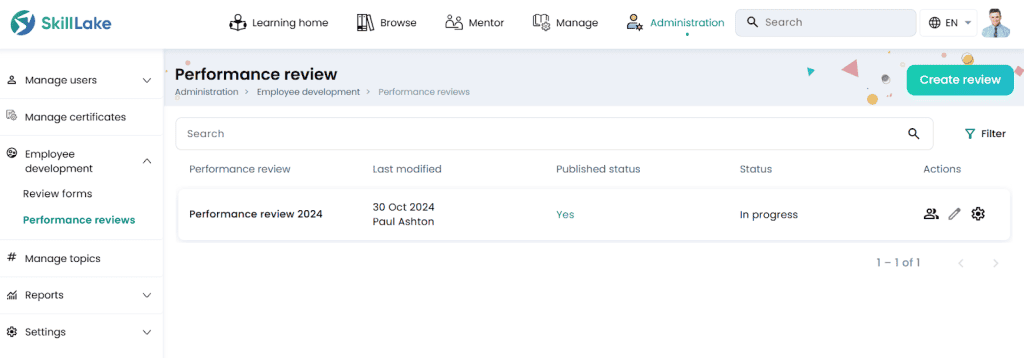
Creating a new performance review
Step 1: Click on the Create review button. You will be navigated to the Create performance review page.
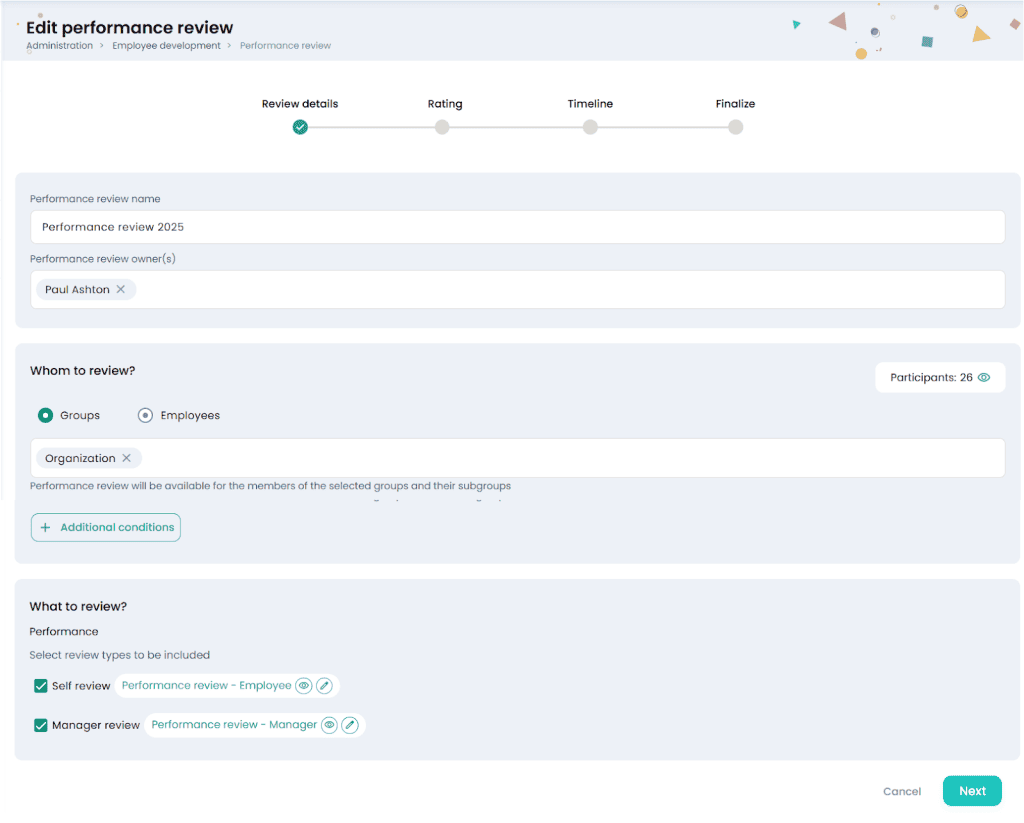
Step 2: Enter the following details in the Review details tab
- Enter the review name and user(s) who created the performance review.
- In the ‘Whom to review?’ field, choose the groups/employees for whom this performance review is being conducted.
- If you have chosen the ‘Groups’ option, then select the group for which performance review is applicable. Click on the Additional conditions button and select the ‘Month of Joining’ option. Then select the month of joining of the employees for whom this performance review is applicable.
- If you have chosen the ‘Employees’ option, then select the employee for whom this performance review is being conducted.
- Click on the View icon to view the employees for whom this performance review is created.
- In the ‘What to review?’ section select the type of review conducted.
- The review forms will be listed based on the review type and groups of the form/employee you have selected. You may select the review forms for employee review and manager review and click the Choose button.
- The review forms selected will be displayed next to the review type.
- Click on the View icon to view the review form selected.
- Click on the Edit icon to modify the selected review form.
- Click on the Save & Continue button to save and proceed to the Ratings tab.
Step 3: Enable the performance rating from the Rating tab.
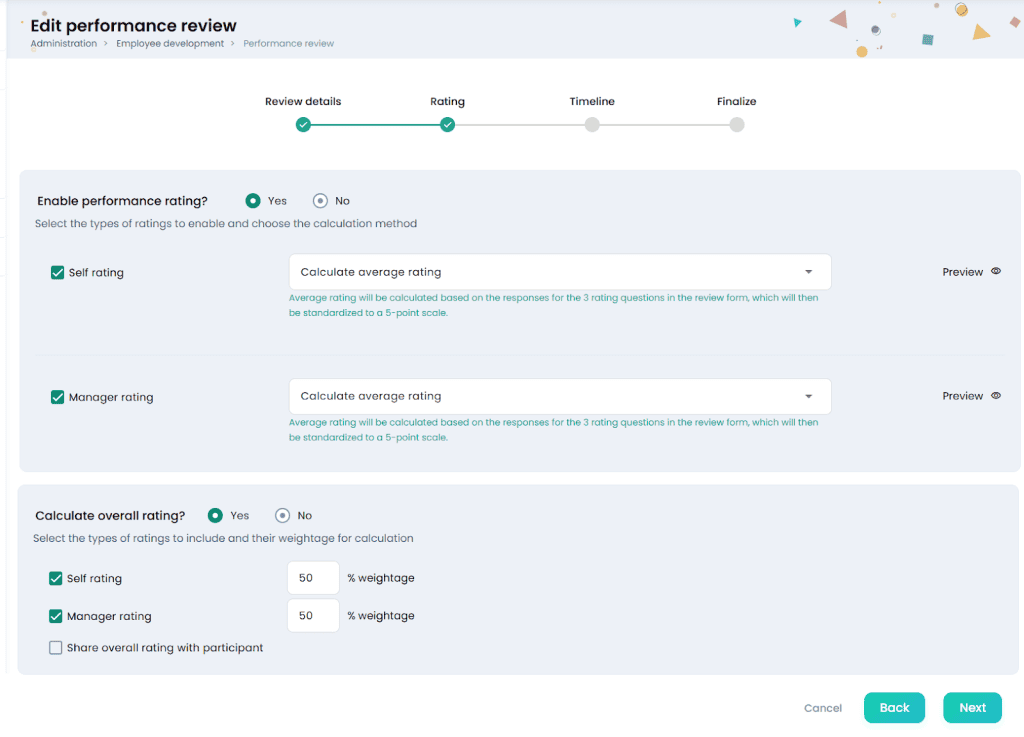
- Choose ‘Yes’ in the Enable performance rating field.
- If you want to enable only the employee’s performance review, tick the ‘Self rating’ and select the calculation method. The calculation methods may be either ‘Average rating’ or ‘Manual rating’.
- Tick the ‘Manager rating’ option to enable the manager rating for the performance review and select the calculation method.
- The average rating will be calculated based on the responses for the total number of rating questions (question type is rating) of the review form selected for the self/manager rating. These questions will be standardized to the 5 point scale. Click on Preview to preview the rating questions.
- Manual rating will be added at the end of the review form. Click on Preview & Edit to view and edit the rating question. This question will be standardized to a 5 point scale.
- Choose ‘Yes’ option in the Calculate overall rating? to add the weightage for the rating types. The total weightage will be a sum of 100.
- Tick the ‘Self rating’ option and enter the weightage in the adjacent box.
- Tick the ‘Manager rating’ option and enter the weightage in the adjacent box.
- If any of the rating types are ticked, then the ‘Share overall rating with participant’ option will be displayed. You may share the overall rating with the participant by enabling this option.
- Click on the Next button to save and proceed to the Timeline tab.
Step 4: Enter the details in the Timeline tab. The assessment period is the duration of the review cycle. The self-review and manager-review period defines when users can submit their reviews. The moderation period is when the Admin or Moderator reviews and finalizes the performance review form.
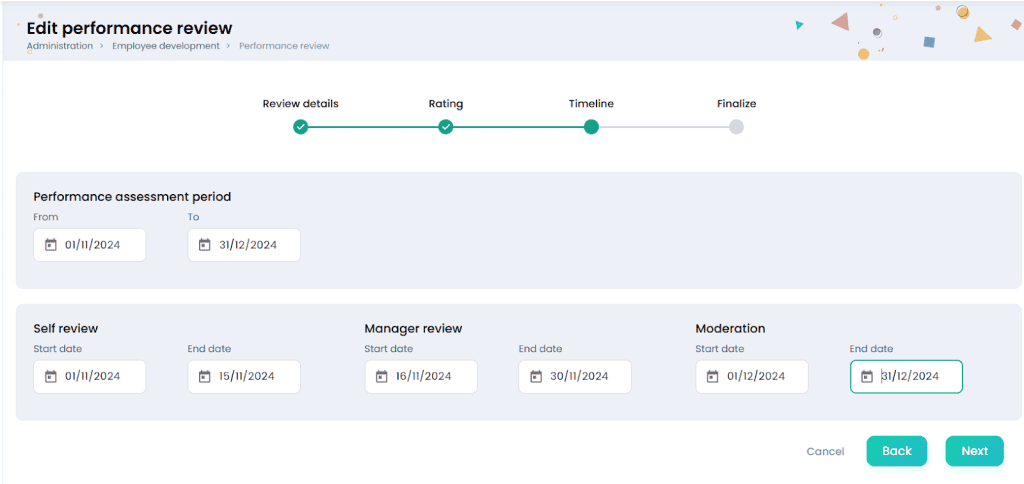
- Enter the start and end dates of the period in which employees are being assessed.
- Select the start date and end dates for the self review, manager review and moderation. Click on the Save & continue button to proceed to the Finalize tab.
Step 4: In the Finalize tab
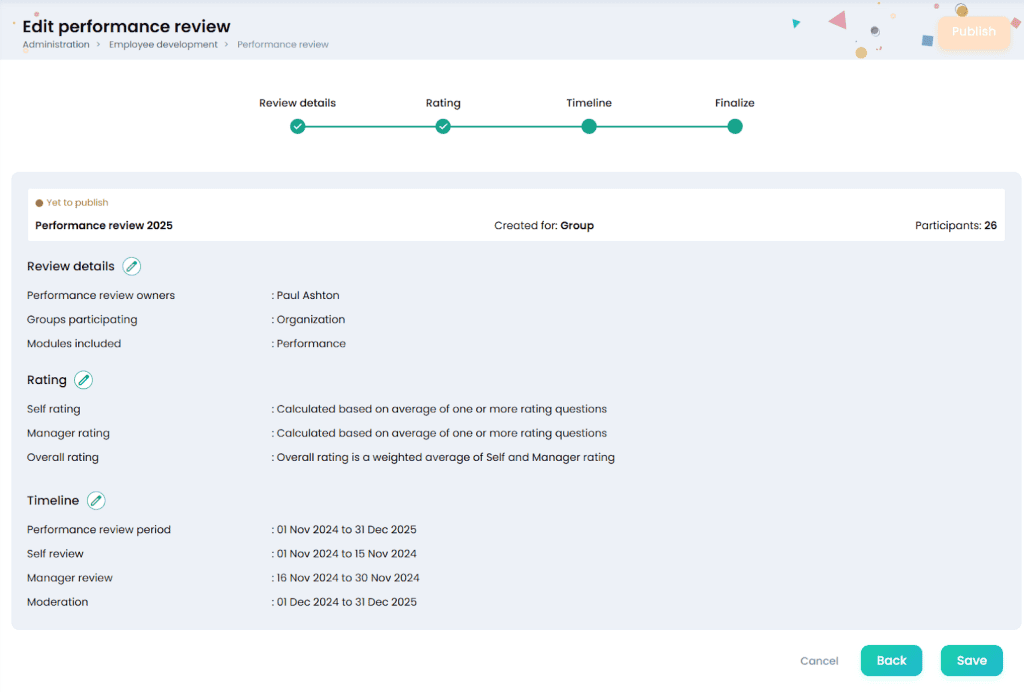
- You can view the performance review name, status, created for, participant count, review, rating and timeline details.
- You can click on the Edit icon to edit the review, rating and timeline details.
- Click on the Back button to go back to the previous tab.
- Click on the Save button to save and update the performance review details.
- Click on the Settings icon and Publish button. A confirmation message appears, where you may click on the Publish button to publish the performance review form.
- The published performance review forms will be listed in the Performance review page.
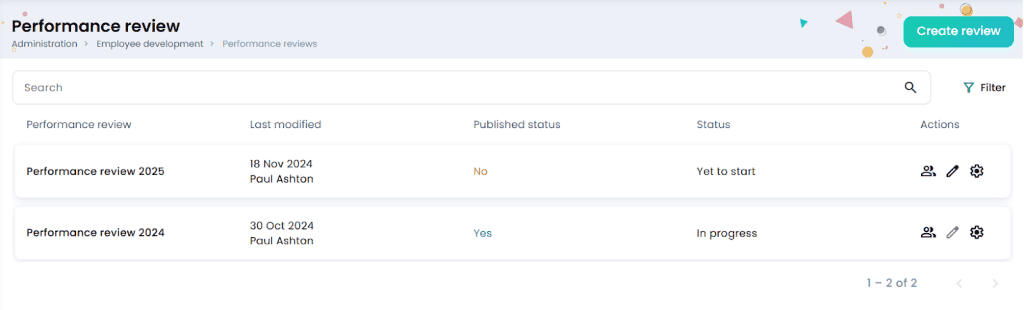
View the participants of the performance review
Click on the View participants icon to list the employees participating in the review. You can view the performance review status, count of employees under review, pending moderation, finalized, and excluded. The flag displayed just above the user name indicates their review status. Red indicates Overdue, Green indicates Completed, Orange means In Progress and Blue indicates Yet to Start. Additionally, the Review Status column provides the overall status of the review.
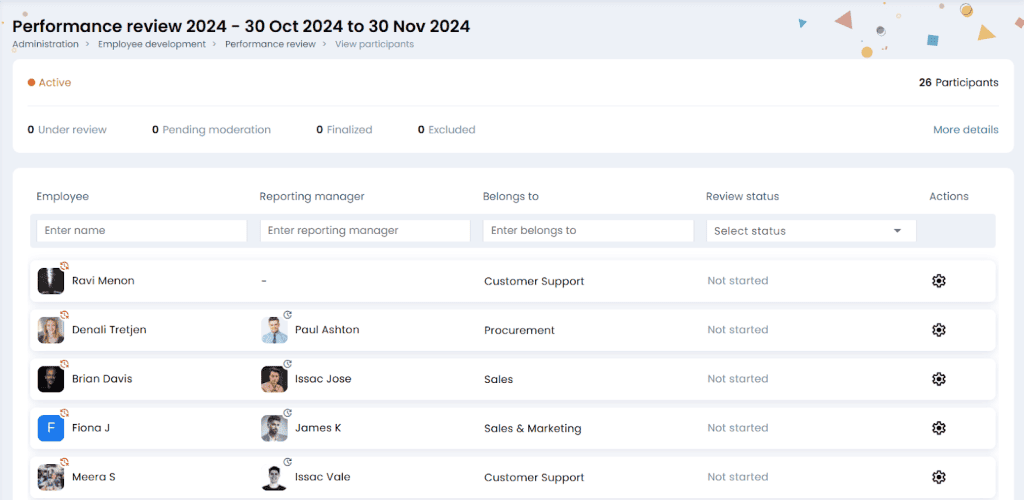
- Click on the Settings > Exclude participant to exclude the selected participant. The participants can be excluded from the review before the Reporting Manager and Moderator completes their review.
- Click on the More details to view the performance review details in a pop-up window.
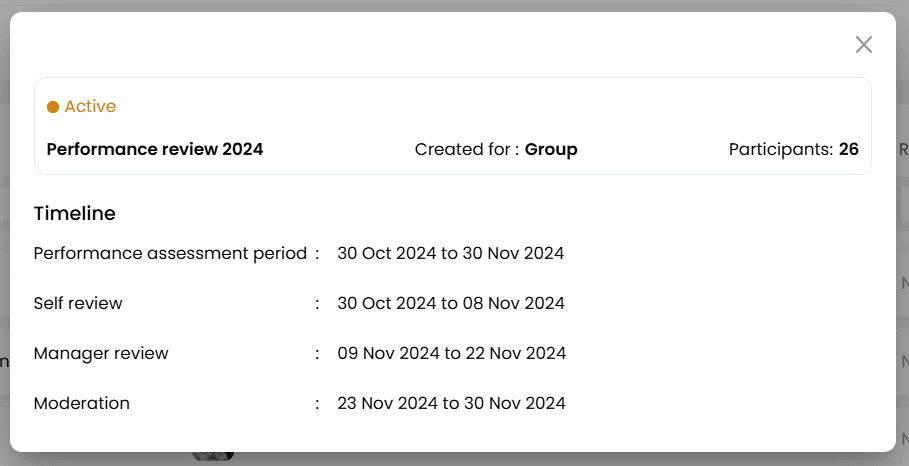
Edit the performance review
To edit the performance review, click on the Edit icon. The performance review cannot be modified once the review window has started.
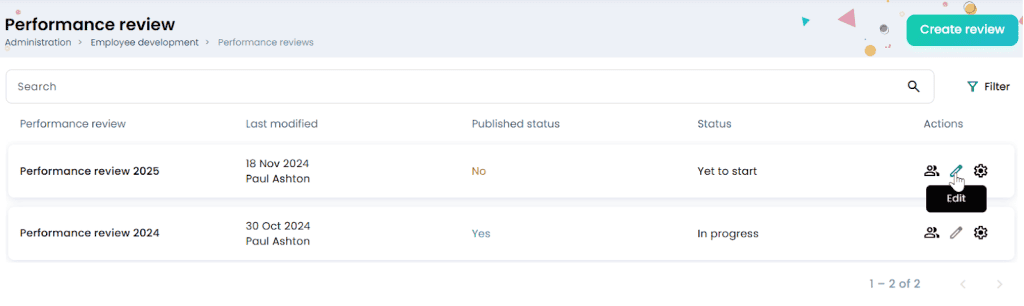
- Update the performance review details and publish it.
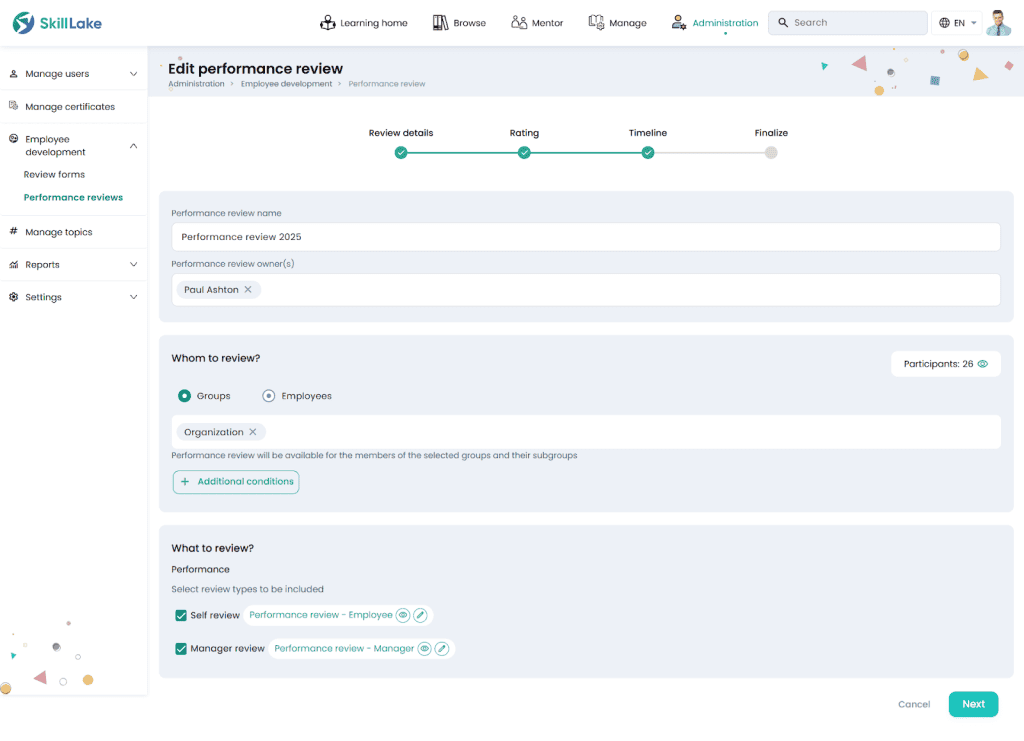
- Click on the Settings icon and:
- Unpublish option to unpublish the performance review. If the review window has started, the performance review cannot be unpublished.
- Duplicate option to create a duplicate copy of the performance review.
- Close Review option to stop the performance review
- Delete option to delete the performance review.
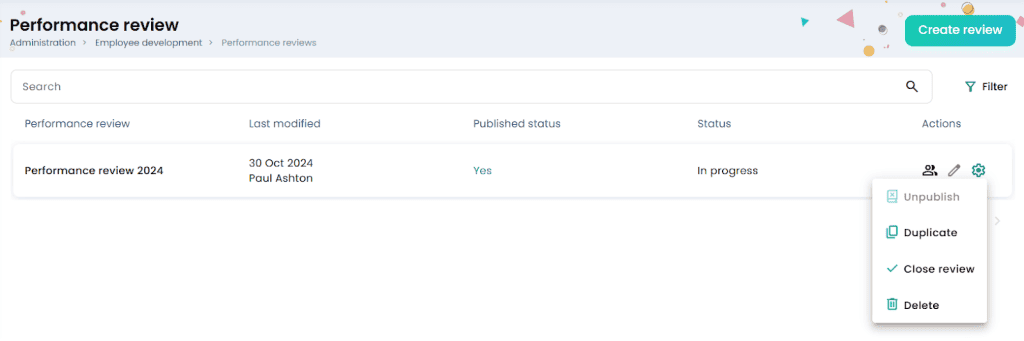
Learners attending the performance review
The learners can participate in the performance review process by filling the performance review form.
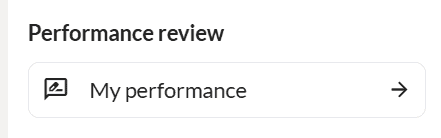
- Click on the My performance from the Feeds page and you will be navigated to the My performance page. This page displays all the active performance reviews and their due dates.

- Click on the View icon to the Performance review page.
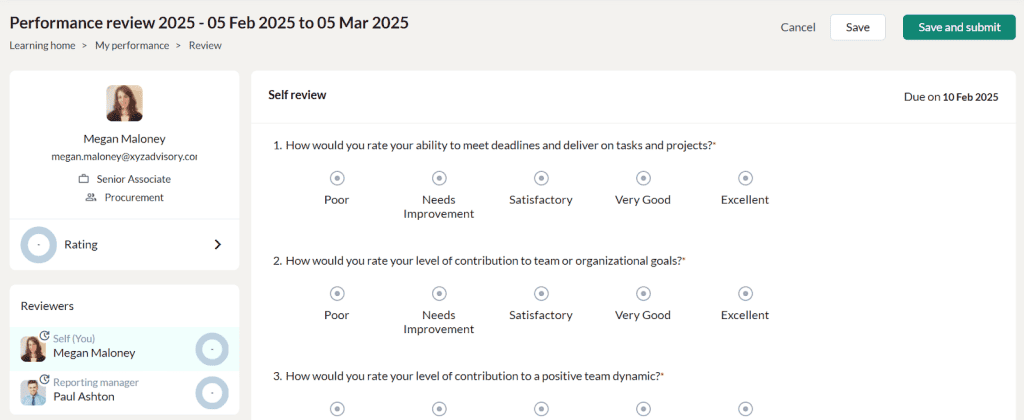
- Fill in the performance review form and click on the Save and Submit button. A confirmation message will appear based on which you may submit the performance review form.
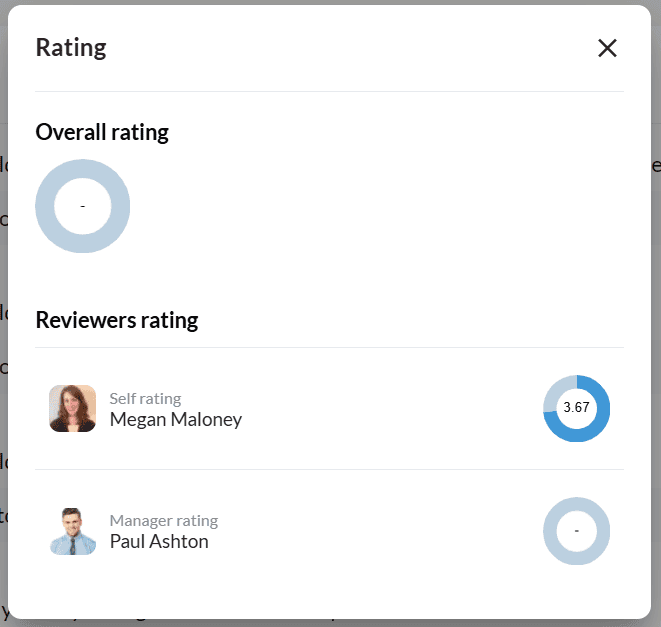
Here you can view that the learner has filled the performance review form. Now that the Manager’s rating is pending.
Reporting Manager reviews the performance review
The Reporting Manager can provide his feedback by clicking the Team’s performance from the Feeds page.
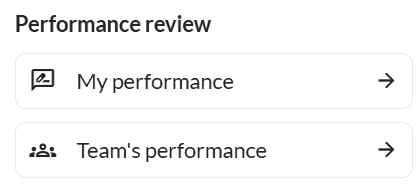
You will be navigated to the Team’s performance page, where you can view the performance review period, and count of direct/indirect reportees.

- Click on the View icon to view the participants of the performance review. The name, reporting manager, belongs to group and review status will be displayed.
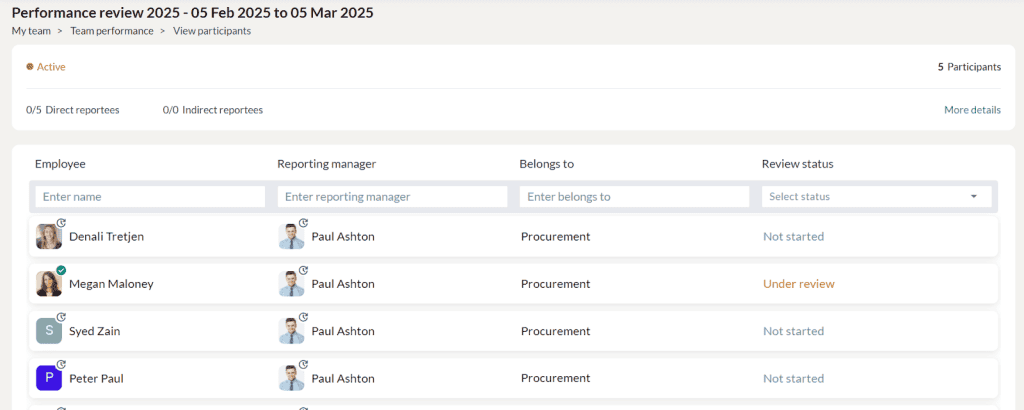
- Click on the More details icon to view the timeline of self review, manager review and moderation.
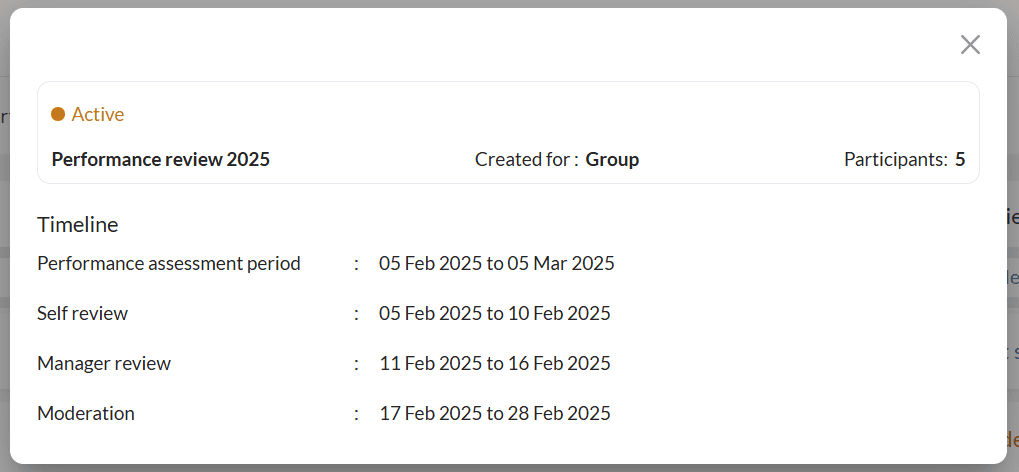
- The Reporting Manager can click on his reportee and complete his review.
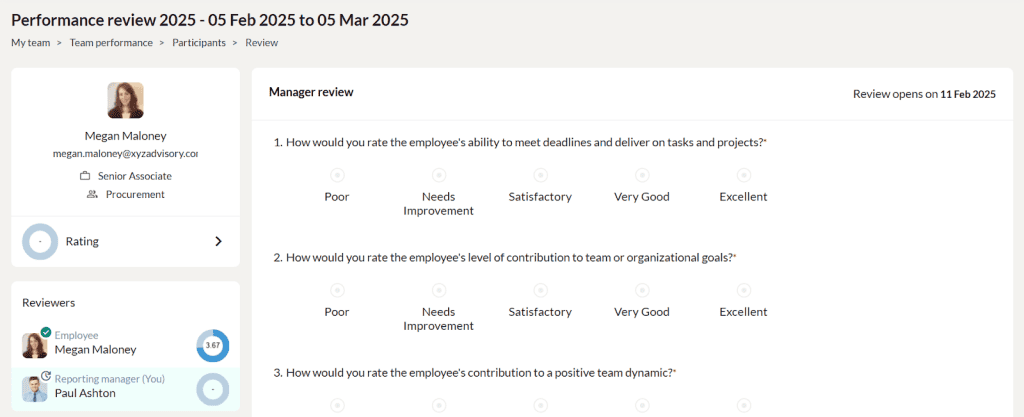
Moderator finalizes the performance review
The Moderator can review and finalize the performance review by clicking Administration > Employee development > Performance reviews.
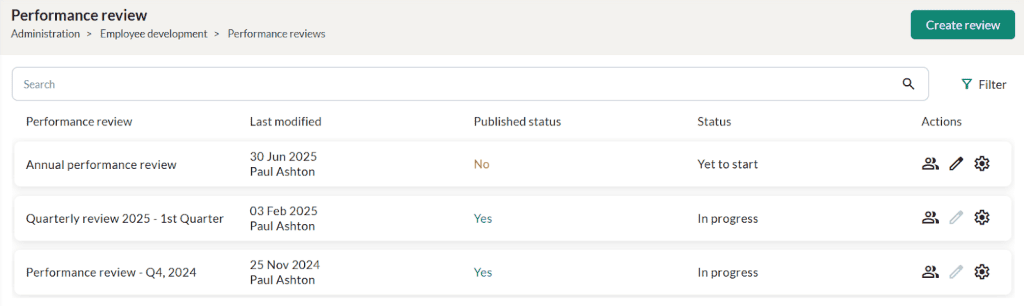
Click on the View participants icon to have a detailed view of the performance review.
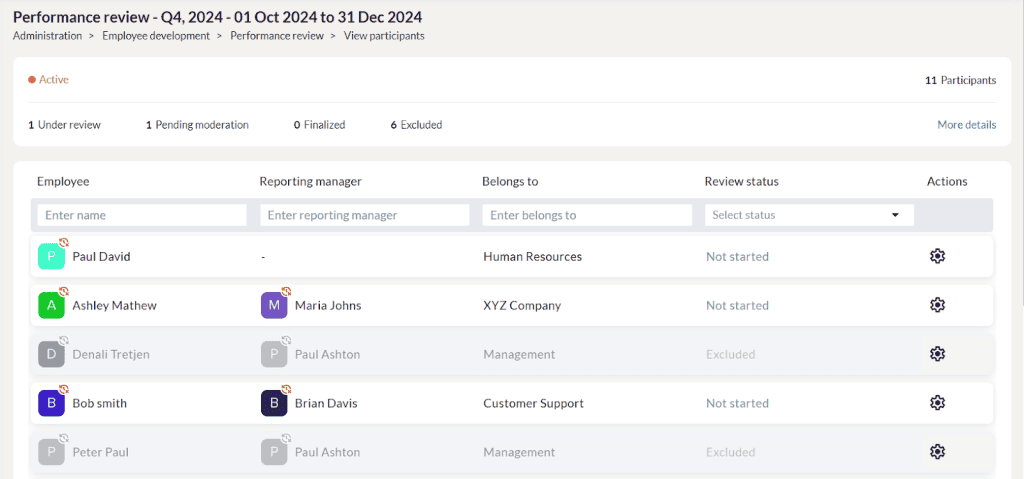
Click on the employee whose status is in ‘Pending moderation’ and you will be navigated to the Review page.
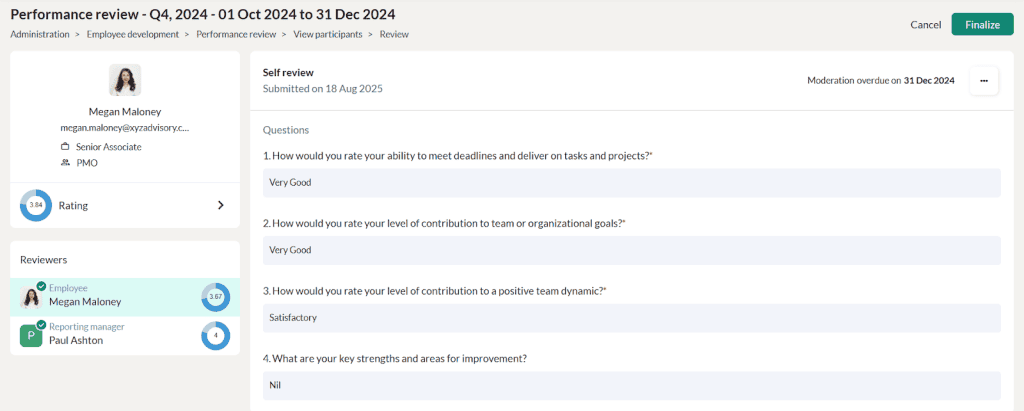
Click on the Reporting Manager review where you may click on the View icon to disable the employee visibility for each question.
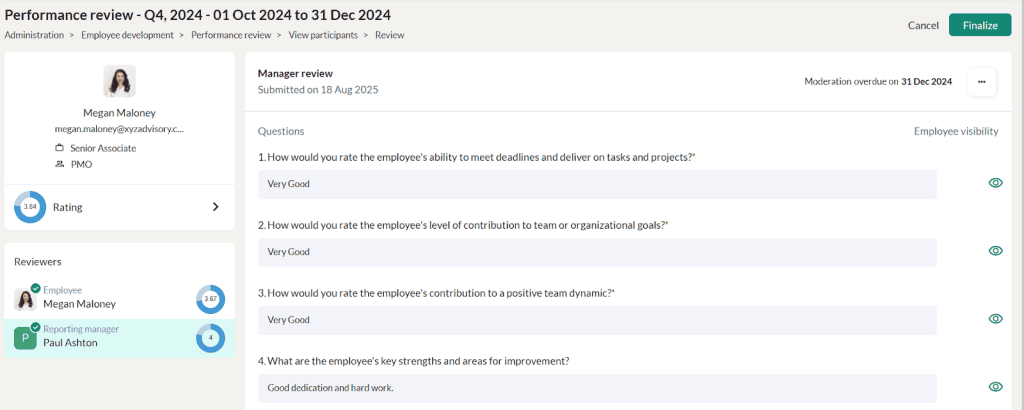
Click on the Finalize button to finalize the performance review. When finalized, this marks the last stage of the performance review process. At this stage, the review becomes available to employees, and they are notified that the performance review for the assessment period has been completed and can now be accessed. Only when finalized, the manager’s review will be visible to the employee