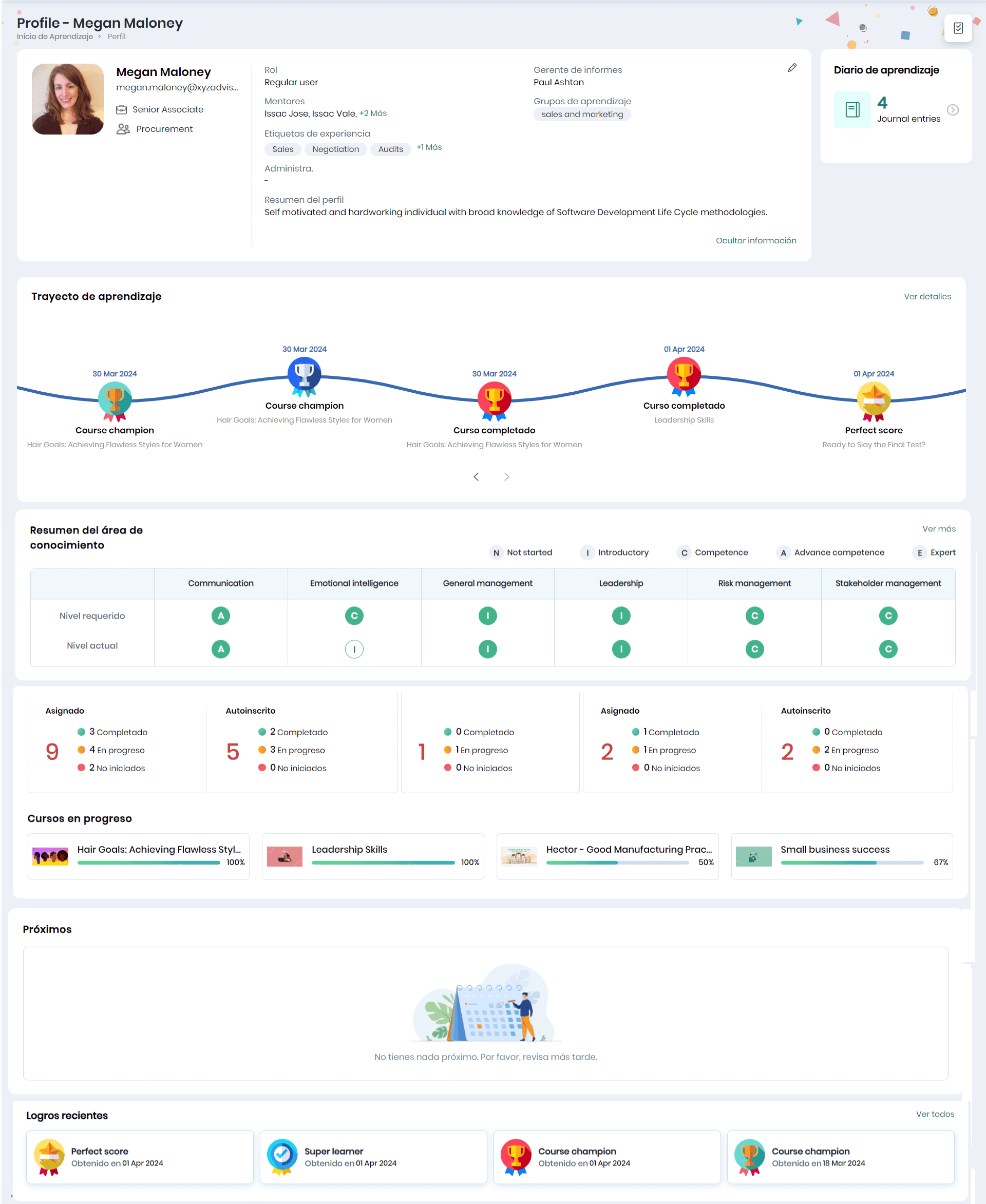Overview & Managing of Self (Learner) Profile
You will navigate to the Learning Home page when logging into the Skill Lake platform with learning permissions.
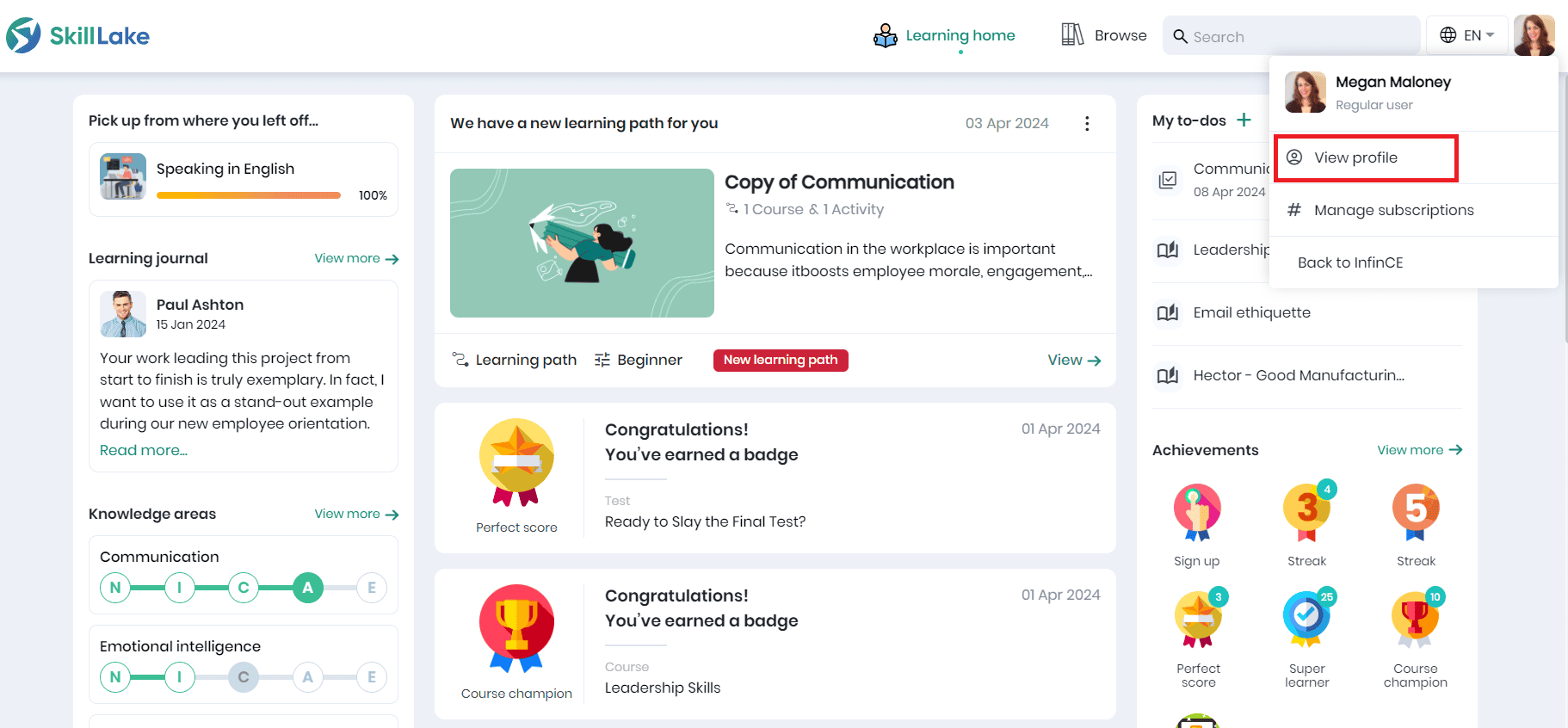
- To access the Profile page, click on your profile picture at the top right.
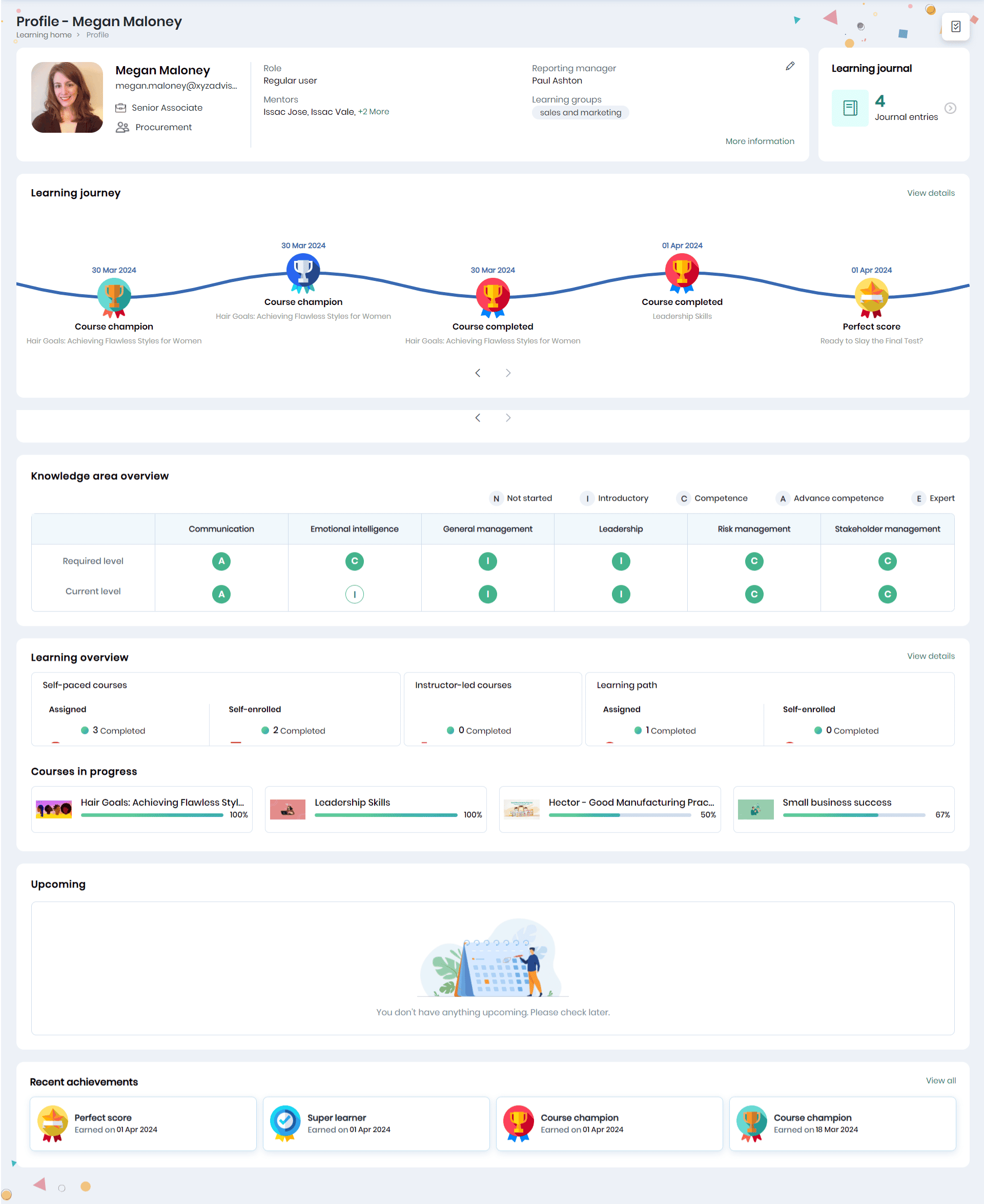
Profile
The Profile page consists of various sections:
- Profile Details: Displays your profile details.
- Learning Journal: Tracks feedback from Mentors on your learning and development.
- Learning Journey: This is a timeline of significant milestones the learner has achieved since being onboarded to Skill Lake.
- Knowledge Area Overview: Provides an overview of your knowledge areas.
- Learning Overview: Presents a comprehensive summary of your learning progress.
- Courses in Progress: Shows the courses you are currently learning.
- Upcoming Sessions: Displays details of upcoming learning sessions.
- Recent Achievements: Showcases your most recent accomplishments.
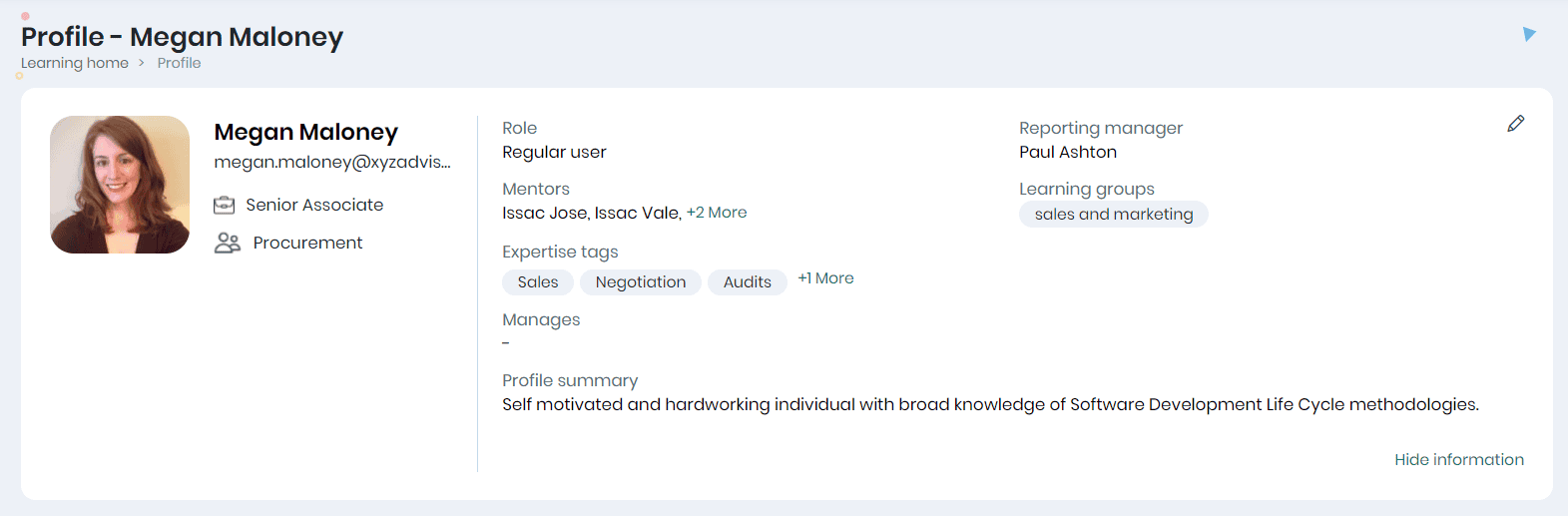
The Learner’s Profile includes:
- Name, Email Id, Designation, Organizational Group (Department, Section, etc) to which they primarily belong to, and Profile Picture
- User role, Reporting Manager, Mentors and Learning Groups of the learner.
- Click on the More Information link to view the Expertise tags (tags allow the learner to be identified for specific technical expertise), Organizational groups/ learning groups that they are managing and Profile Summary
Learning Journal
The Learning Journal entries of this learner will be displayed. Click on the right arrow to view their entries on the Learning Journal page.
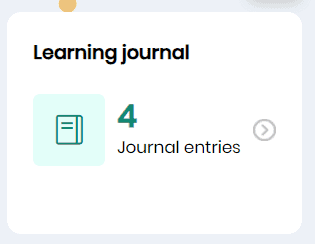
Learning Journey
The Learning Journey is a timeline of the learner’s major milestones since being on boarded to Skill Lake. Click on the View details link to view the Learning Journey page.
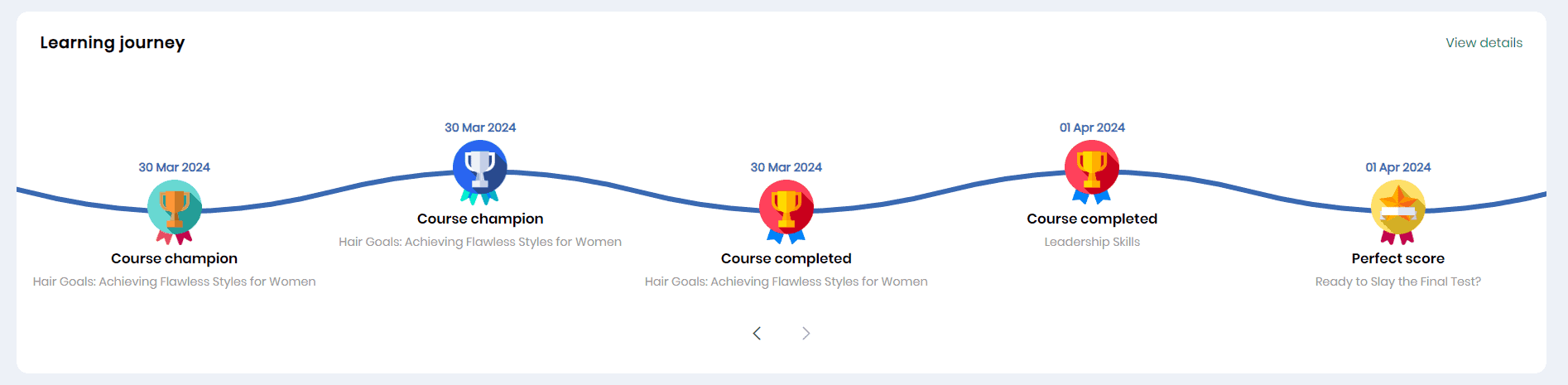
Knowledge Area Overview
The Knowledge Area Overview section includes:
- A tabular view of all the Knowledge Areas applicable to the learner in his current role/job title.
- Under each Knowledge Area, the required/expected level and the learner’s current level are indicated.
- Click on the View more link to display a detailed view of the learners’ knowledge areas.

Learning Overview
- The Learning Overview section summarizes the course enrollments and their status for Self-paced, Instructor-led, assigned and self-enrolled learning paths. The learner can view the assigned and self-enrolled course details in the Self-paced courses section.
- The Courses in progress section provides course cards for the most recently accessed courses with details like the course name and course completion percentage.
- Click on the View details link in the Learning overview section to navigate the Learning Overview details page.
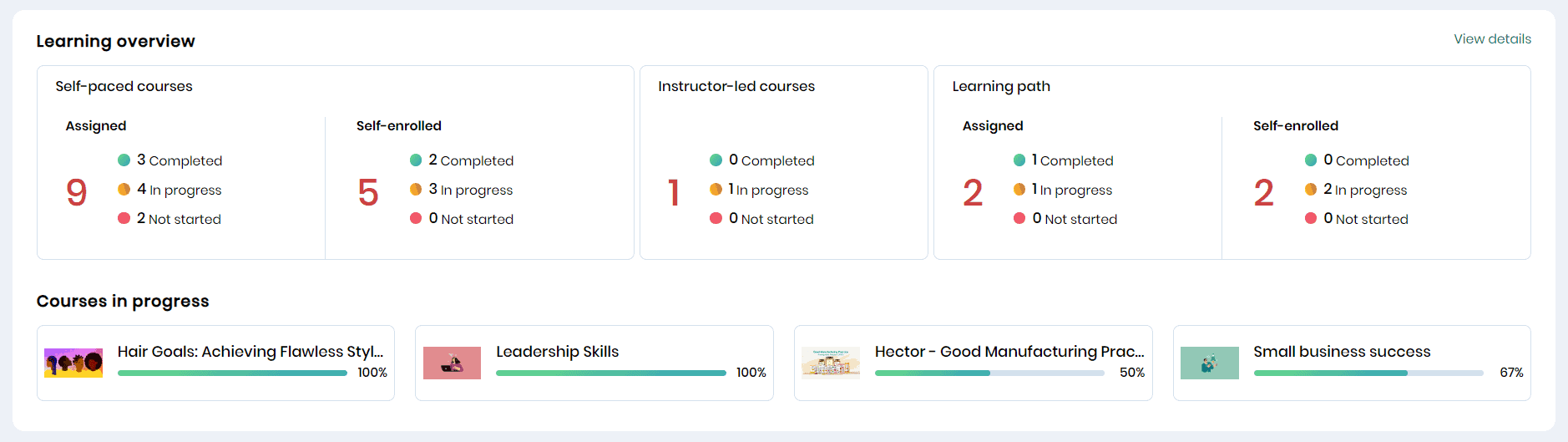
Upcoming Activities
On the learner profile page, scroll down to view the upcoming activities for the learner. Click on the Calendar icon to add the session to your calendar (Google, Outlook, Yahoo, or Apple calendar)
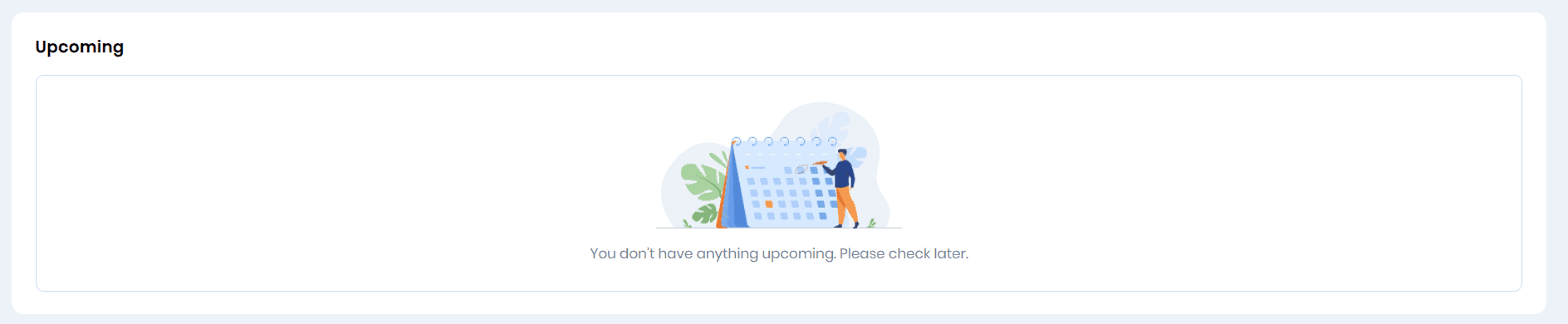
Recent Achievements
The Recent Achievements section includes:
- Badges and Certificates the learner has achieved
- Click on the View All link in the Achievements section to view the learner’s complete achievements on the platform.

Language Preferences
The learner can switch between the languages of their choice by clicking on the Select language icon. When you click on the language selector, the list of languages available in Skill Lake will be displayed, from which you may select their preferred language. Upon selection, both the web and mobile apps will be set to this chosen language.
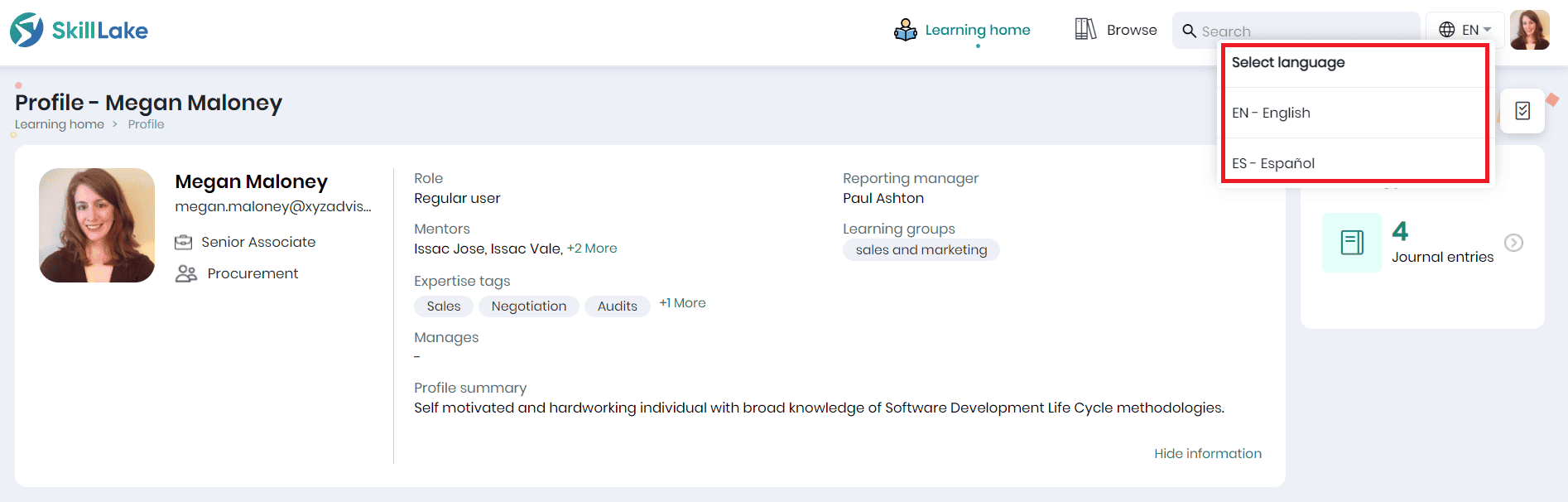
The Profile page displayed in the selected language is shown below.