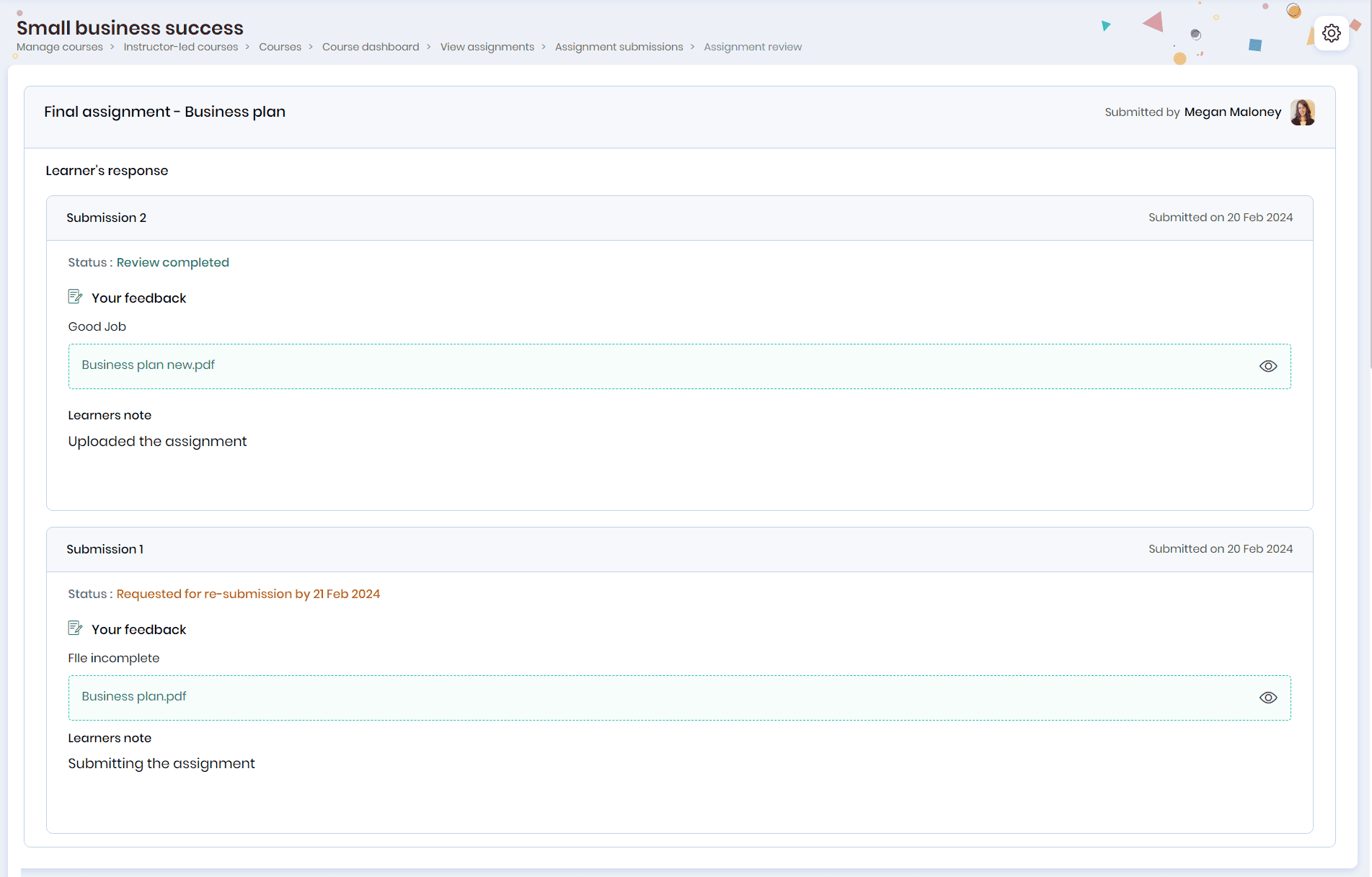Reviewing Tests & Assignments
Course Instructors can review the assignments the learners submit by clicking the Manage > Courses tab and selecting the Instructor-led batch.
Note: Instructors will also receive email notifications when the learners submit/resubmit their assignments. They can review them by clicking the ‘Go to assignments list’ link.
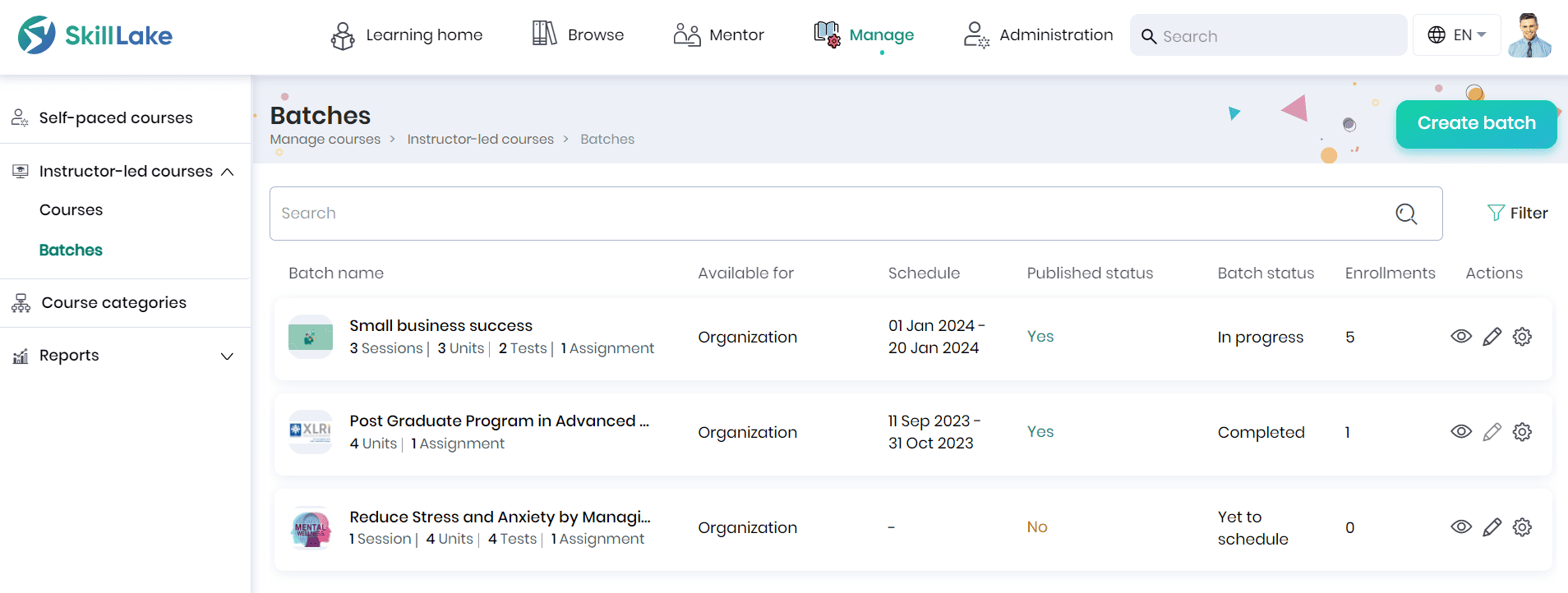
- Click on the batch name to navigate to the Batch Dashboard page.
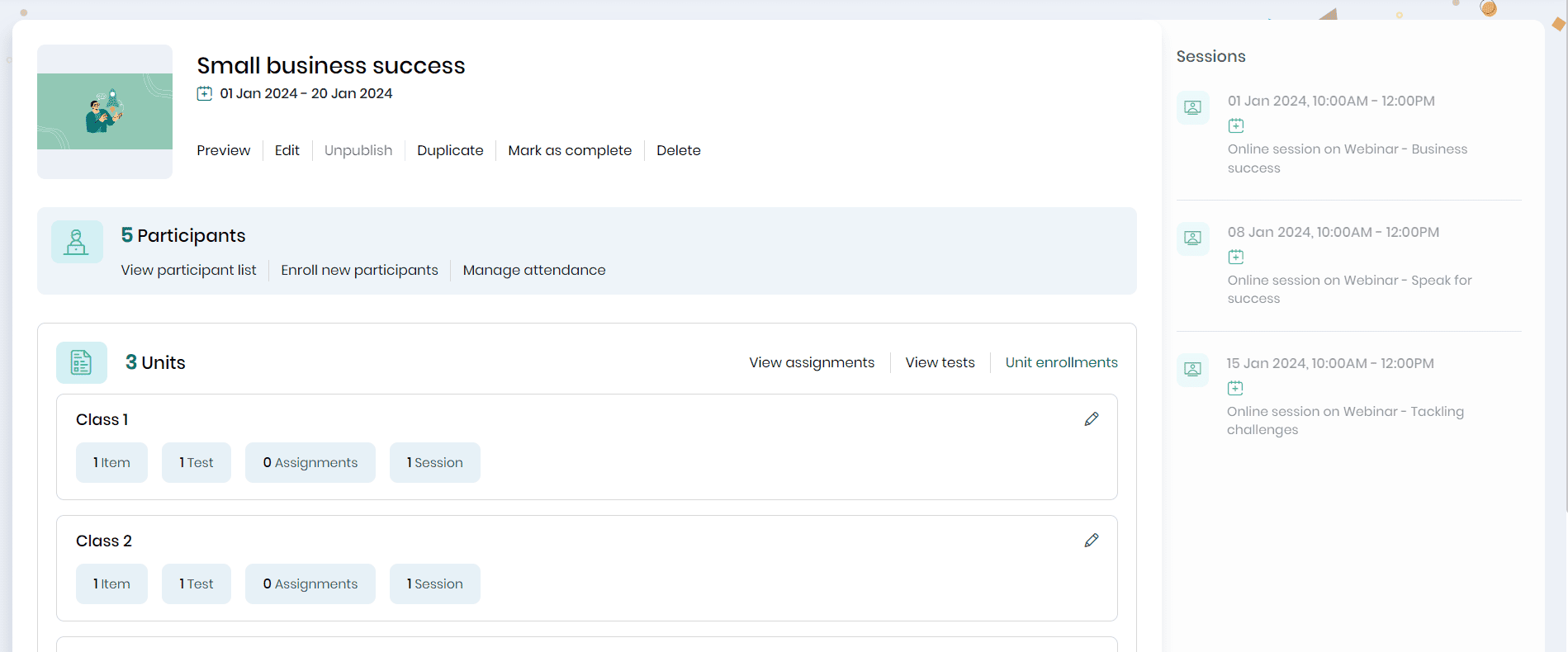
- To view the assignment name and submissions, click the View assignments button.

- Click on the assignment name to view the learners and their assignment submission status.
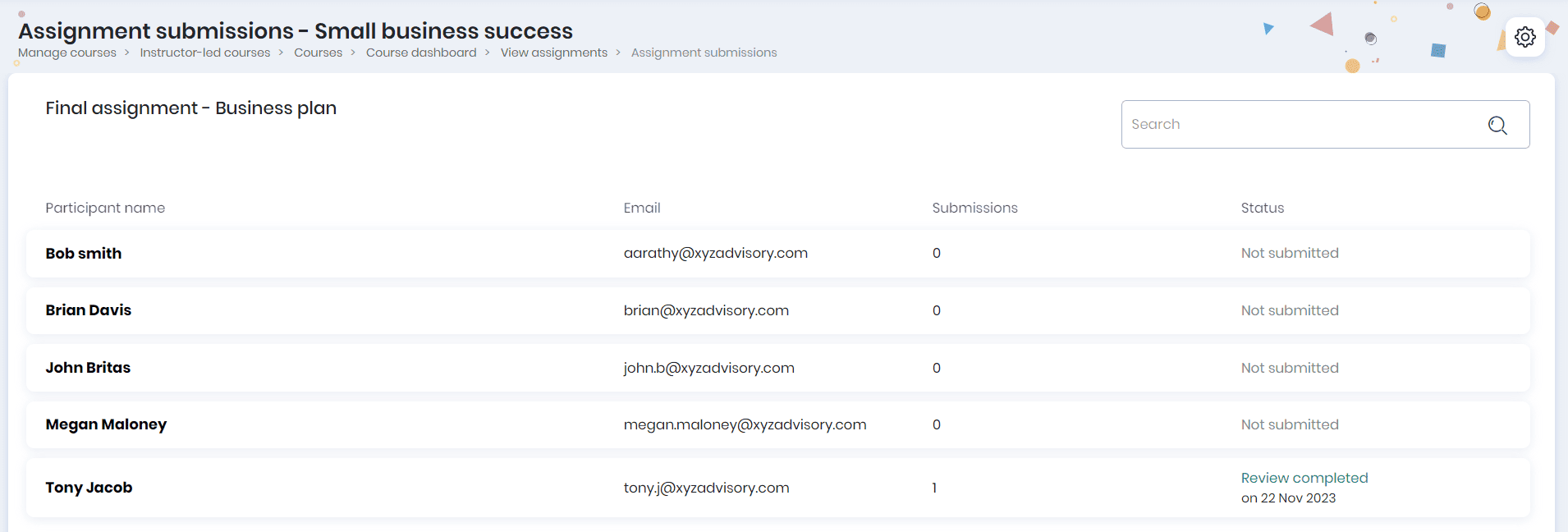
- You can view the learner’s name, email ID, submission count, and status.
- Click on the Pending review status against the learner who has submitted the assignment.
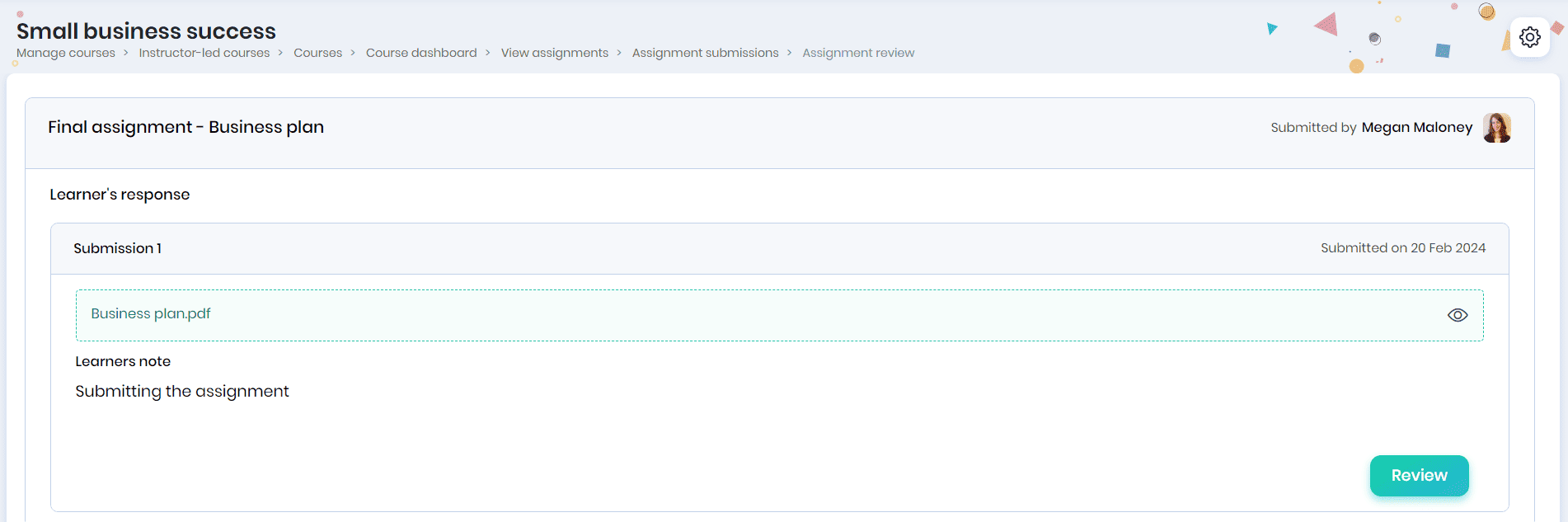
- You can view the assignment submission date, preview the assignment and learner’s note.
- Click on the Review button to review the assignment.
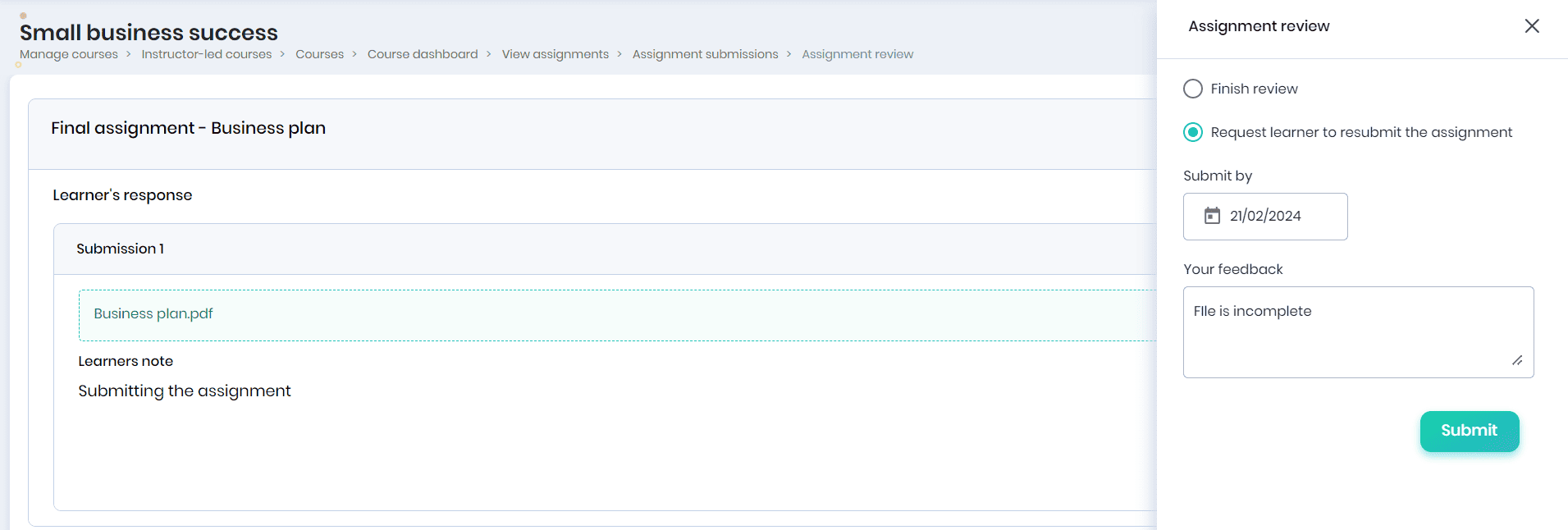
- In the Assignment Review pop-up, you may complete the review/request for the learner to resubmit the assignment.
- If you are requesting resubmission, you may provide the last date of submission of the assignment and feedback, if any. Click on the Submit button to submit the review.
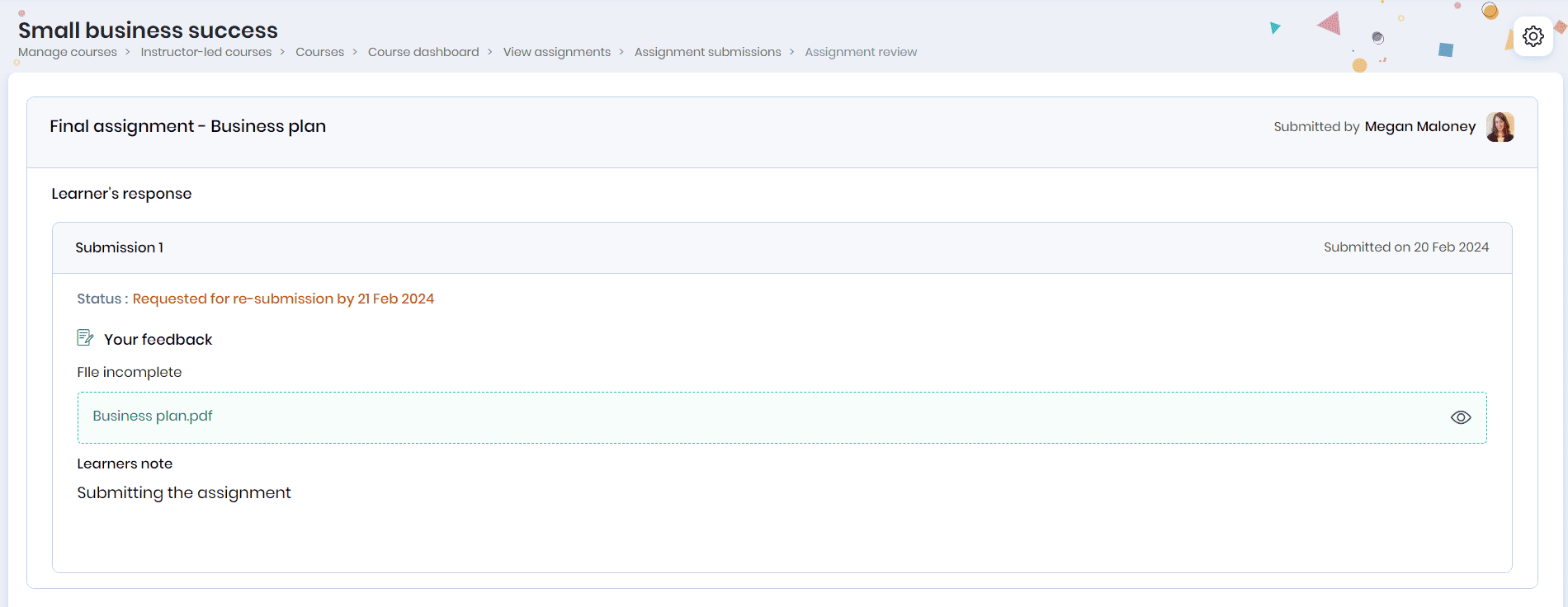
Note:
- The learner will get an email notification indicating the assignment resubmission.
- The course instructors can click the ‘Go to assignments list’ link in the notification email when the learners resubmit their assignments.
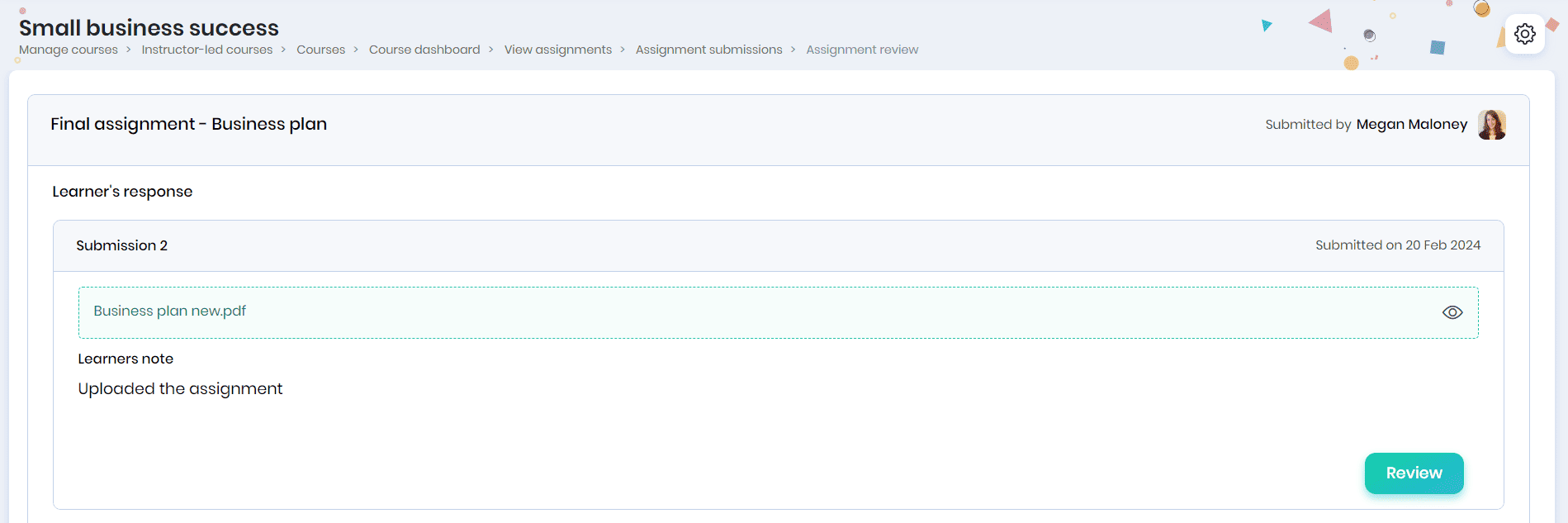
- Click on the Review button.
- You may finish the review, enter the score/grade and feedback in the ‘Assignment review’ pop-up and click the Submit button.
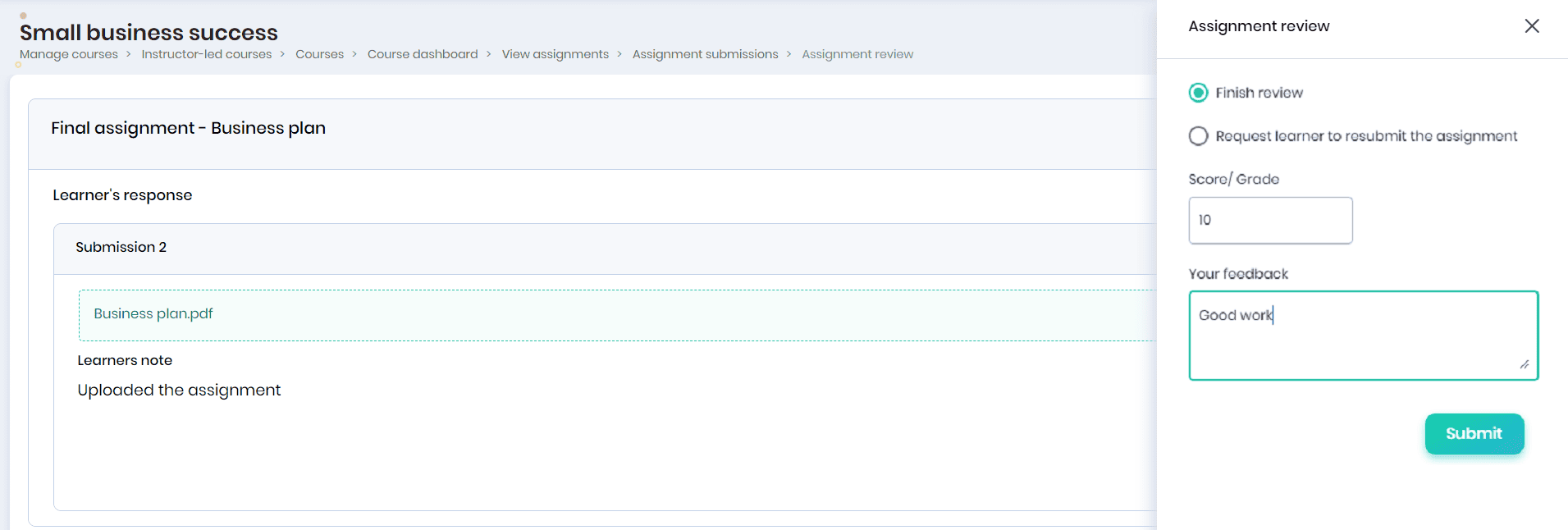
- You can view the summary of the responses and the status of the assignment submissions.