Browse Events
Learners can view the upcoming events generated by Administrators(users with event creation permissions), ensuring that they remain well-informed about important updates and announcements relevant to their learning journey.
Registering an Event
Click the Browse tab and the Events option to view the Events page. This page helps you view the names, dates, and times of the upcoming events. The events can be filtered based on the event type and topics (tags used during event creation). If you want to view past events, select it in the ‘Events to show’ drop-down.
Note: If an event is assigned to a group, all learners of the group and its subgroup can view the event.
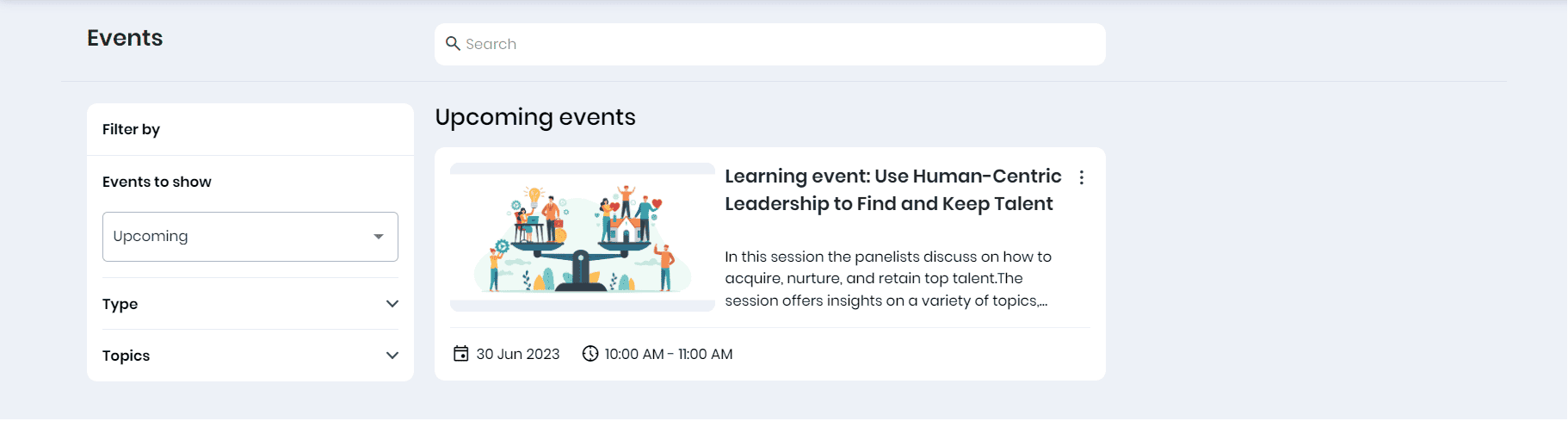
- Click on the event to view the event details in a pop-up.
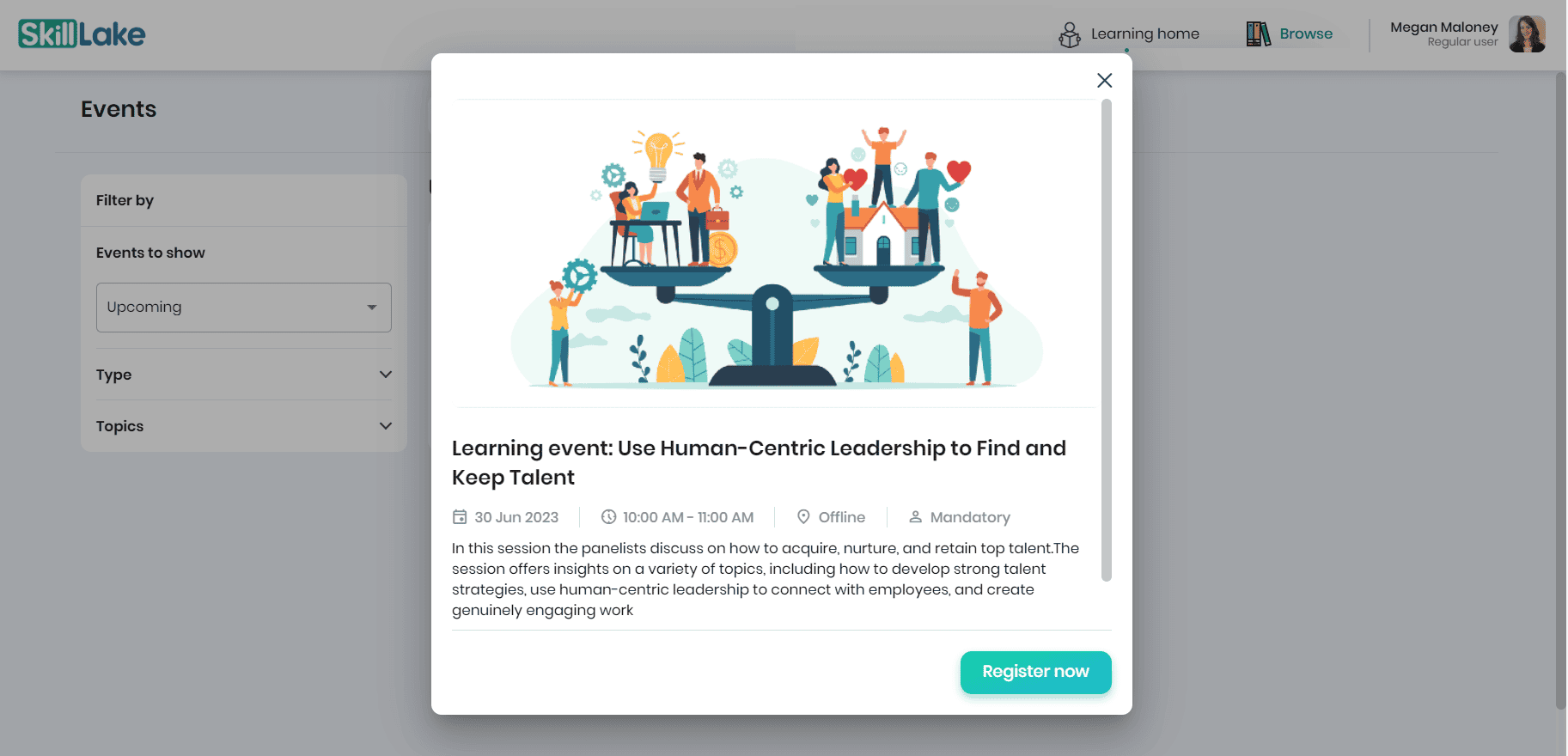
- Click on the Register Now button to register for the event.
- You can add an event you have registered for to your calendar by clicking the Add to calendar button.
Note: The learners will get an event invitation when a new event is added to Skill Lake.
Copying event URL
Click on the three dots to copy the event URL. You can share it with your colleagues through chat/email if required.
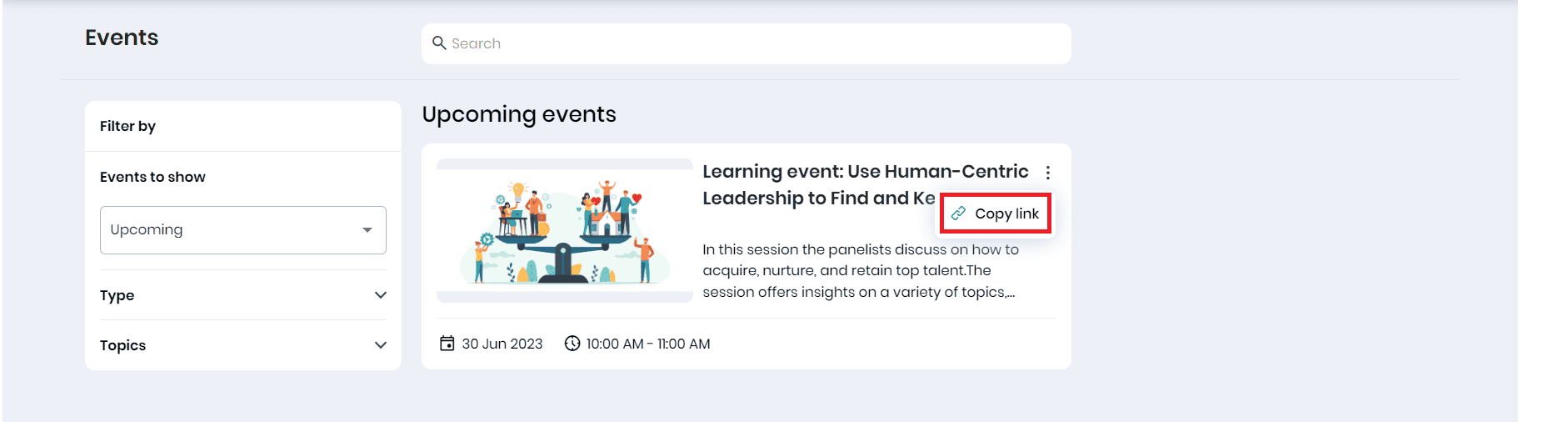
Note: When the user opens the event URL, they will be redirected to the respective event details in Skill Lake, provided they have logged into Skill Lake.