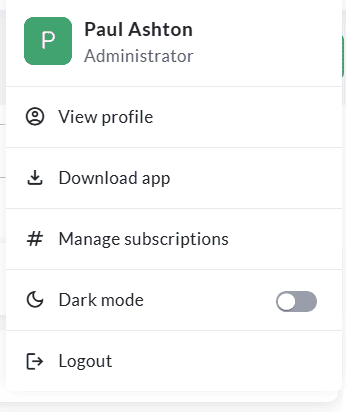Learning Home
The Learning Home page helps to make learning more engaging. This page displays the latest updates of the learning recommendations, new courses assigned to them, new courses added to the library, recent events, journal updates, and knowledge areas in a timeline view.
To do Reminders
To-do reminders are shown as a pop-up (during the initial login) displaying the user’s to-do items due for the day.
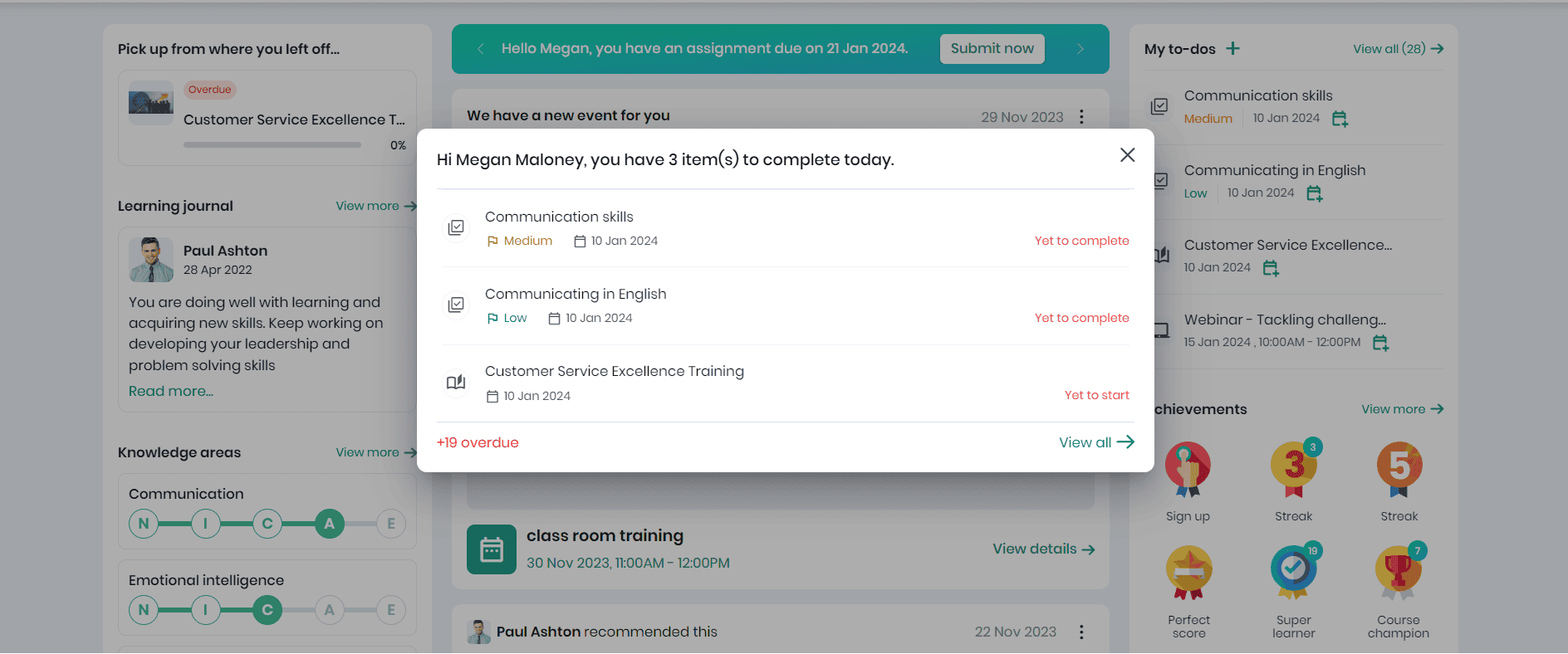
- Click on the View all button to navigate to the My to-dos page, where the learner can have a detailed view of the upcoming and overdue to-dos.
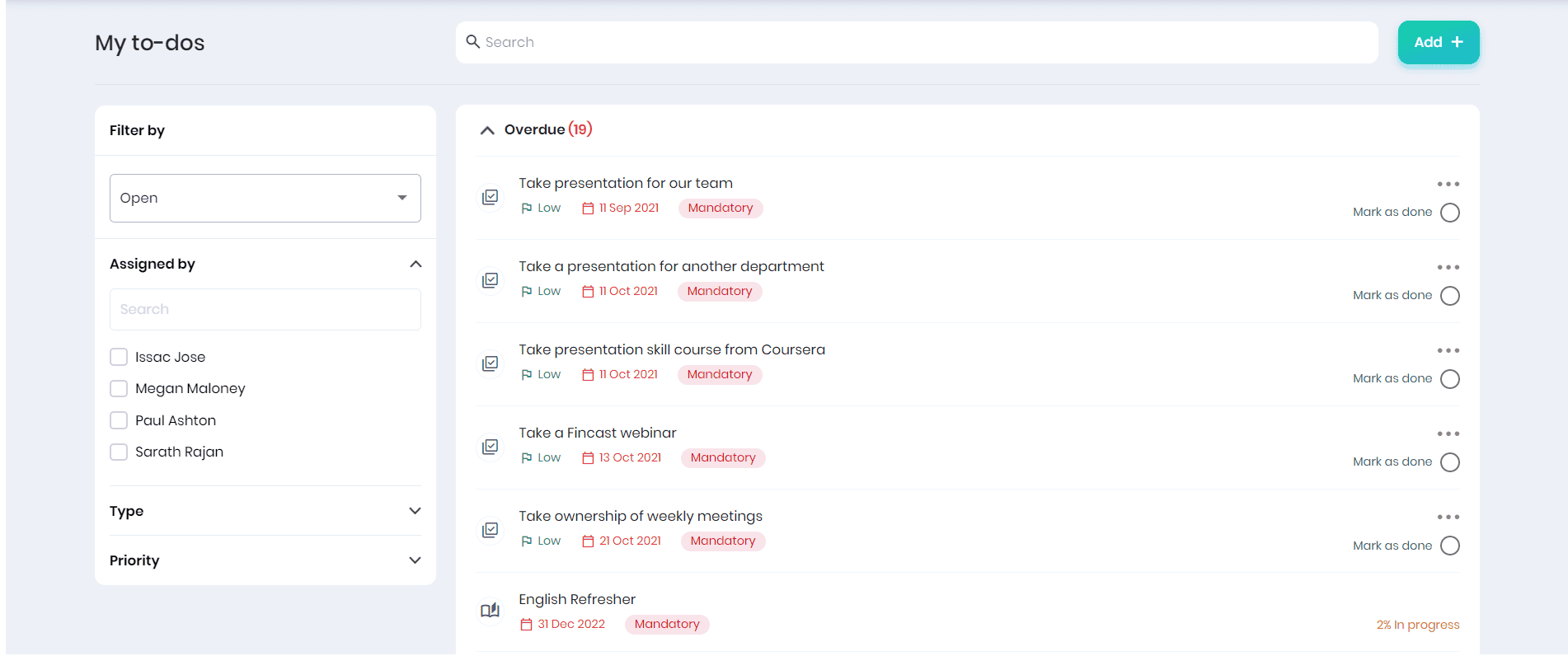
Currently learning courses
This section shows the course you are currently learning and the progress made.
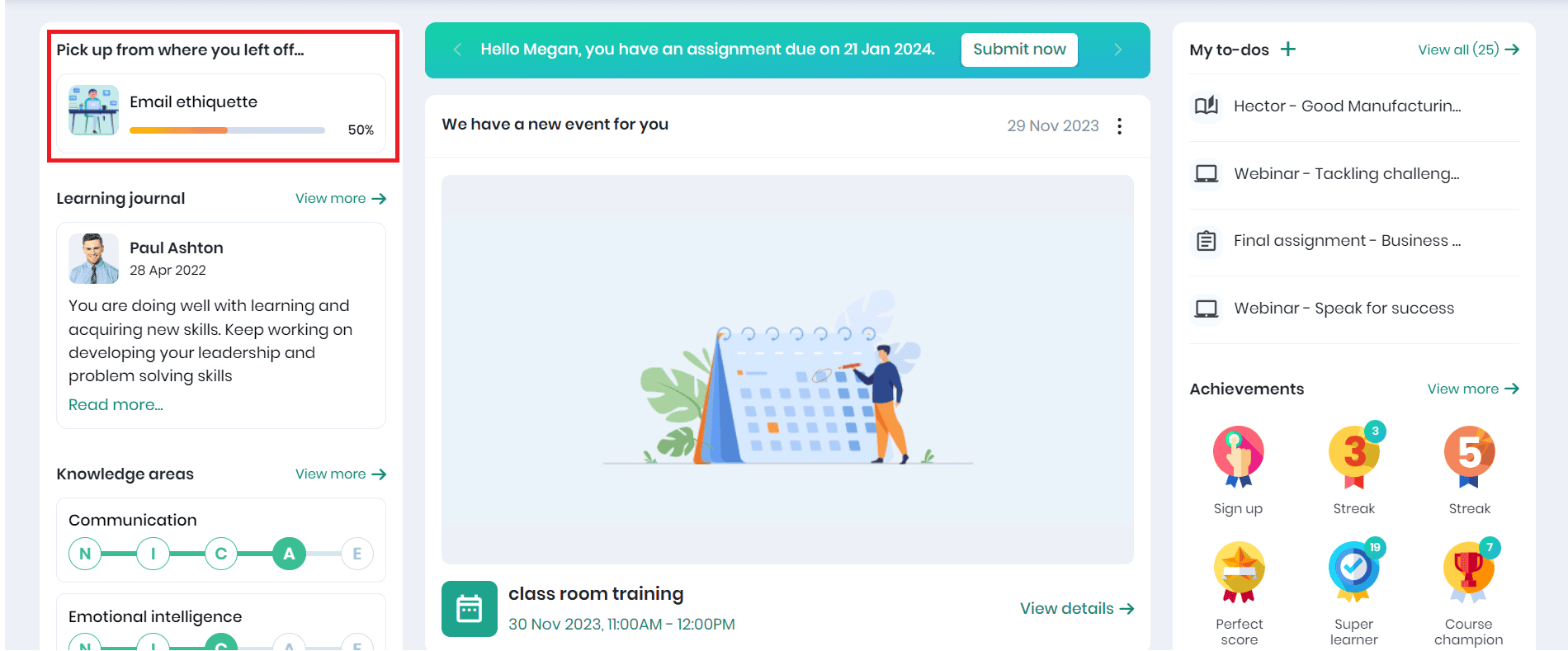
- Click on the course to resume learning from where you left off.
Learning Journals
Mentors can provide feedback/suggestions to the learners to achieve their goals. The Learning Journal section displays the details of the latest learning journals.
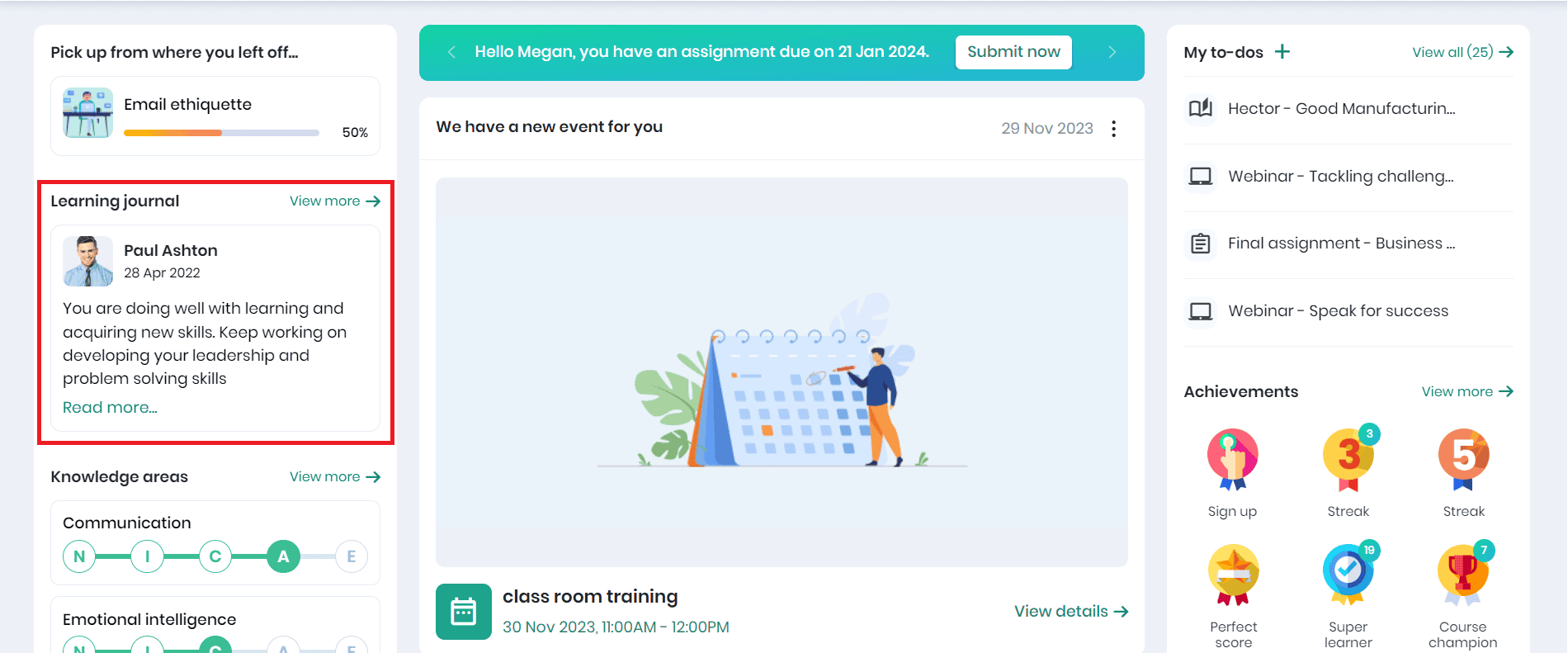
- Click on the View More link to navigate to the Learning Journal page to view the list of journals you have received over a period of time. .
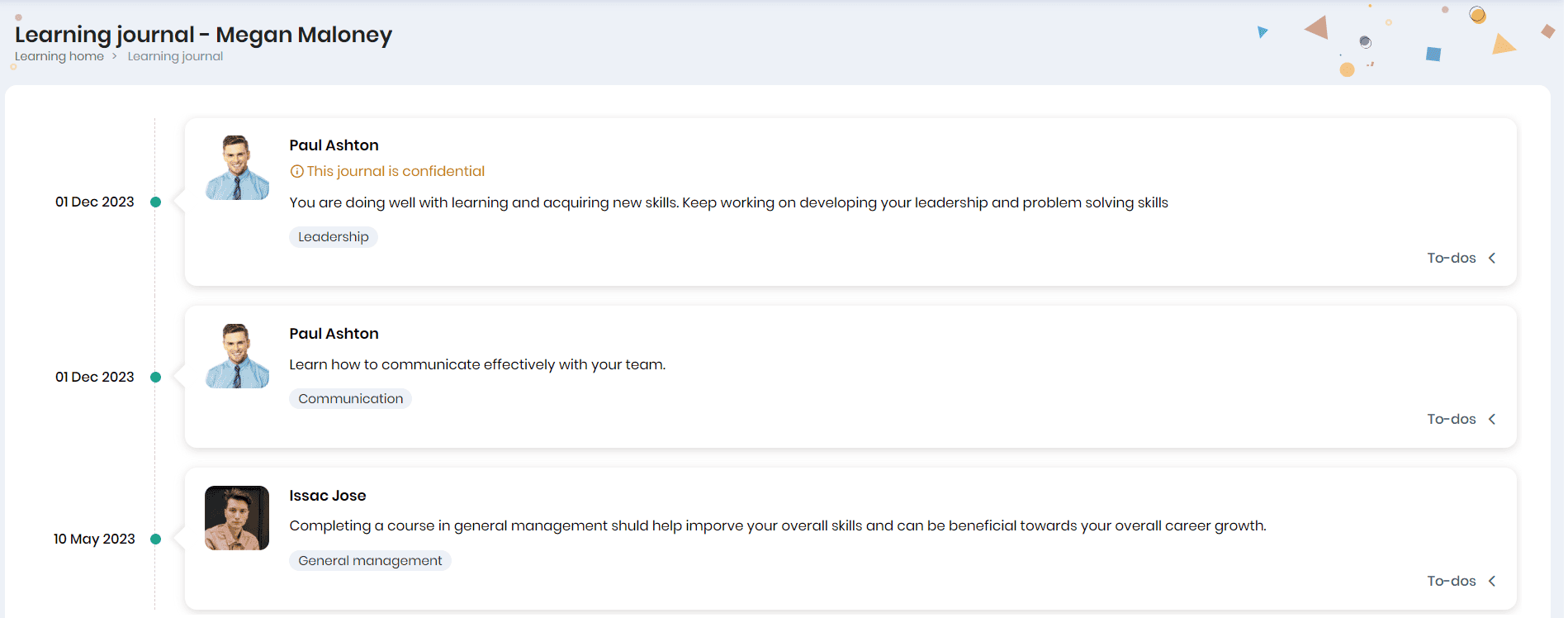
- You can view the to-do items created against the learning journals by clicking on the To-dos icon.
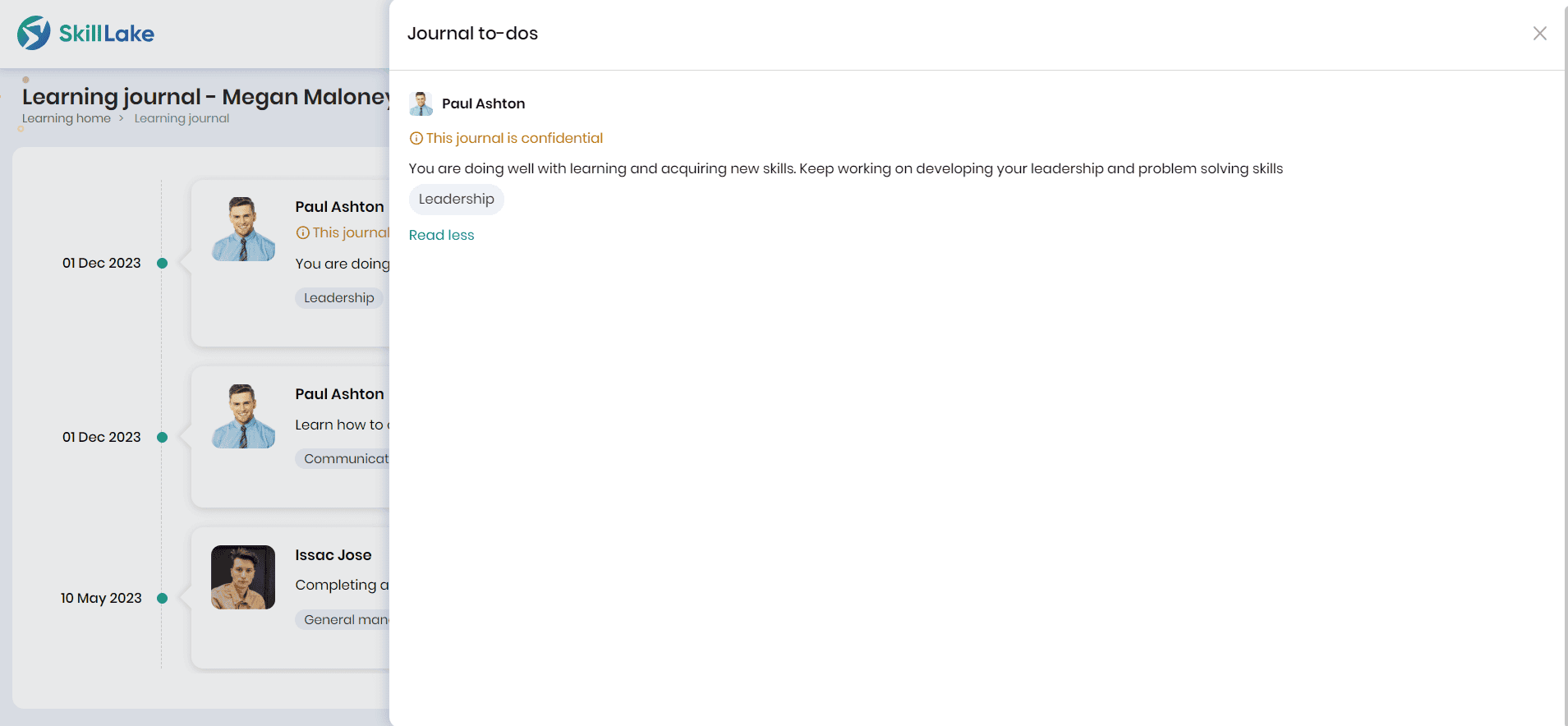
Knowledge areas
Knowledge areas structure the learning experience, allowing users to focus on specific areas of interest or expertise. This section provides a quick view of your knowledge areas.
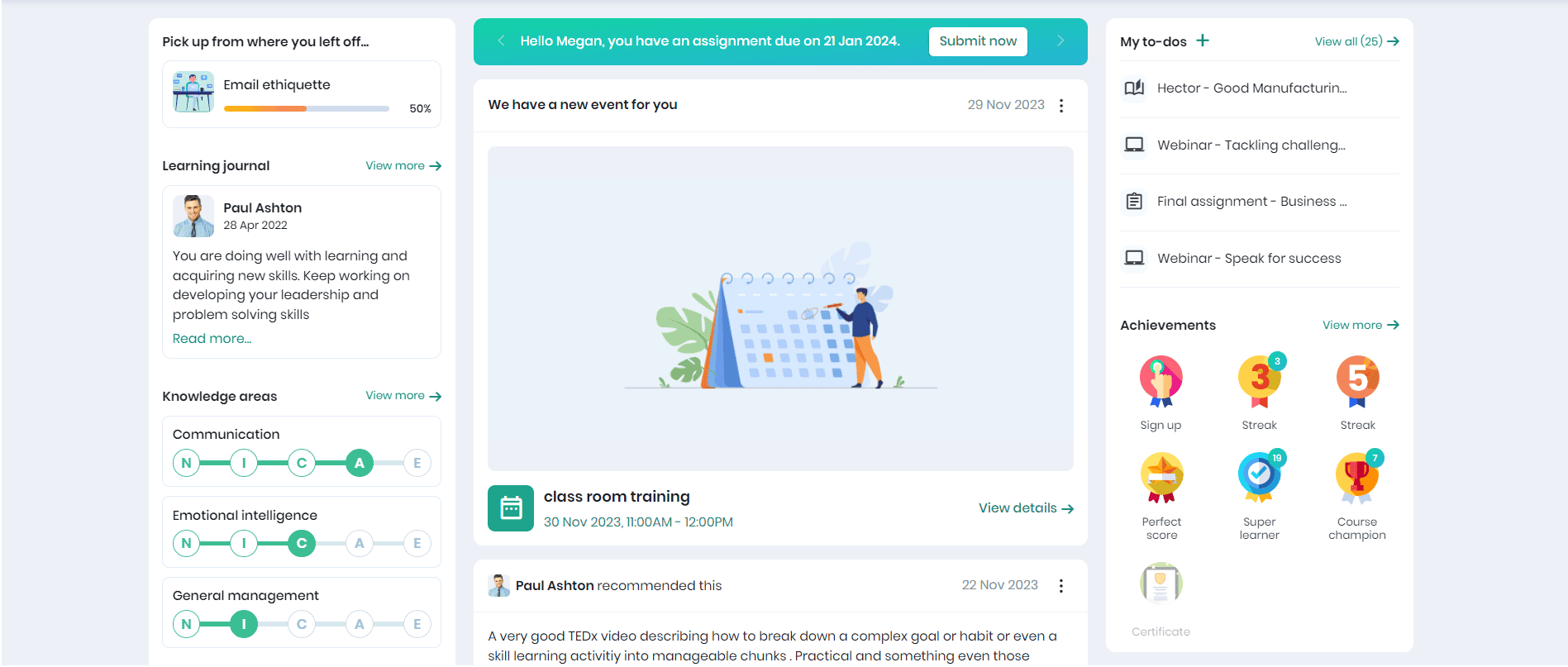
- To get a detailed view of the knowledge areas, click the View more button.
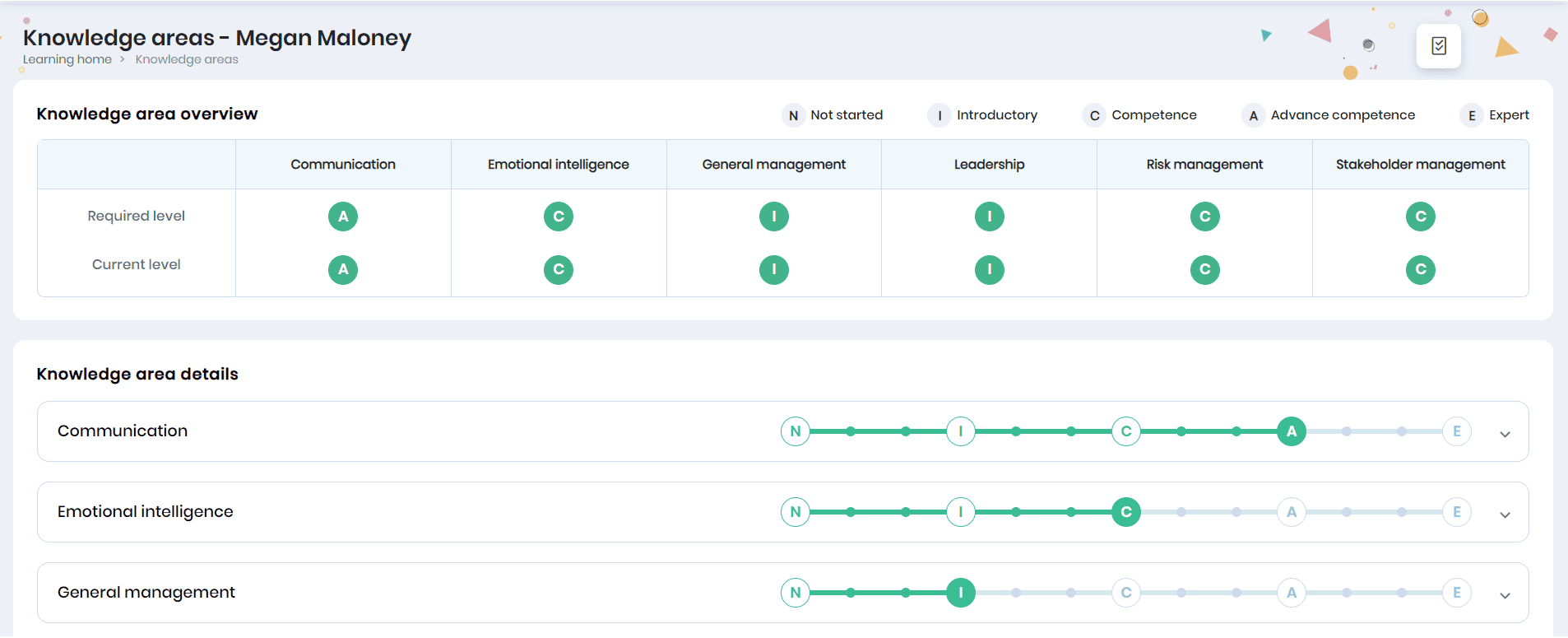
Learning Summary
The Learning Summary section provides the count of courses in which you are enrolled.
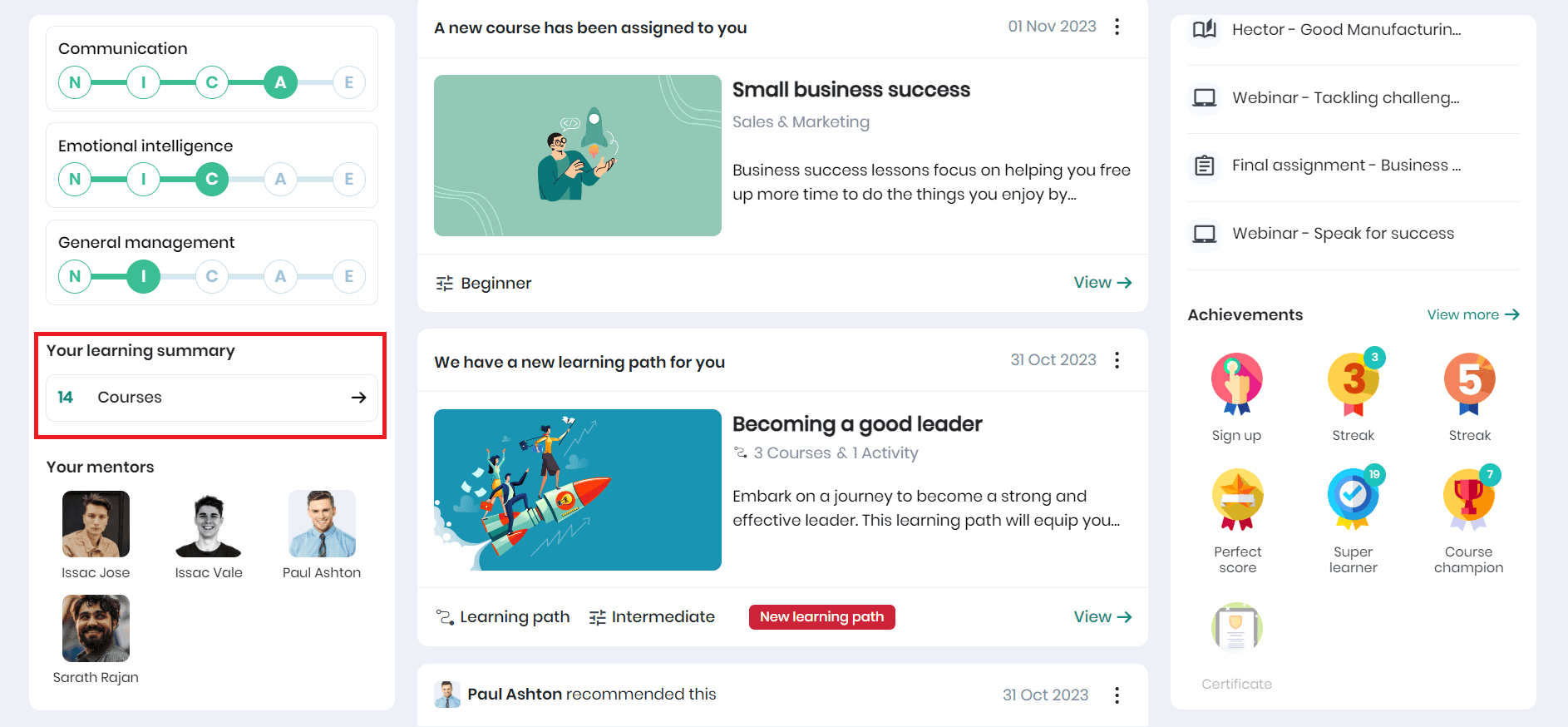
- Click on the course count to navigate to the Learning Overview page.
Your Mentors
This section helps you view your mentors responsible for assigning courses, learning paths, and adding learning journal entries.
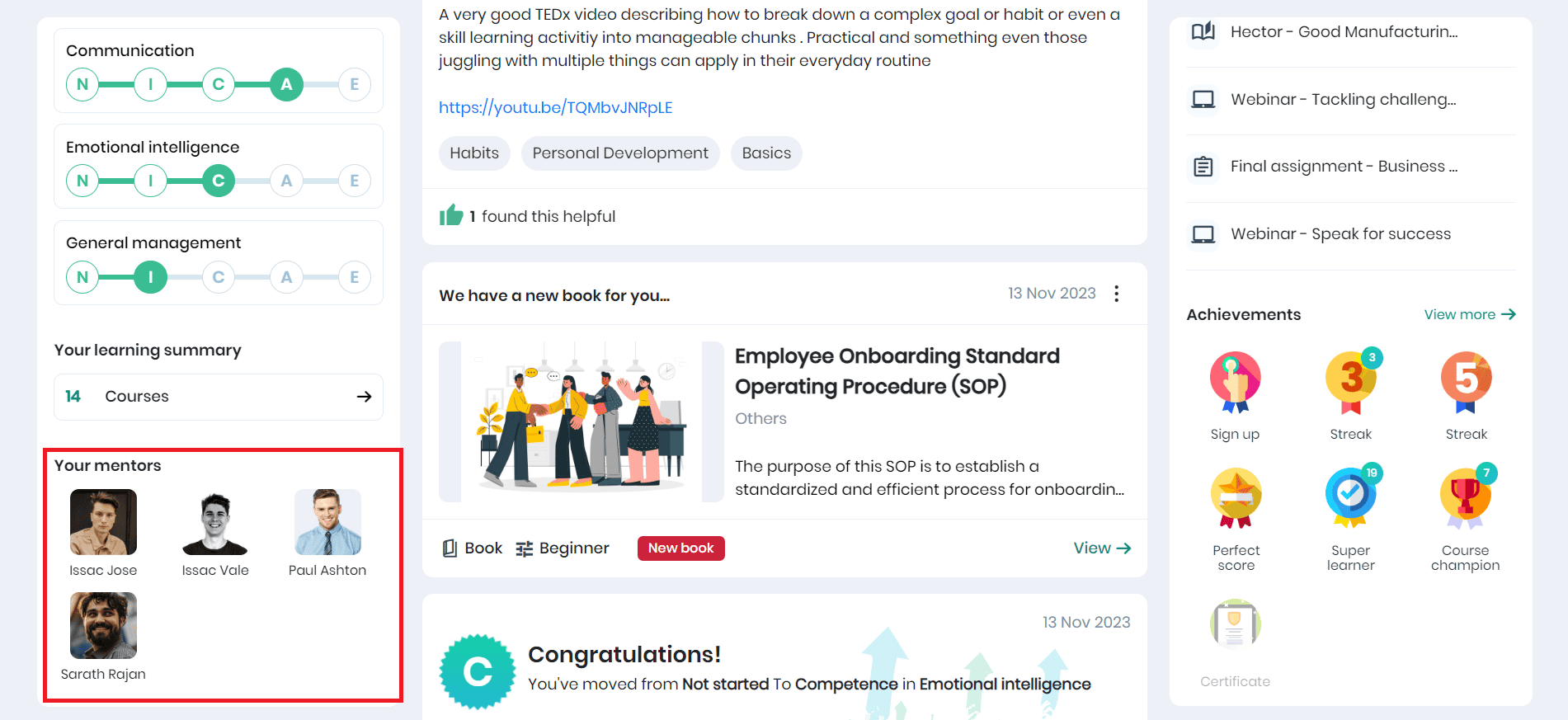
Achievements
The Achievements section provides a view of your badges and certificates achieved.
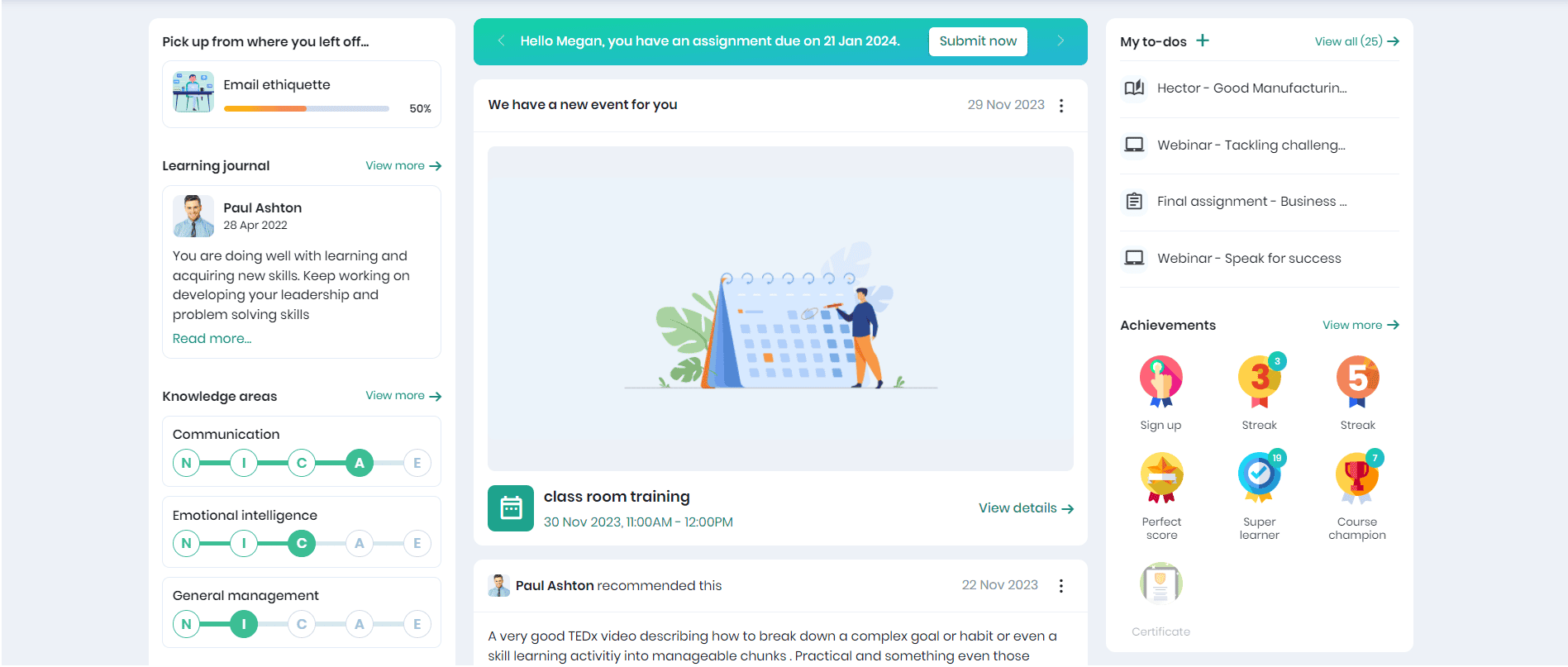
- Click the View More link to view your complete achievements on the platform.
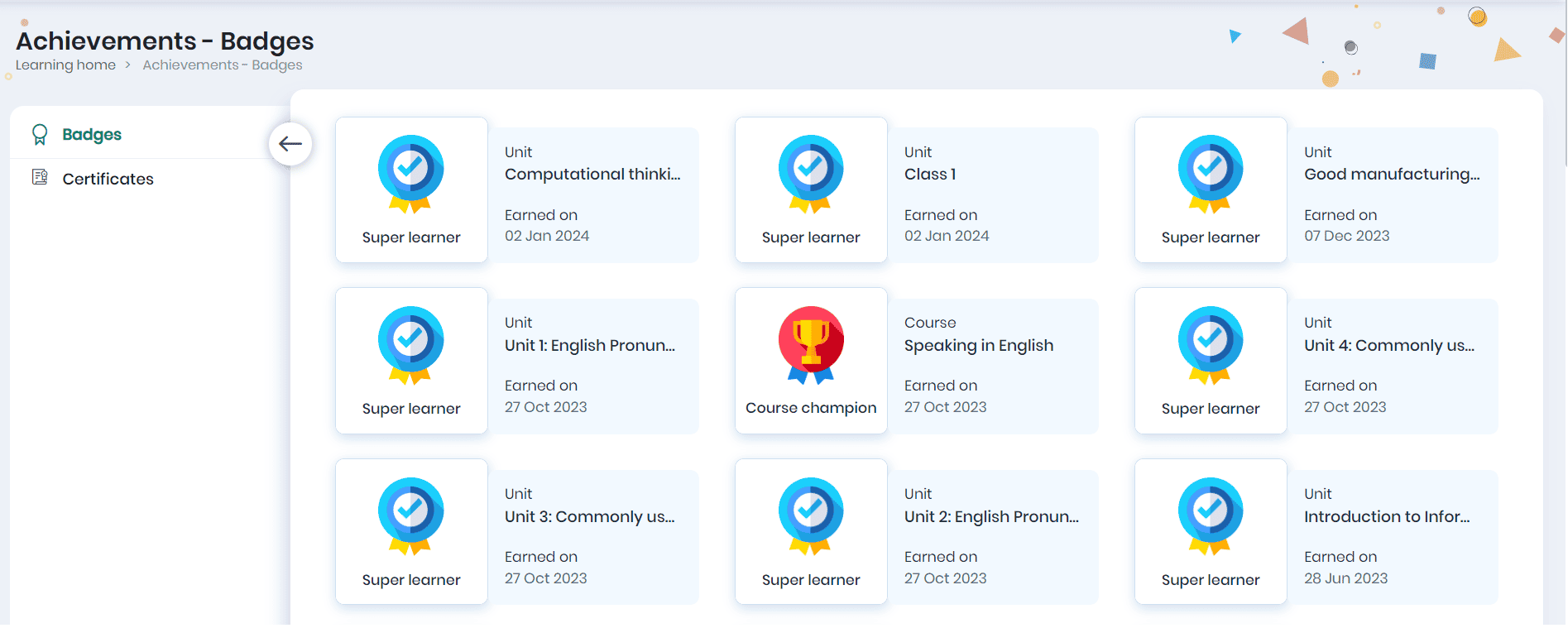
- The Badges tab displays the entire set of badges achieved by the learner. Also, they can view the course for which you received the badge and the achievement date.
- The Certificates tab displays the certificates earned by the learner. Also, they can view the course name and course completion date. Click on the three dots to download the certificate as a PDF, image or share the certificate via LinkedIn.

- Click on the required format to download the certificate in that format. You can also share the certificate via Linkedin.
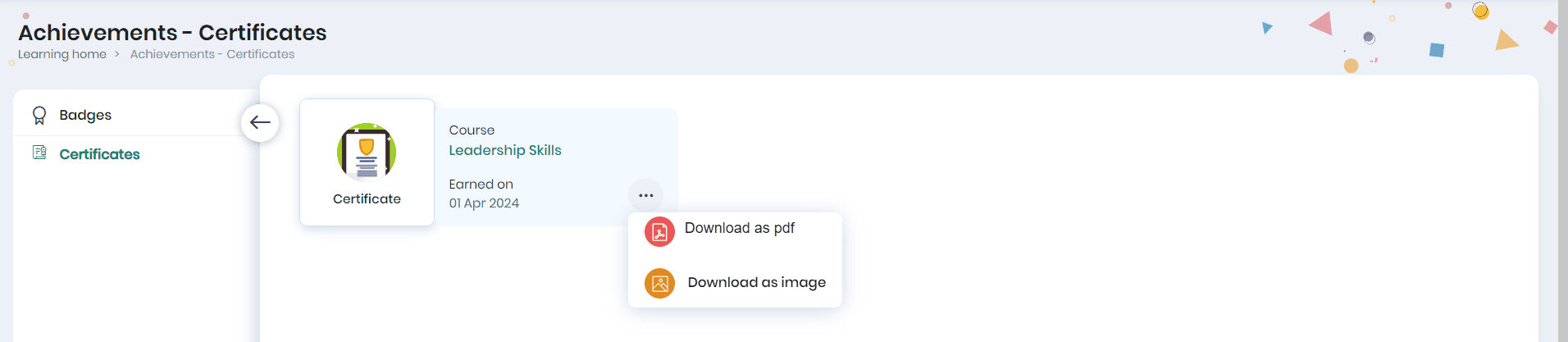
Feeds
Feeds are tailored to the learner’s preferences, learning style, and progress. It may include various learning materials such as courses, books, learning paths, events, or snippets, aiming to enhance the learner’s educational experience by providing relevant and engaging information systematically and organized.
- This section notifies the learner when a new course, book, learning path, or event has been published, the event has been modified, badges achieved and instructor-led batch is available in Browse Library.
- You can also view the course and snippet recommendations based on your learning interests and what others with similar interests are learning.
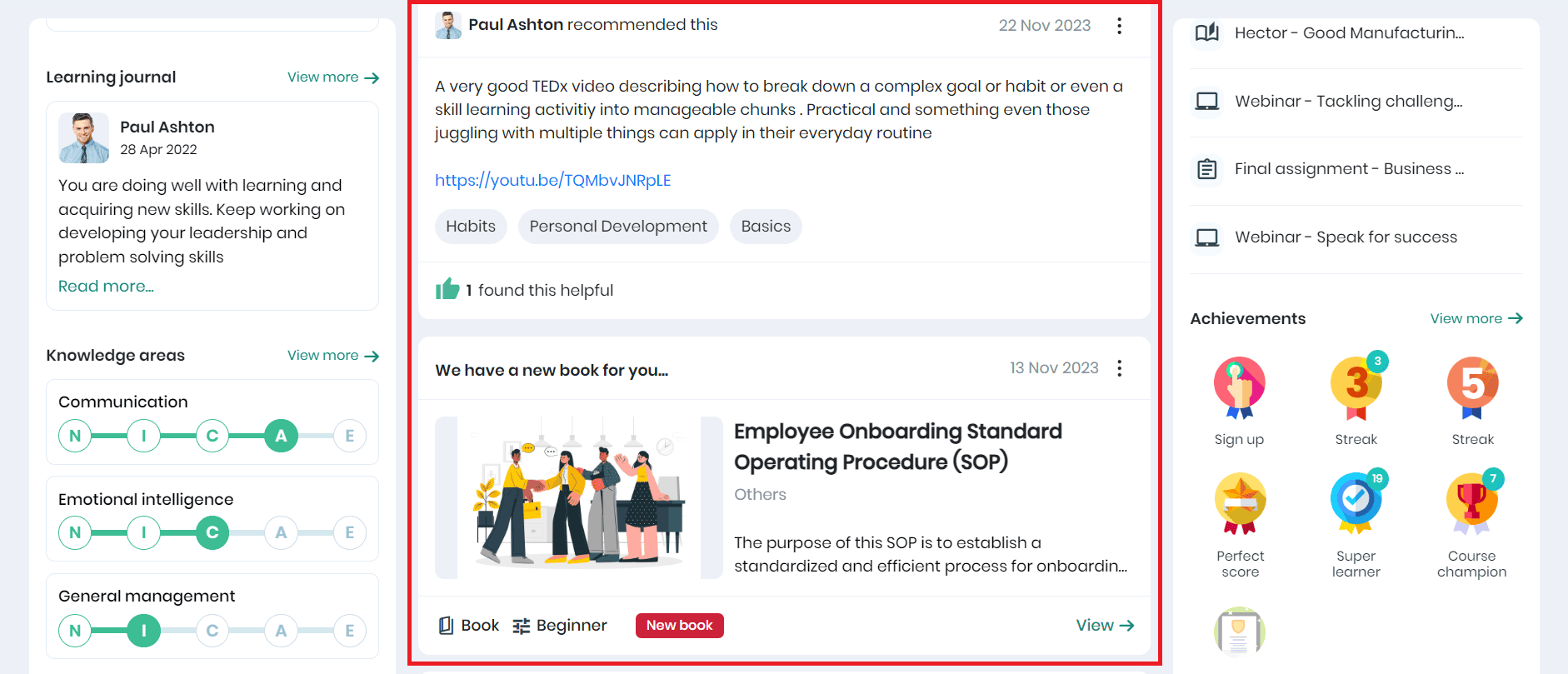
- Click the View button to navigate to the respective learning item for a detailed view.
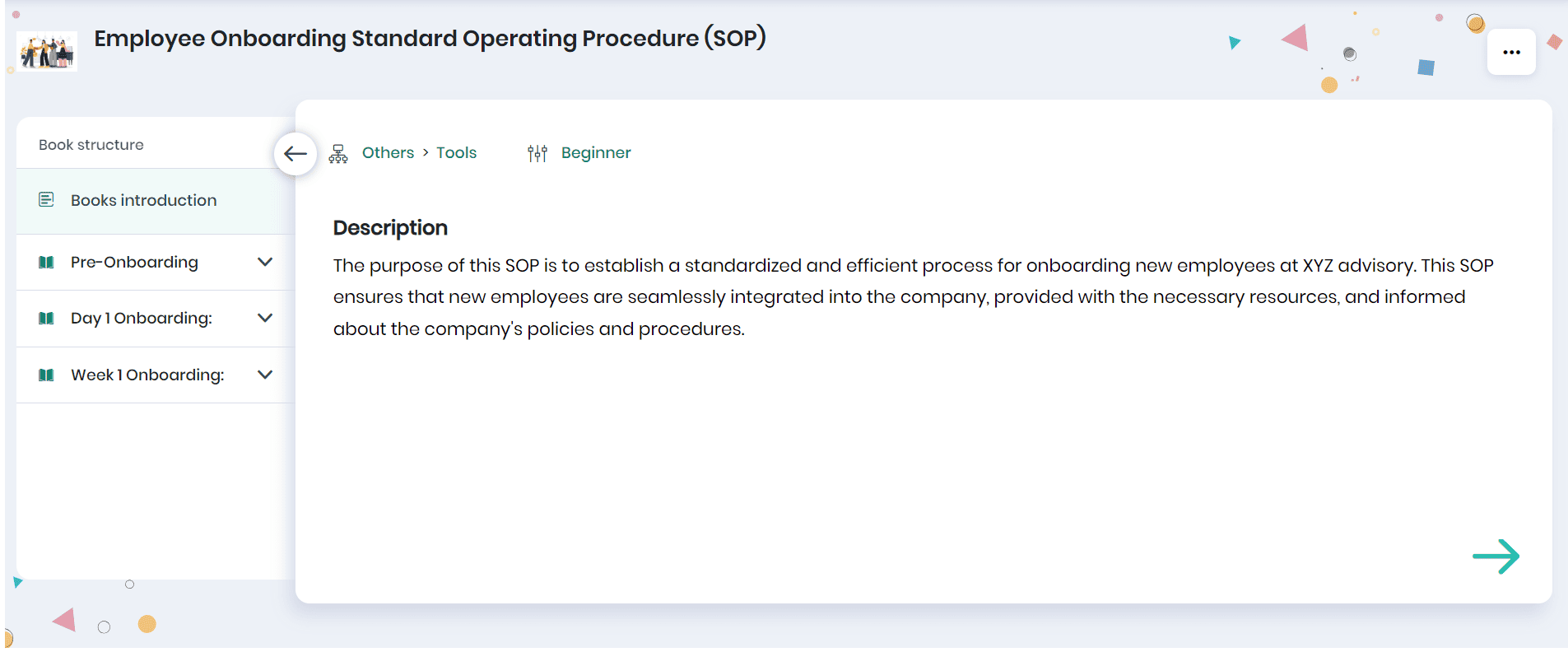
Events
Learning events are organized to provide dedicated time and space for learners to acquire new knowledge and skills. These events are designed to support professional development, enhance expertise, and contribute to continuous learning within an organization.
- This section displays the upcoming event details, such as the event name, date, time, and event posted date.
- Click the View details button to view the event mode, tags, and brief event description.
- Click the Register Now button to register for the event. After registering, you can add the event details to your calendar.
Note: If an event is assigned to a group, all learners of the group and its subgroup can view the event.
- When an event is published/modified, you will receive a notification in your feed.
- Click the three dots icon and Copy Link option to copy the event URL and share it with other Skill Lake users.
Books
Books refer to a comprehensive guide that learners can consult for detailed explanations, references, and additional insights beyond the primary learning materials. The learners can view the book name, a short description, tags, level, and posting date.
Note: If a book is assigned to a group, all learners of the group and its subgroup can view the book.
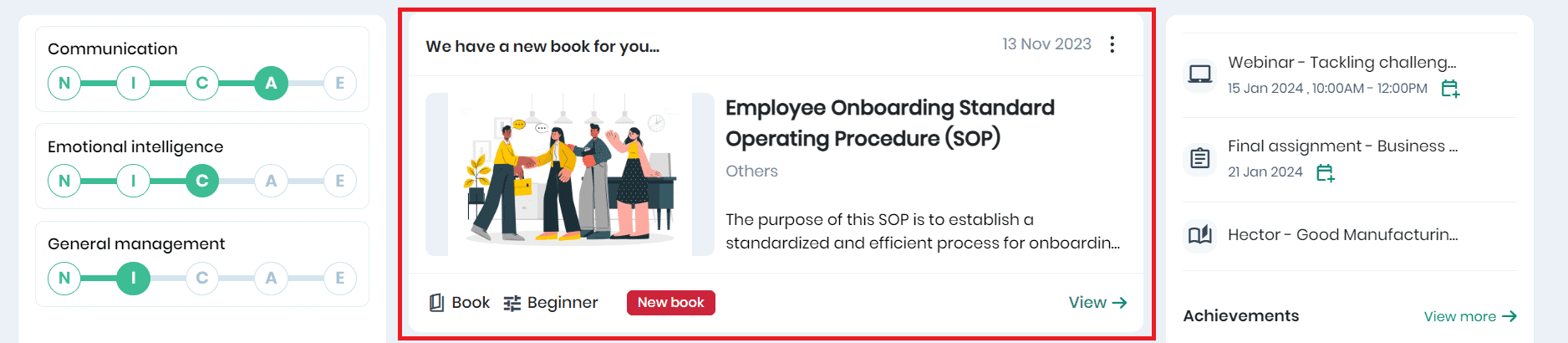
- Click on the View button to have a detailed view of the book.
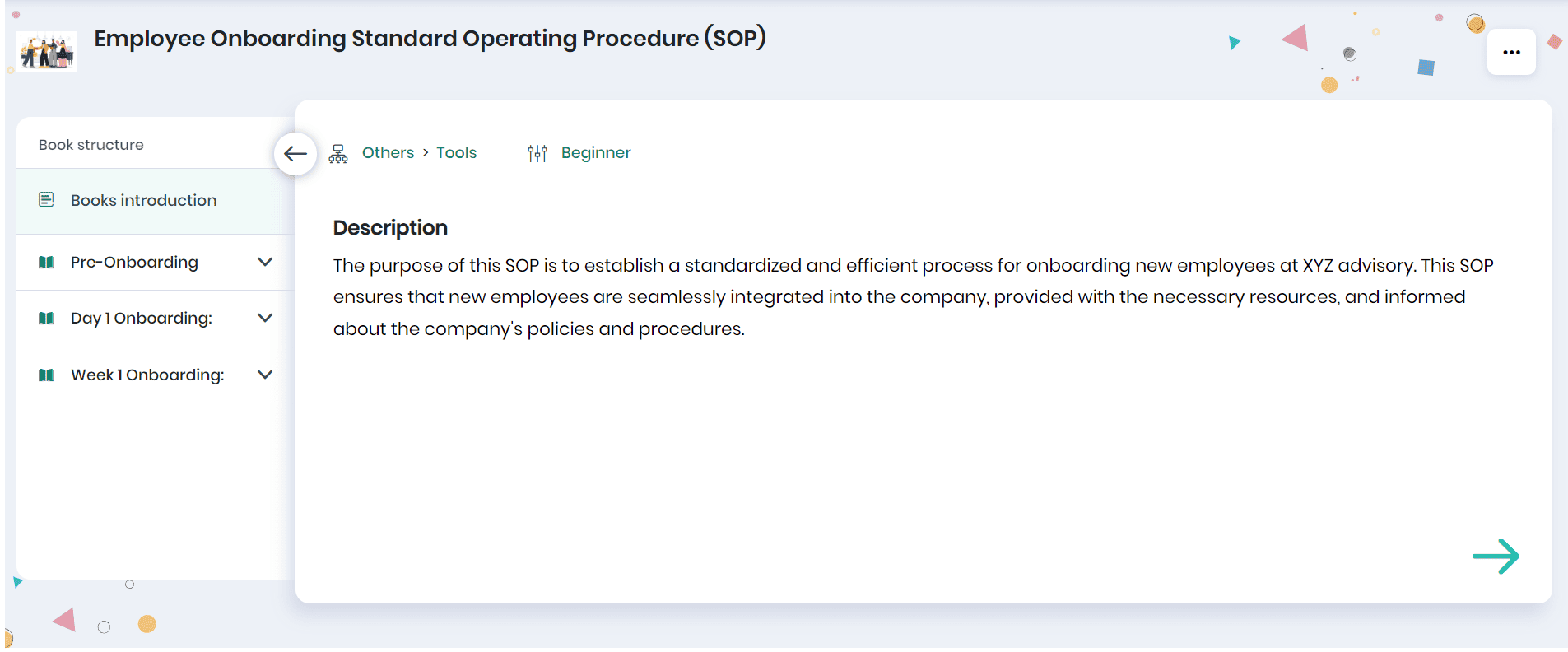
- The learner can view the book name, tags, level, description, and structure.
- Click the three dots icon and the Copy option to copy the book URL and share it with other Skill Lake users.
Learning Path
A learning path is like a roadmap for learning. It’s a planned-out sequence of courses and activities designed to help a learner learn something new in a step-by-step manner. Just like following directions on a map, a learning path guides learners through the process of gaining knowledge and skills in a structured and organized way.
The learners can view the learning path name, a short description, the count of courses and activities included in the learning path, the learning path level, and the date of posting the learning path.
Note: If a learning path is assigned to a group, all learners of the group and its subgroups can view the learning path.
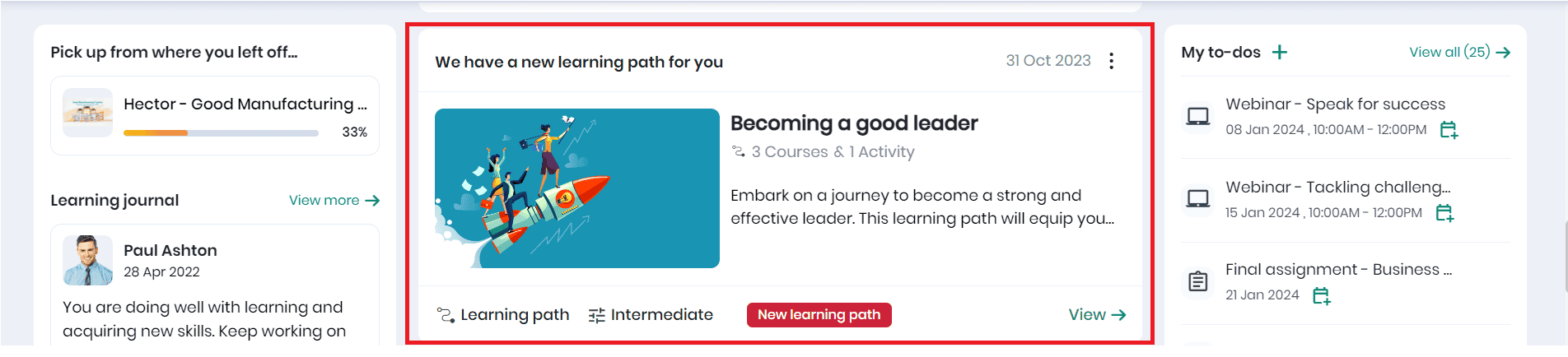
- Click on the View button for a detailed view of the learning path.
- The learning path details page displays the learning path name, tags, learning path summary, and items included.
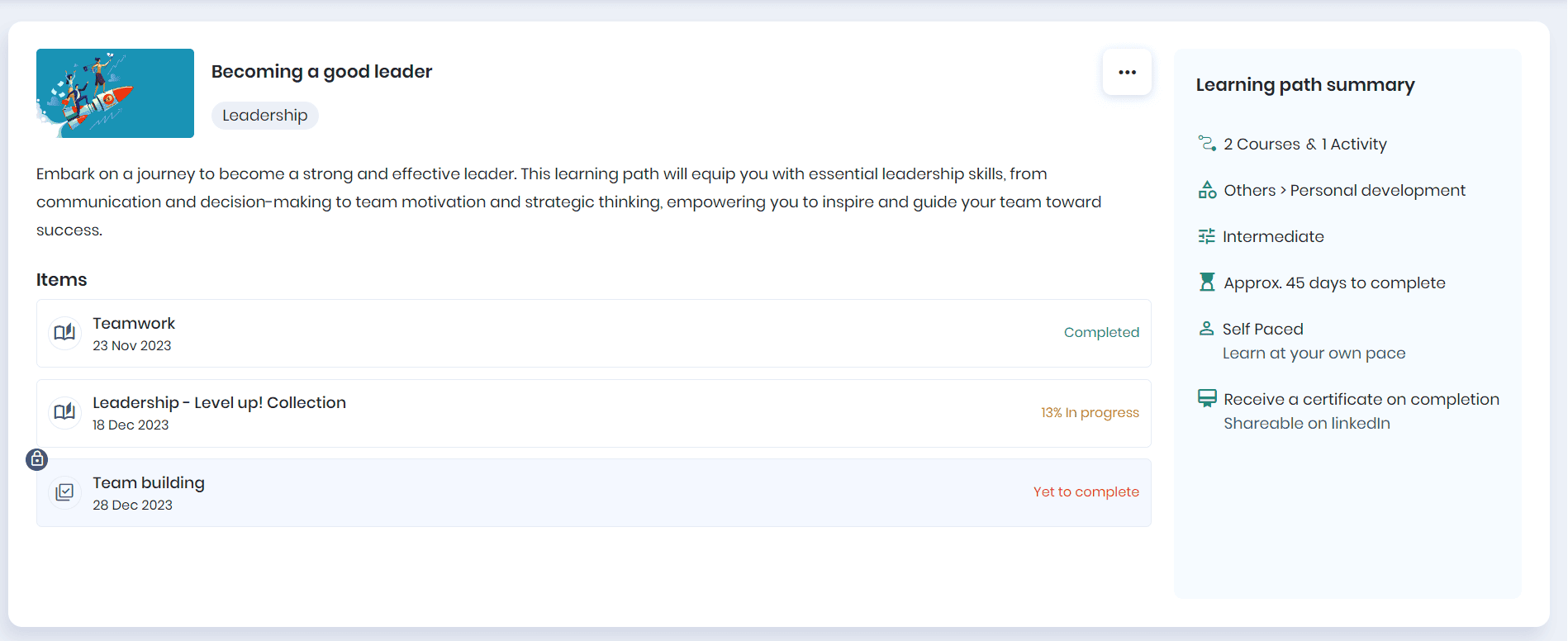
- If the learner is not assigned to the learning path, click the Self enroll button to start consuming the course materials and doing the activities.
Badges
Badges are visual symbols or icons awarded to learners to recognize their achievements, skills, or completion of specific tasks. These digital badges serve as virtual credentials, allowing learners to showcase their accomplishments and progress.
- The learners can view the badges achieved in the Feeds section.
- They can view the course for which they received the badge and the received date.
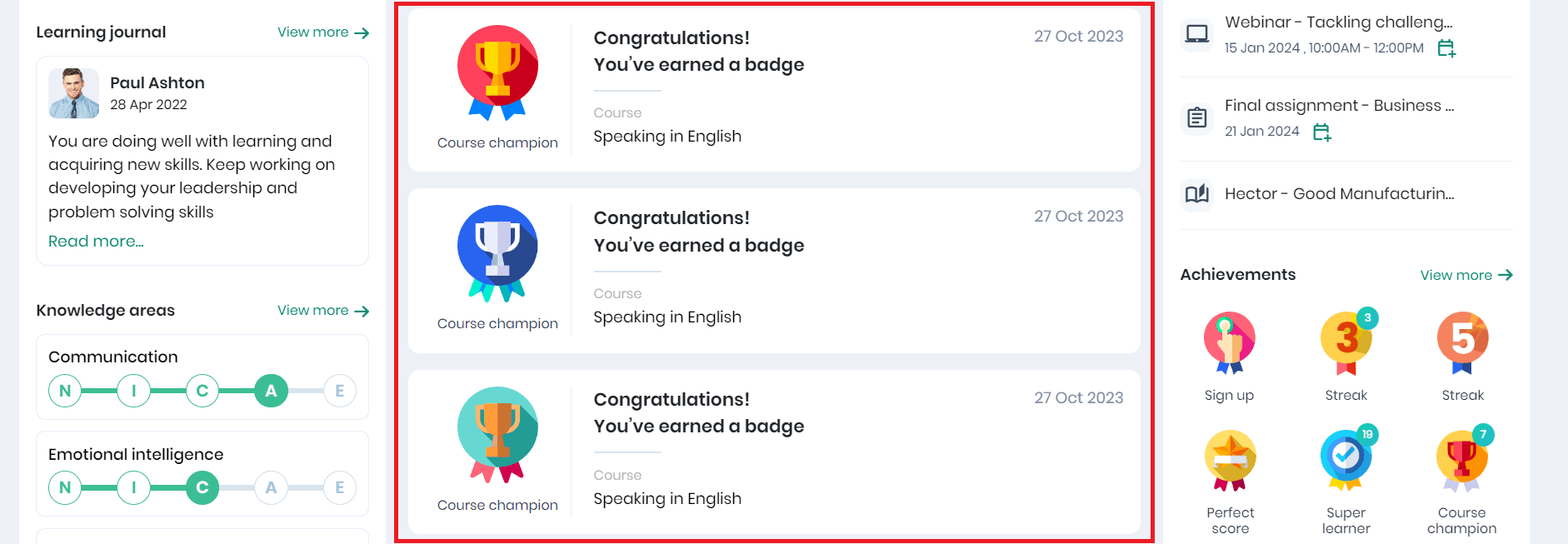
Courses
In Skill Lake, a course is a structured and organized learning program that delivers specific educational content. It typically consists of units that cover a particular topic or skill. Courses can include various elements such as text, videos, audio, PPT, CSV(excel), PDF documents or images. Learners enroll in courses to acquire knowledge, develop skills, and complete assessments, allowing Administrators and Mentors to monitor and evaluate performance.
The learners can view the courses assigned to them in the Feeds section. They can view the name, level, short description, and course publishing date.
Note: If a course is assigned to a group, all learners of the group and its subgroup can view the course.
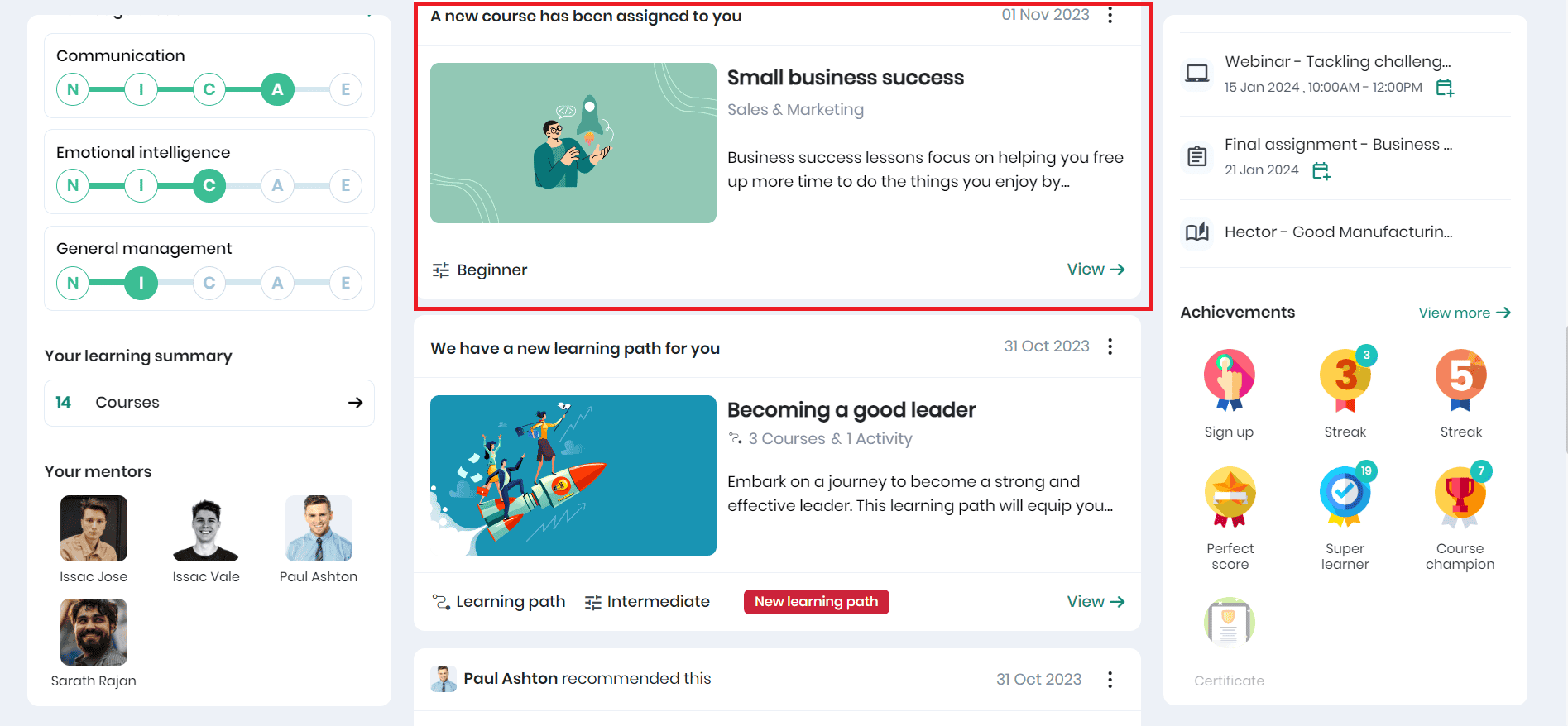
- Click on the View All button to navigate to the course detail view.
- The learner can view the course name, author, period, category, subcategory, level, course structure, description, session schedule, prerequisites, and information about the author.
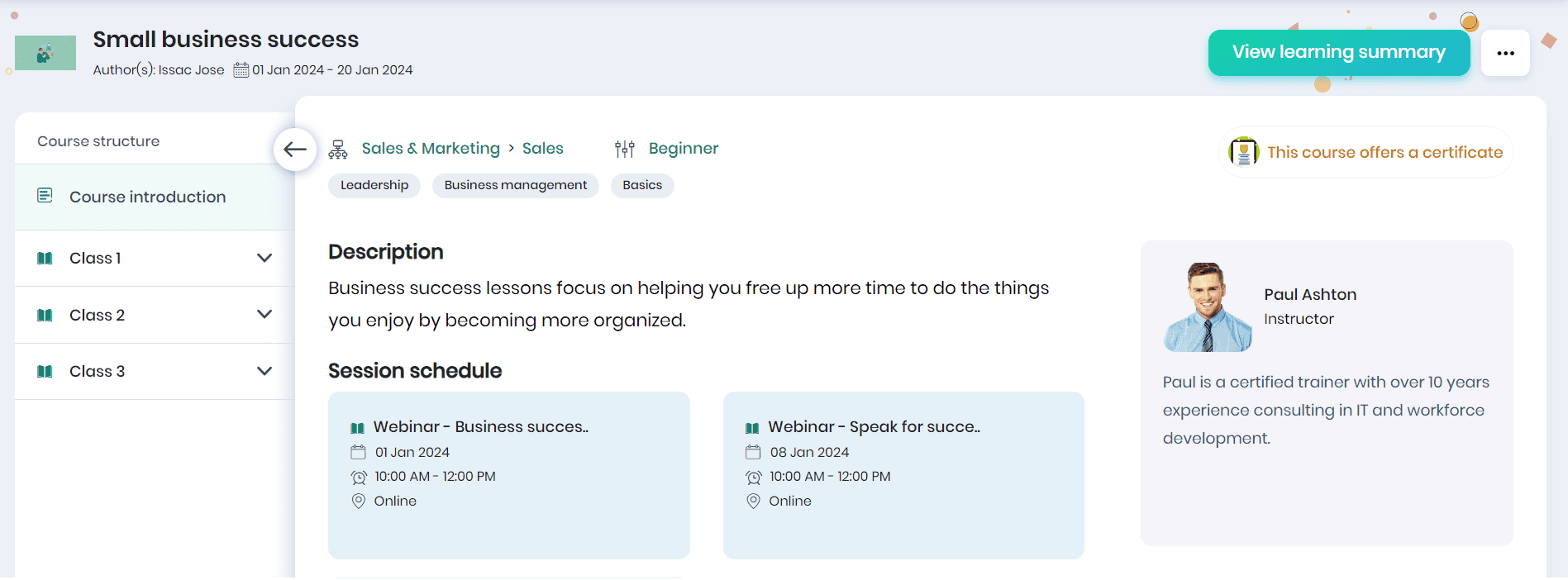
- Click on the View Learning Summary button to view the course’s overall progress, achievements, learning summary of each unit, and completion percentage.
Note: If the learners have the necessary roles and permissions, they can self-enroll in the courses.
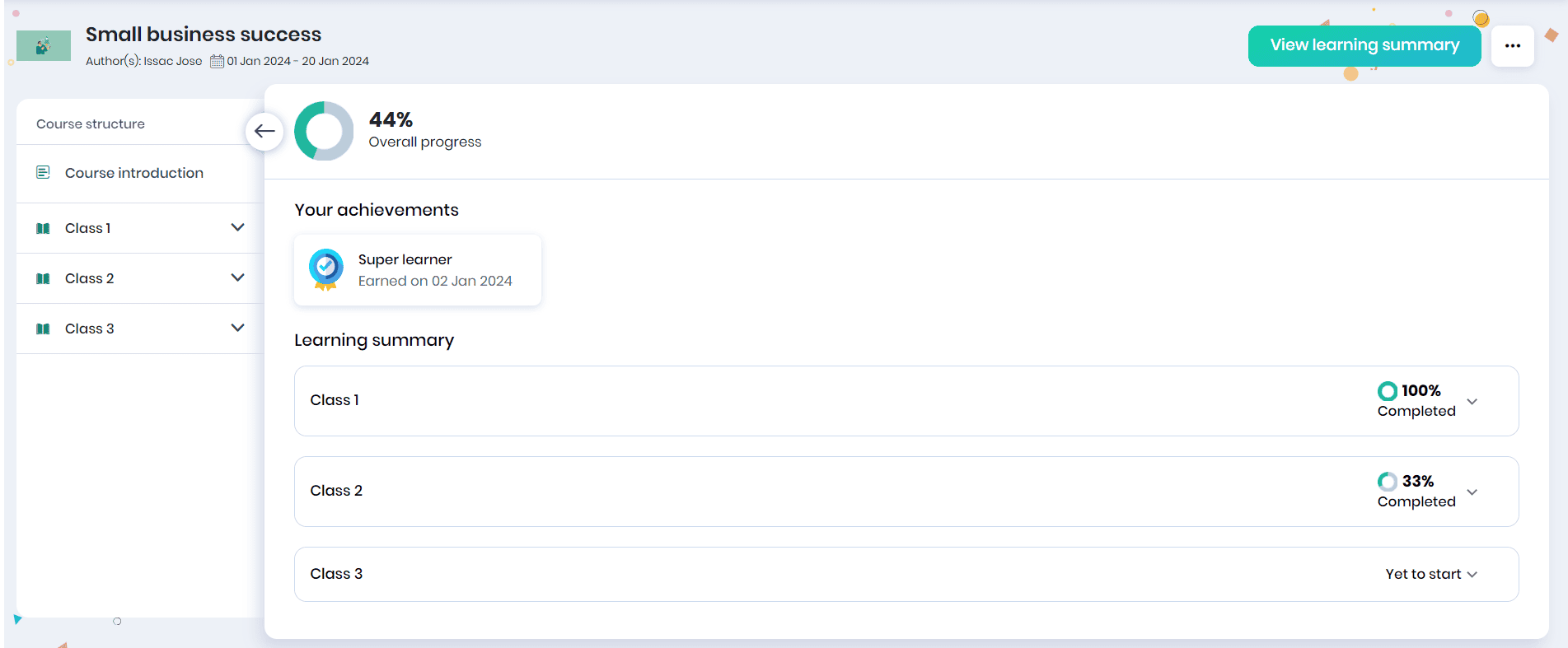
Recommendations
Courses
The learner will receive recommendations for courses that align with their current learning, as well as suggestions based on the interests of others who share similar learning. They can view the name, level, short description, and course publishing date. The self paced course recommendations are shown in Feed. Learner will be notified if a new Instructor-led batch is assigned to him.
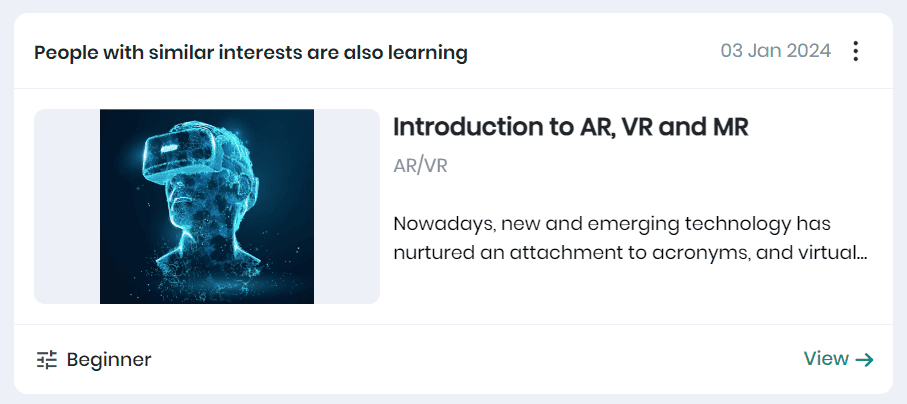
- Click on the View All button to navigate to the course detail view.
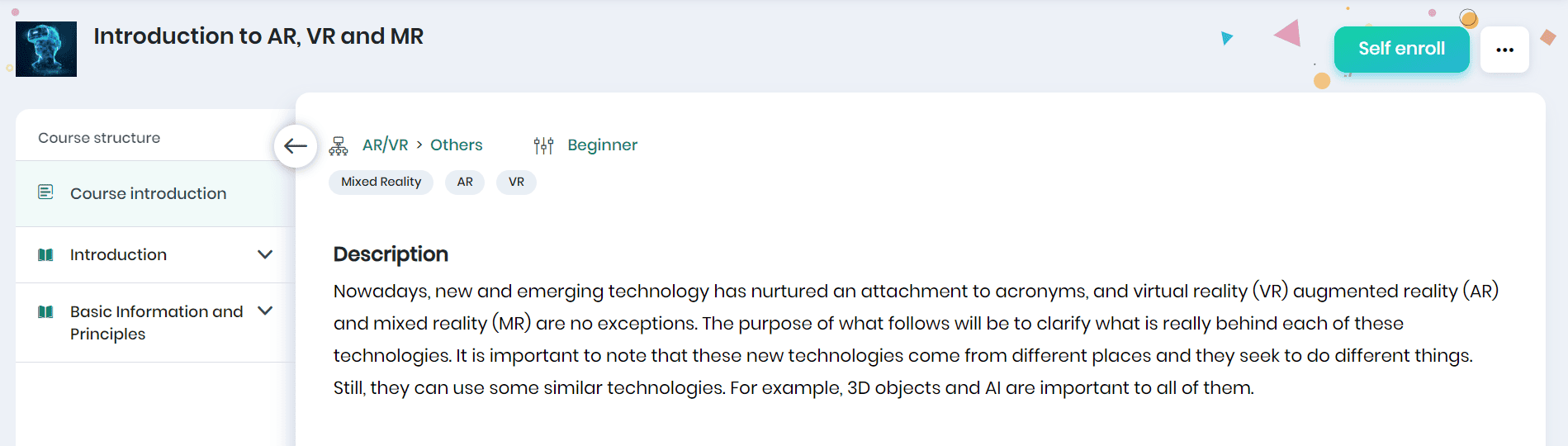
- If the learner is not assigned to the course, click the Self enroll button to consume the course materials.
- The courses will be displayed in the Browse > Courses menu.
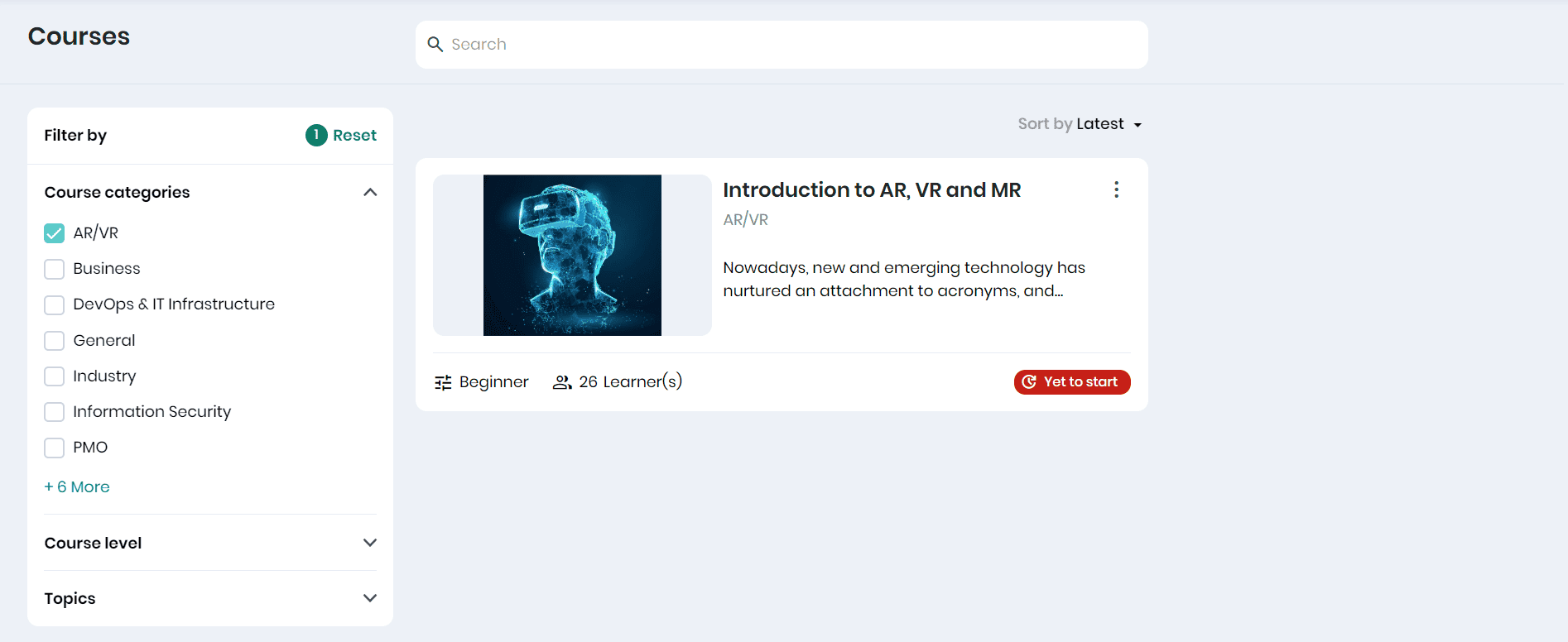
- Click the three dots icon and Copy Link option to copy the course URL and share it with other Skill Lake users.
Snippets
The learners can view the recommended snippets as a Feed. You can view the content, the created date, the user who shared the snippet, tags related to the snippet, and the likes count.
Note: If a snippet is assigned to a group, all learners of the group and its subgroup can view the snippet.
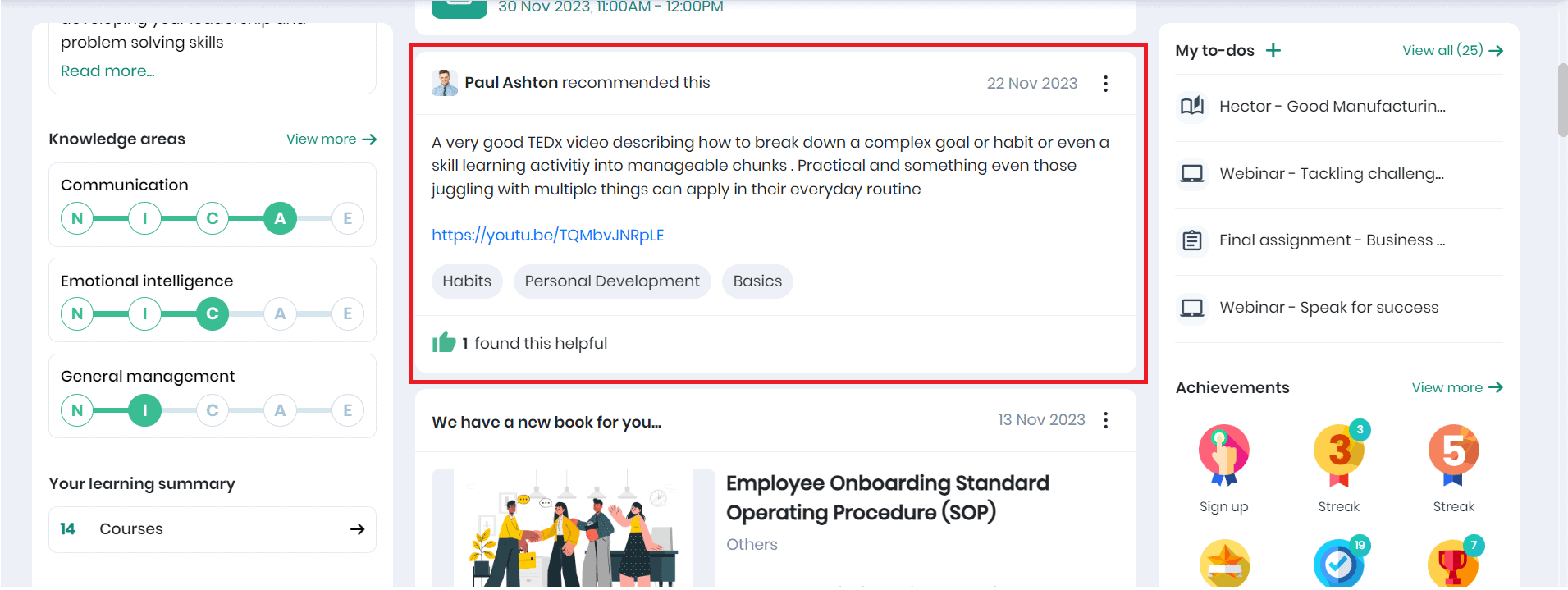
- Click the three dots icon and Copy Link option to copy the snippet URL and share it with other Skill Lake users.
- By clicking the three dots, click on the Report option to report a snippet as not useful, broken link, or any other reason.
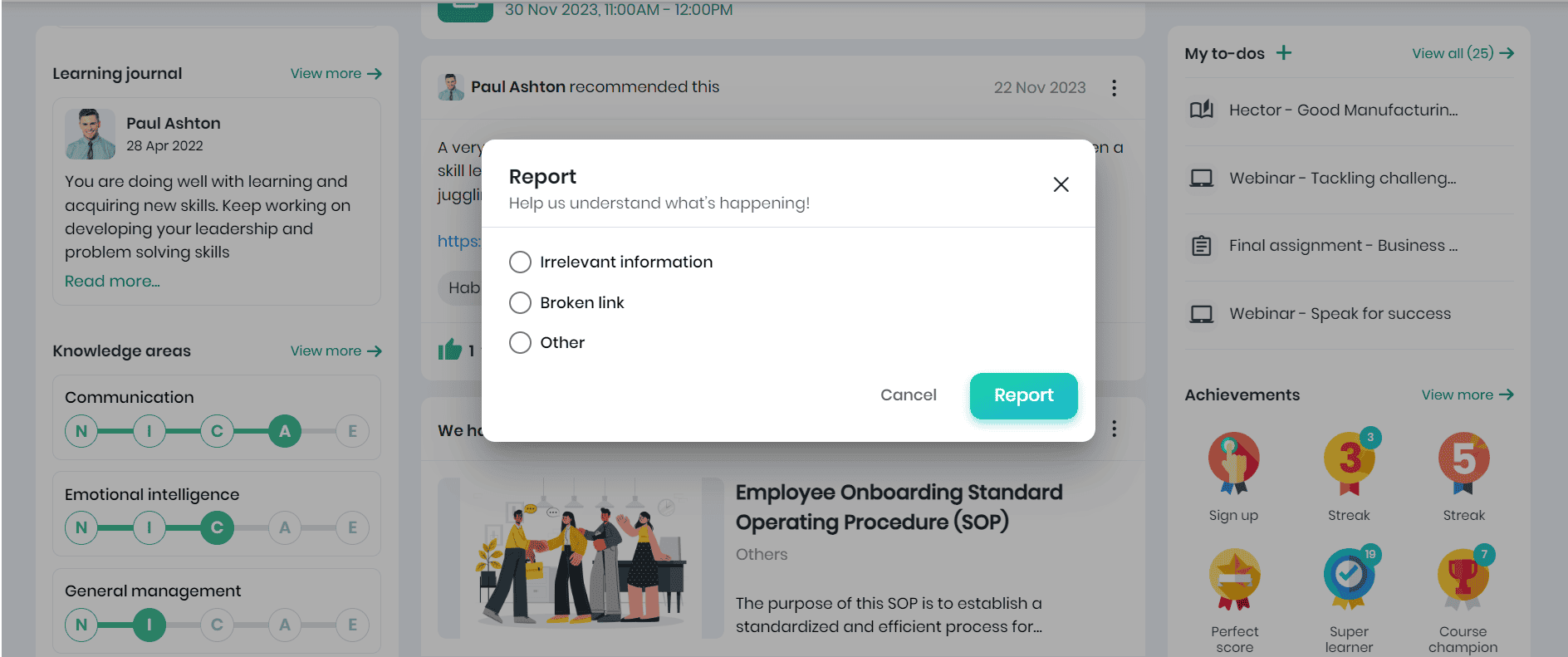
My to-dos
You can view your learning to-dos in this section. To-Dos are a list of items learners must focus on or complete. To-do list items may include activities, snippets, events, courses, sessions, assignments, and learning paths. The to-do items may or may not have a deadline.
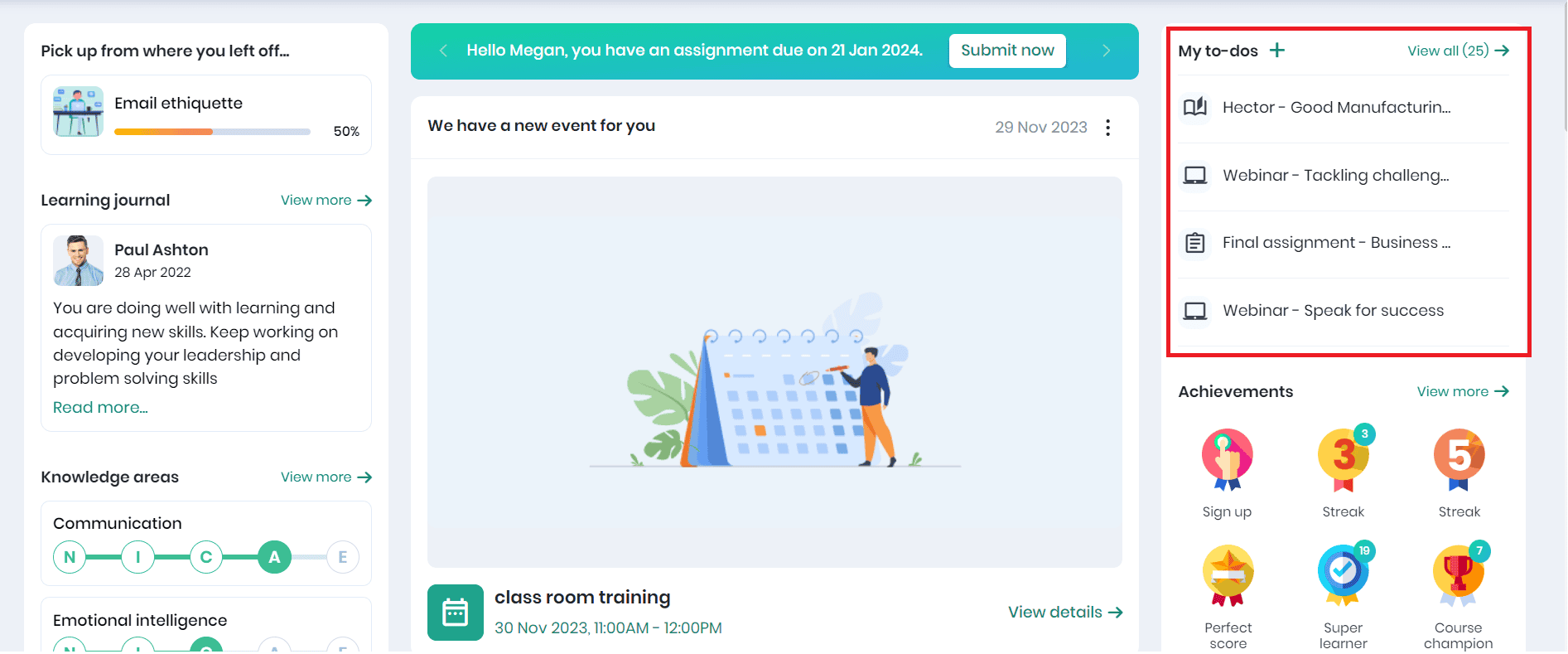
- Click on the View link to navigate to the To-do listing page.
Recommendations
This section displays the recommended courses to the learner and will be listed on the right side of the Learning Home page.
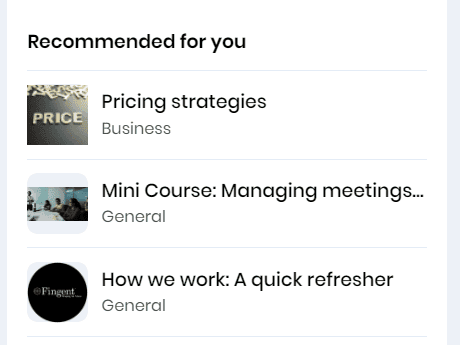
Dark Mode
Dark mode aims to reduce eye strain, conserve battery life, and enhance visual appeal, particularly in low-light environments.
To enable or disable Dark Mode:
- Click on your Profile Picture dropdown (top-right corner)
- Select Toggle Dark Mode.
- The page will instantly switch between Light and Dark themes.