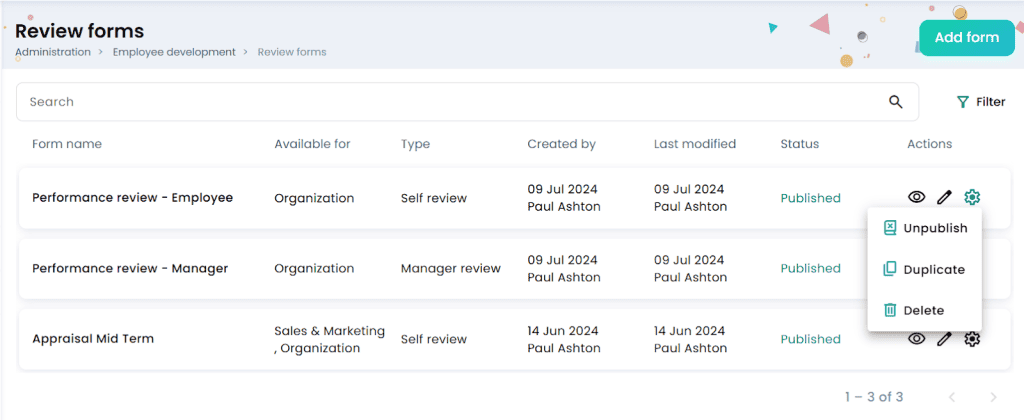Creating Review Forms
In this article
A performance review form is used to assess and record an employee’s performance over a specific period. It includes a set of questions that managers and employees use to evaluate performance, provide feedback, and plan future development. These forms can be created and saved as templates, which can then be attached when setting up performance reviews. Saving forms as templates makes it easy to reuse the same review form structure for multiple performance cycles, ensuring consistency and saving time.
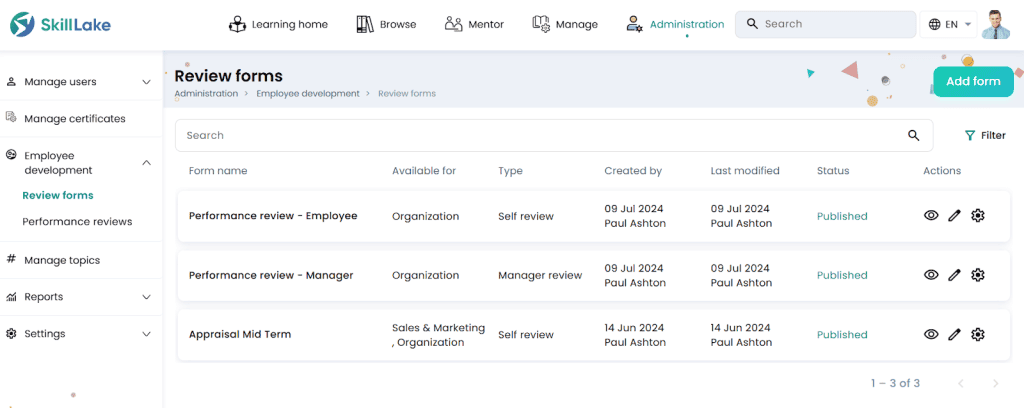
The review forms already created will be displayed.
Creating a new review form
- Click on the Add form button and enter the form name, form type, description and who can see this form (groups/sub-groups to which this review form is available during performance review). Click on the Save & Continue button to save and proceed to create questions for this review form.
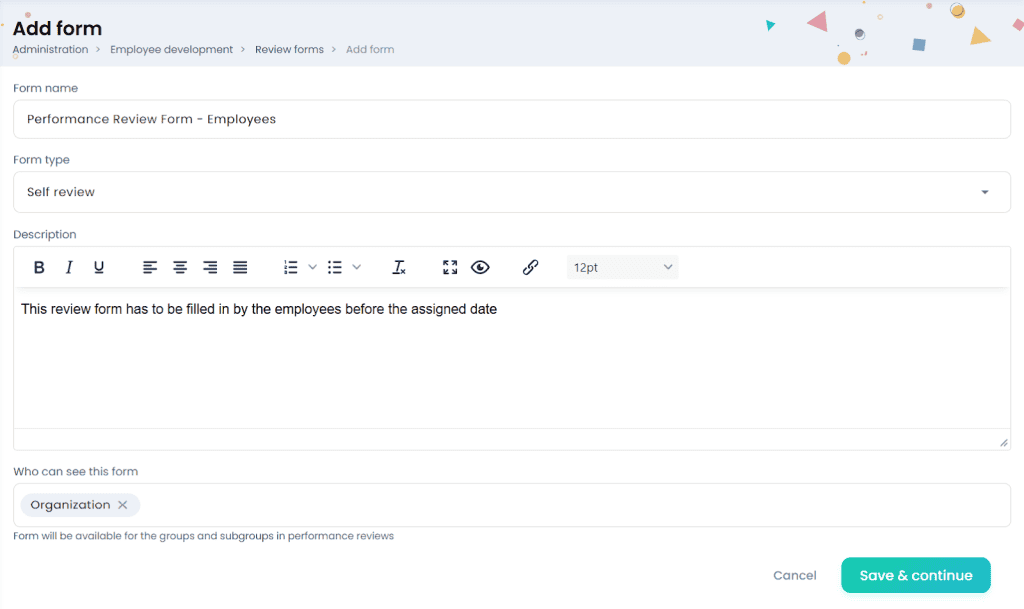
- Enter the question and select the type of question. Tick the ‘Response required’ option to mark the question as mandatory. Click on the Save & continue button to save the review form and proceed to add questions.
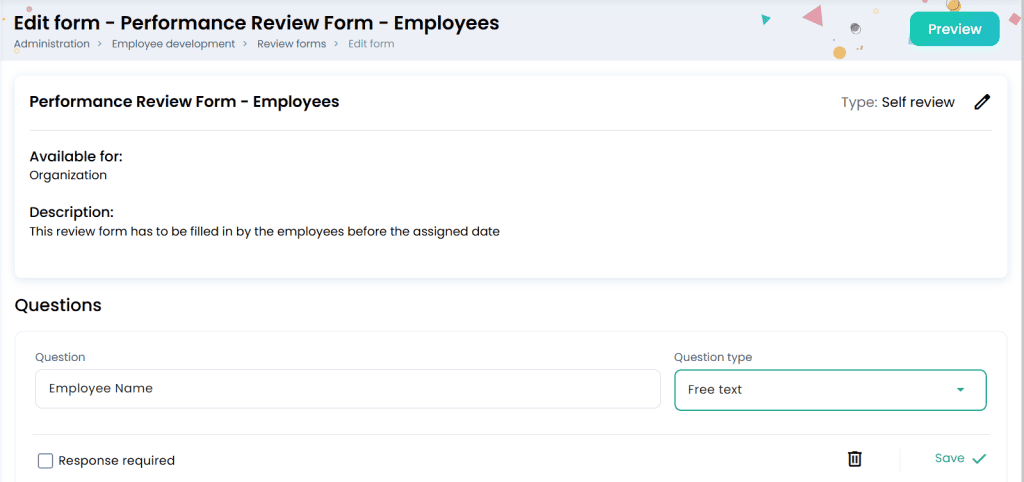
Note:
- If you select the question type as ‘Multiple choice single answer’, you may add options against each question. This question will be a multiple choice question.
- If you select the question type as ‘Free text’, the answer for this question can be entered in a text field.
- If you select the question type as ‘Rating’, you can select the rating scale for the question. This question will be a rating question.
- Click on the Preview button to preview the questions of the review form.
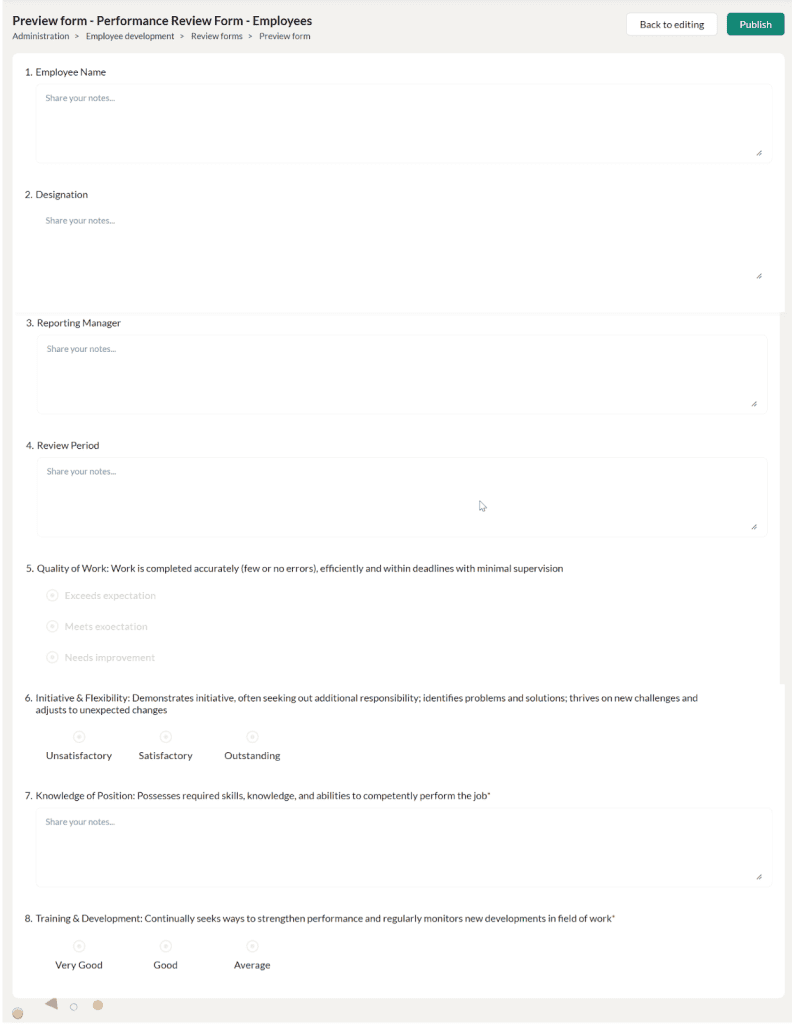
- To edit the review form again, click Back to editing button.
- Once the questions have been added to the review form, click on the Publish button. A confirmation message appears, where you may click on the Publish button.
- The published review forms will be displayed in the Review forms page.
Viewing the review form
Click on the Preview icon to preview the review form.
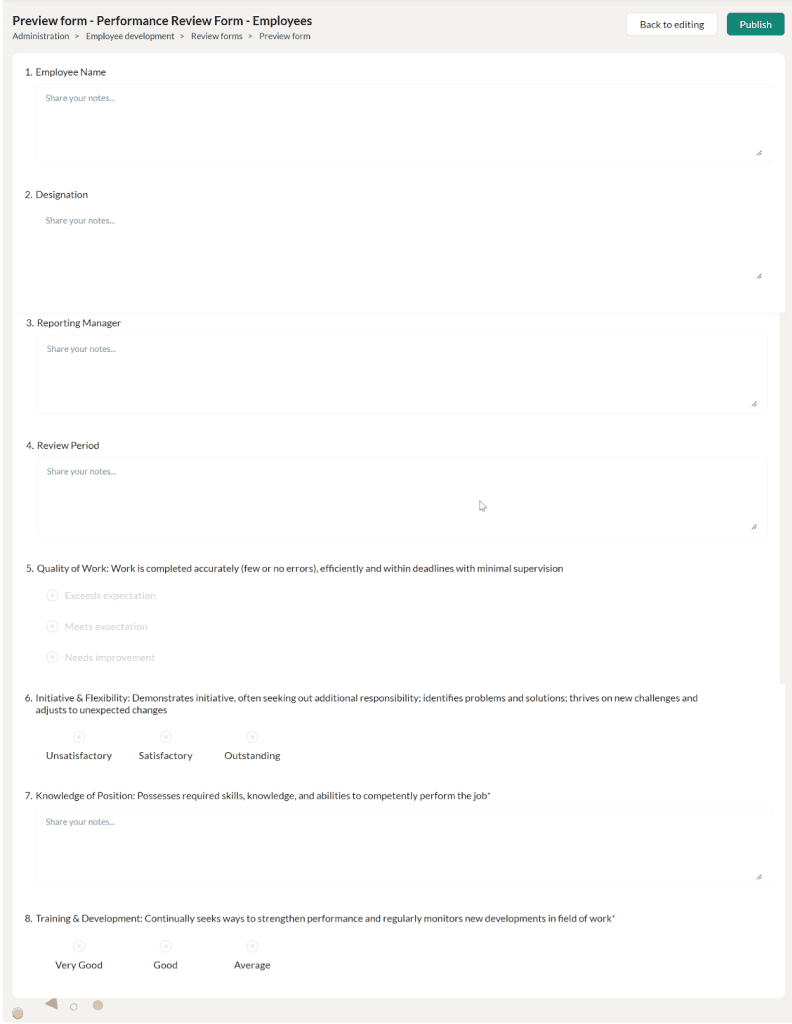
Editing the review form
To edit the review form, click on the Edit icon corresponding to the review form in the list.
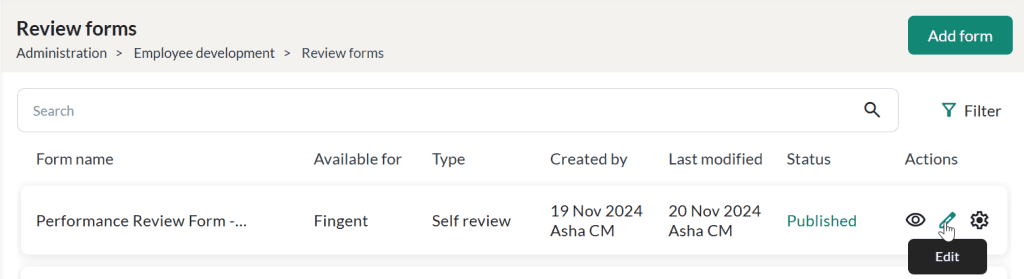
- Make the necessary changes and click on the Save & continue button.
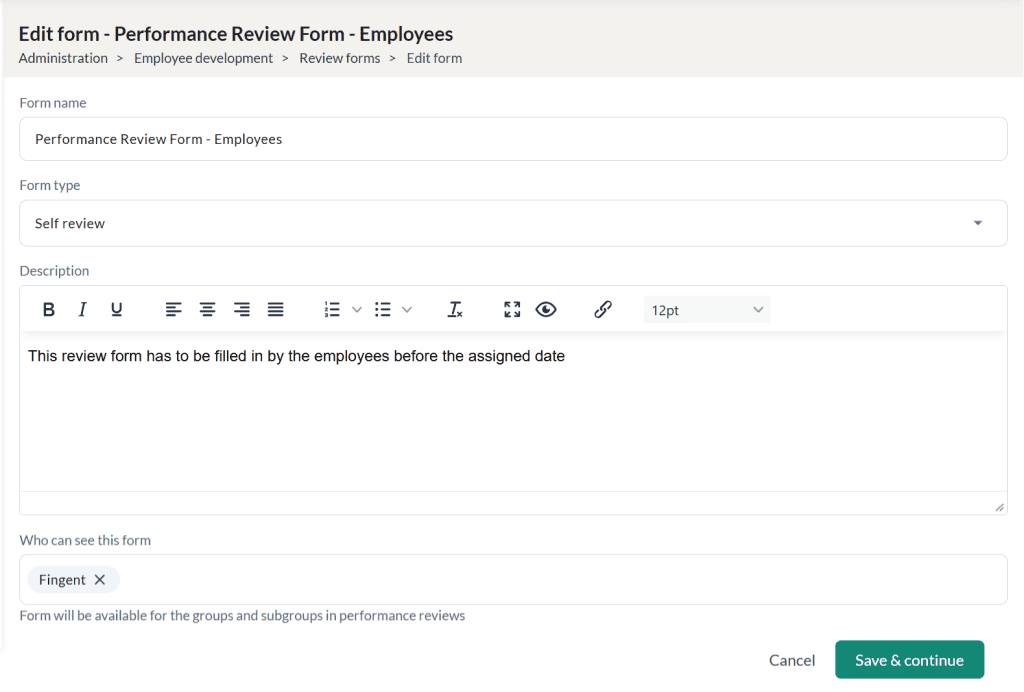
- Click on the Settings icon and:
- Unpublish option to unpublish the review form.
- Duplicate option to create a duplicate copy of the review form.
- Delete option to delete the review form.