Browse Snippets
Snippets are small posts on recommended reading topics for learners. To explore snippets, go to the Browse tab and click on Snippets. You can filter snippets based on specific topics or search for content. Each snippet includes the posting date, the user who posted it, content, and related topic information. The option to conveniently filter snippets based on individual preferences for topics of interest is also available.
Note: If a snippet is assigned to a group, all learners of the group and its subgroup can view the snippet.
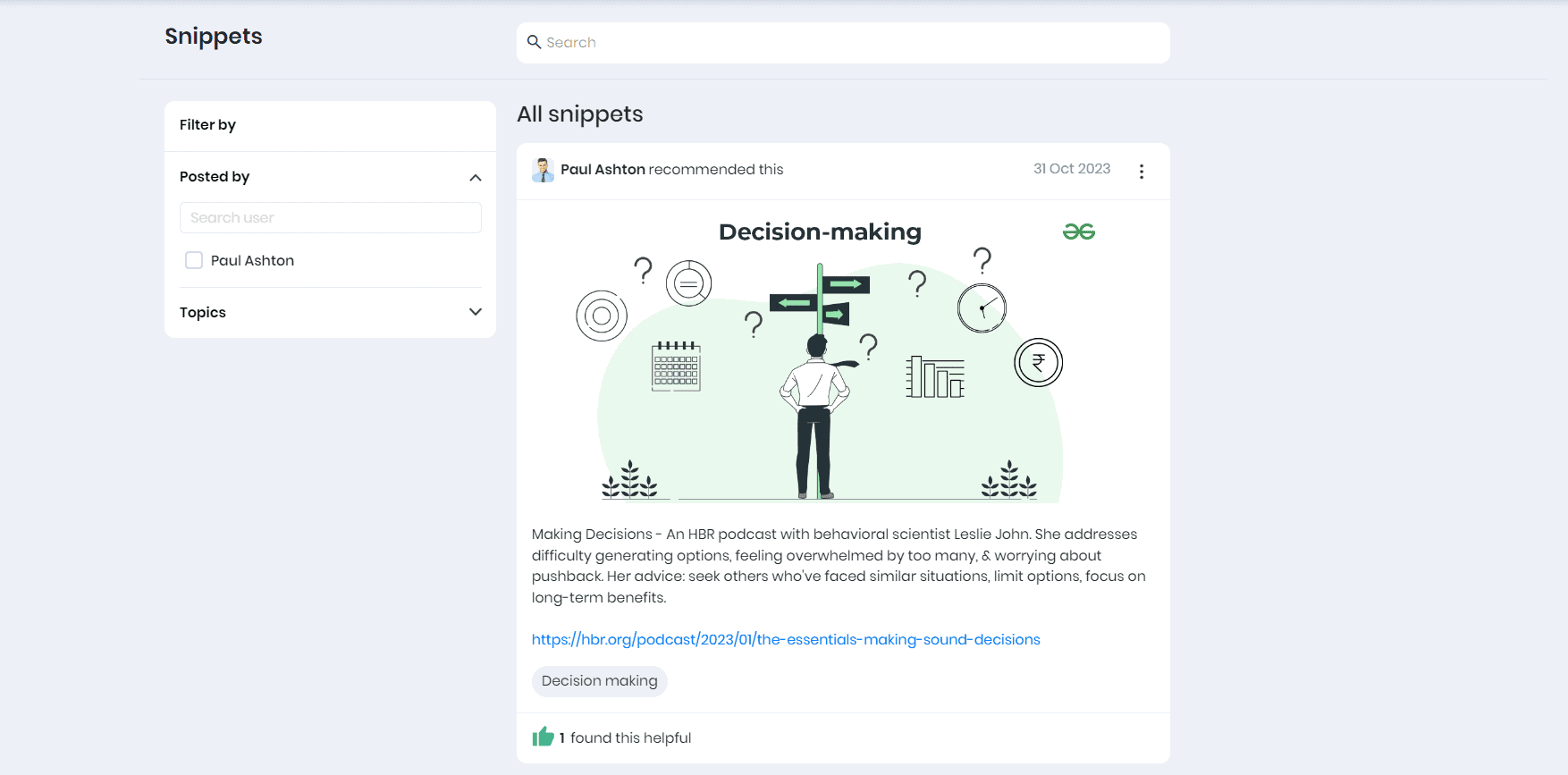
- You have the option to Like a snippet if you find the content useful, and the total number of Likes a snippet receives is visible, providing insight into its popularity among learners.
Copying Snippet link
Click on the three dots to copy the snippet URL, enabling you to easily share it with your colleagues through chat if needed.
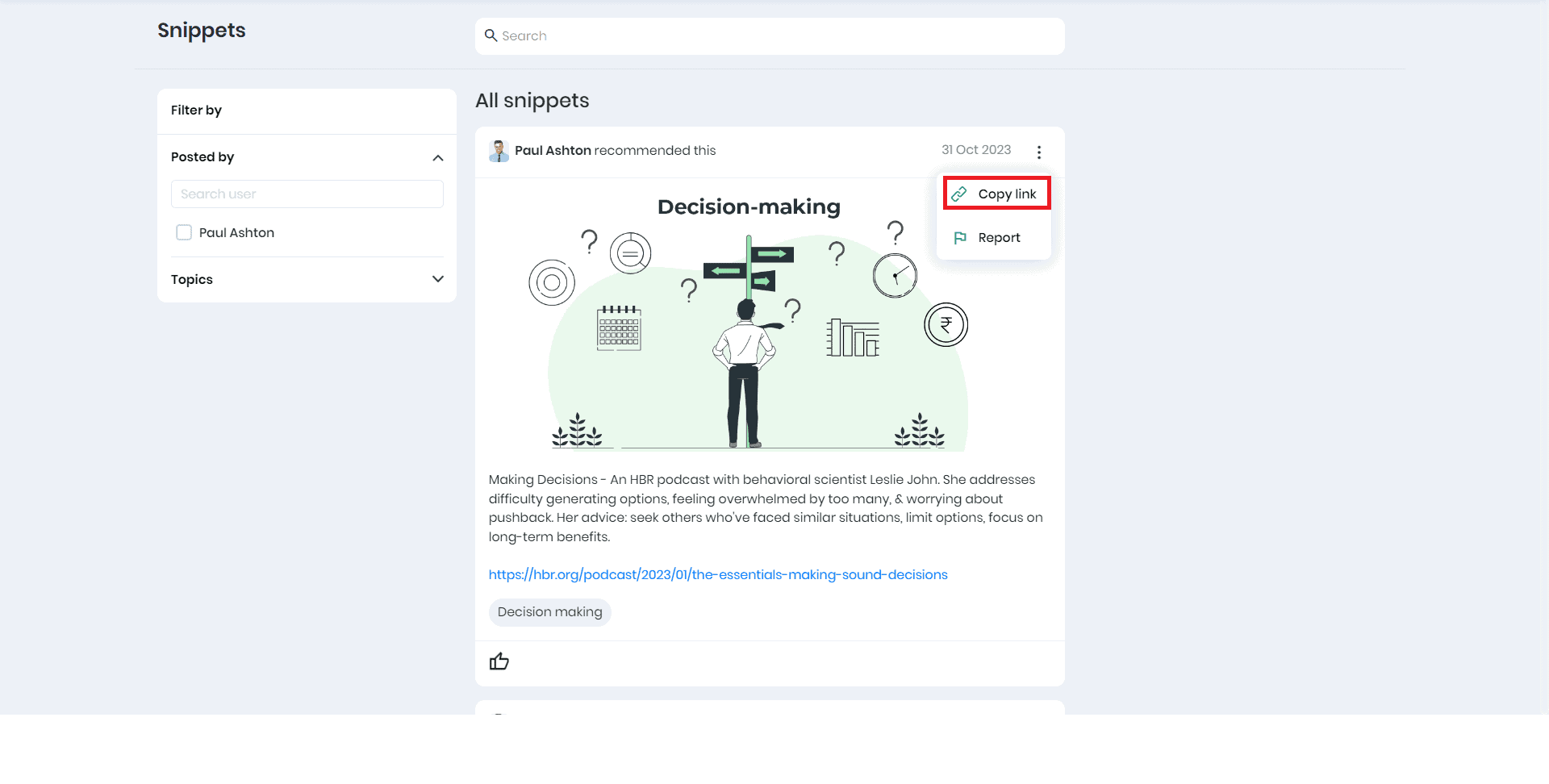
Note: When the user opens the snippet URL, they will be redirected to the respective snippet in Skill Lake.
Reporting a Snippet
If a learner finds that the snippet is not useful, then they can report a snippet to help with content improvement.
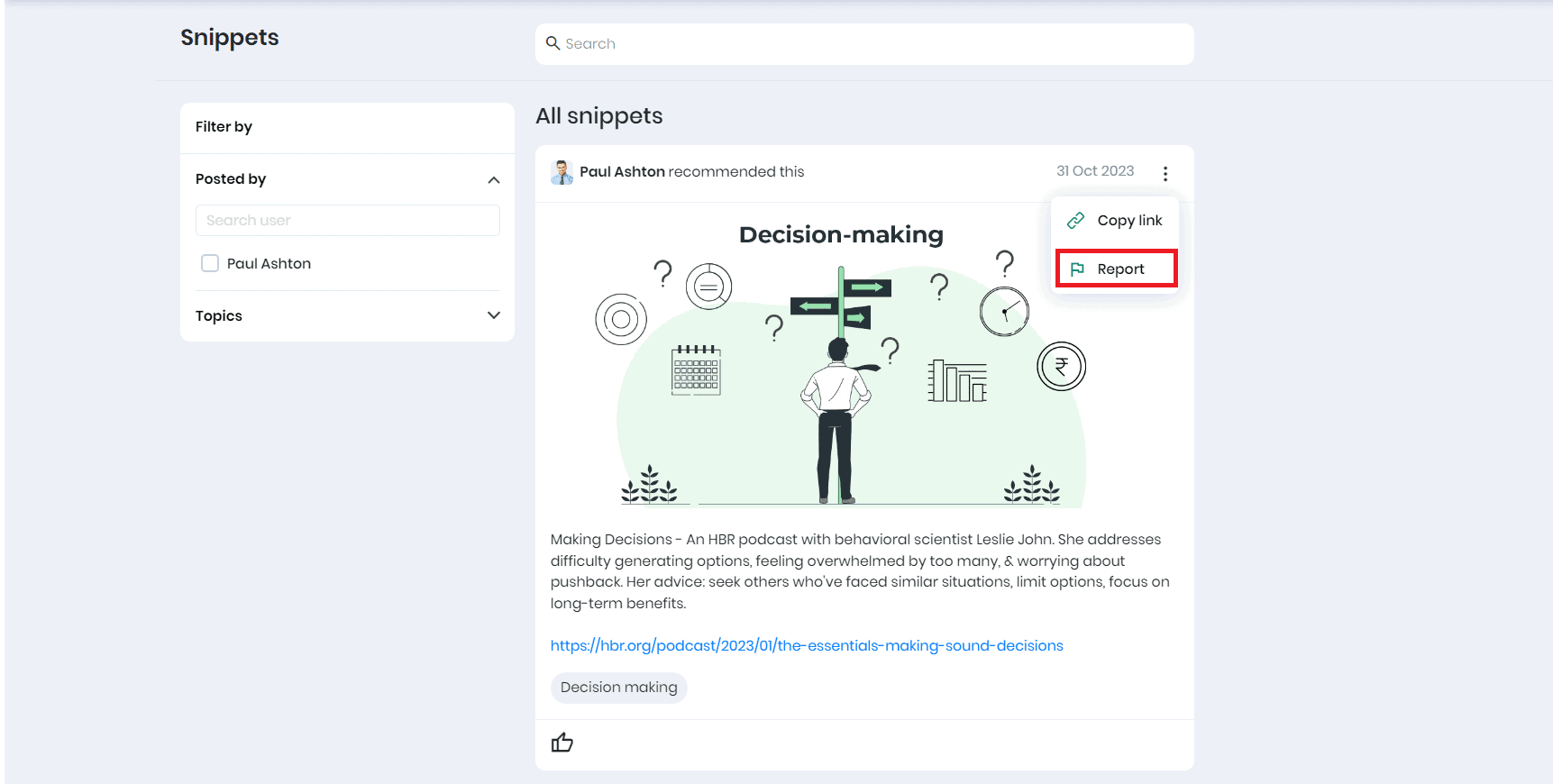
- Click on the three dots and click on the Report icon. In the pop-up, choose the required option.