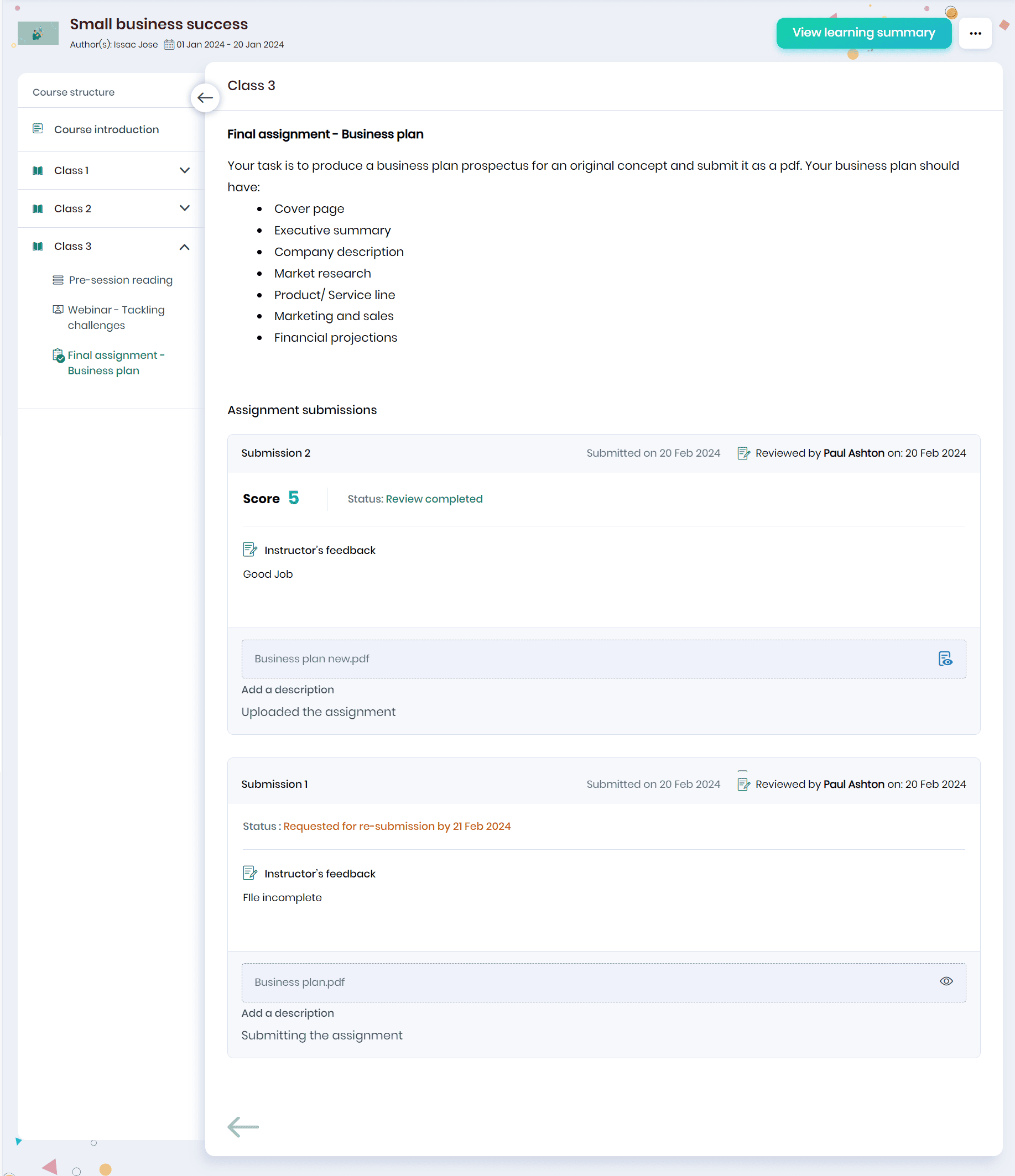Completing and Submitting Assignments
Learners can complete the assignments by clicking the Submit Now button on the Learning Home page or from the My to-dos page.
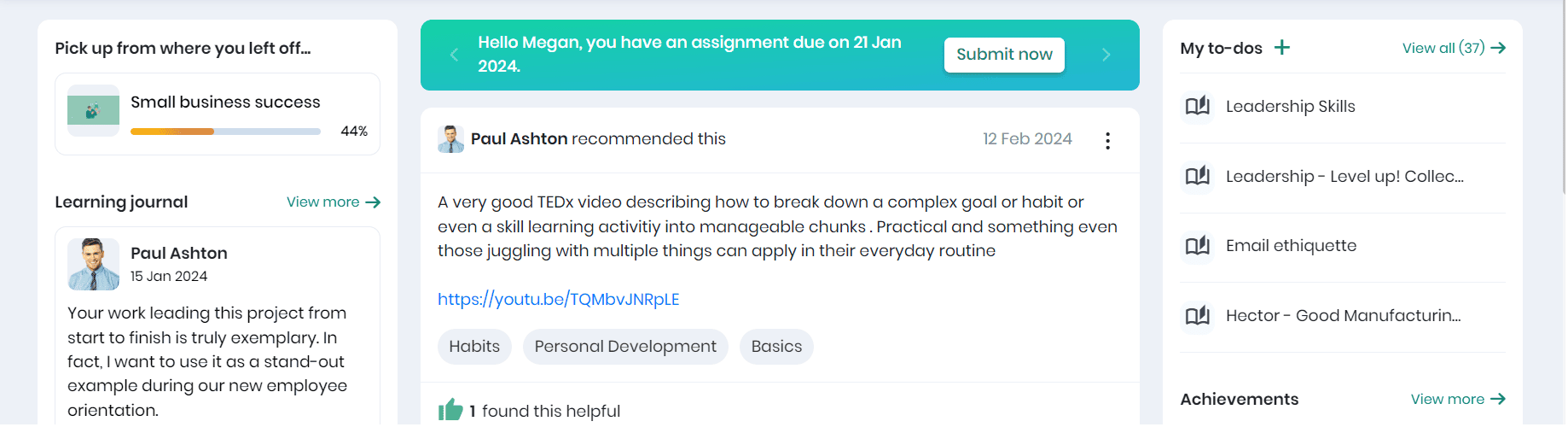
- Click on the View all icon in the My to-dos section.
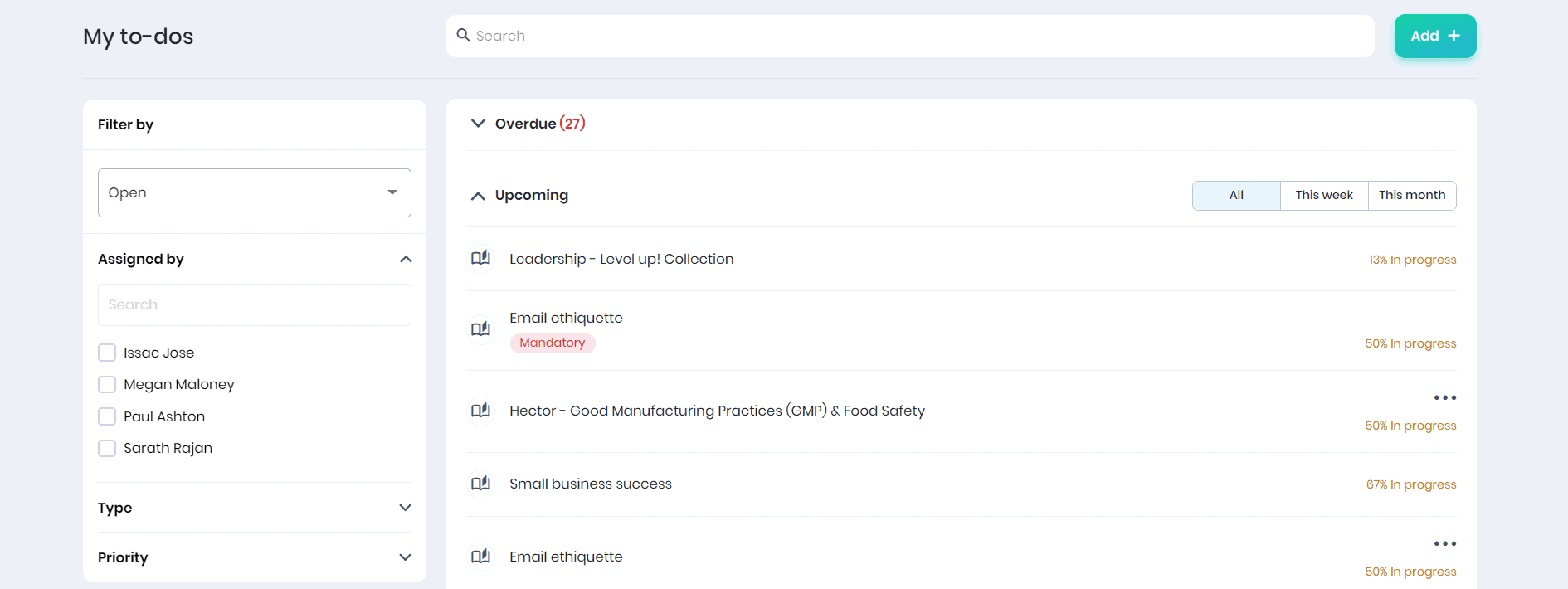
- Click on the required course from the list.
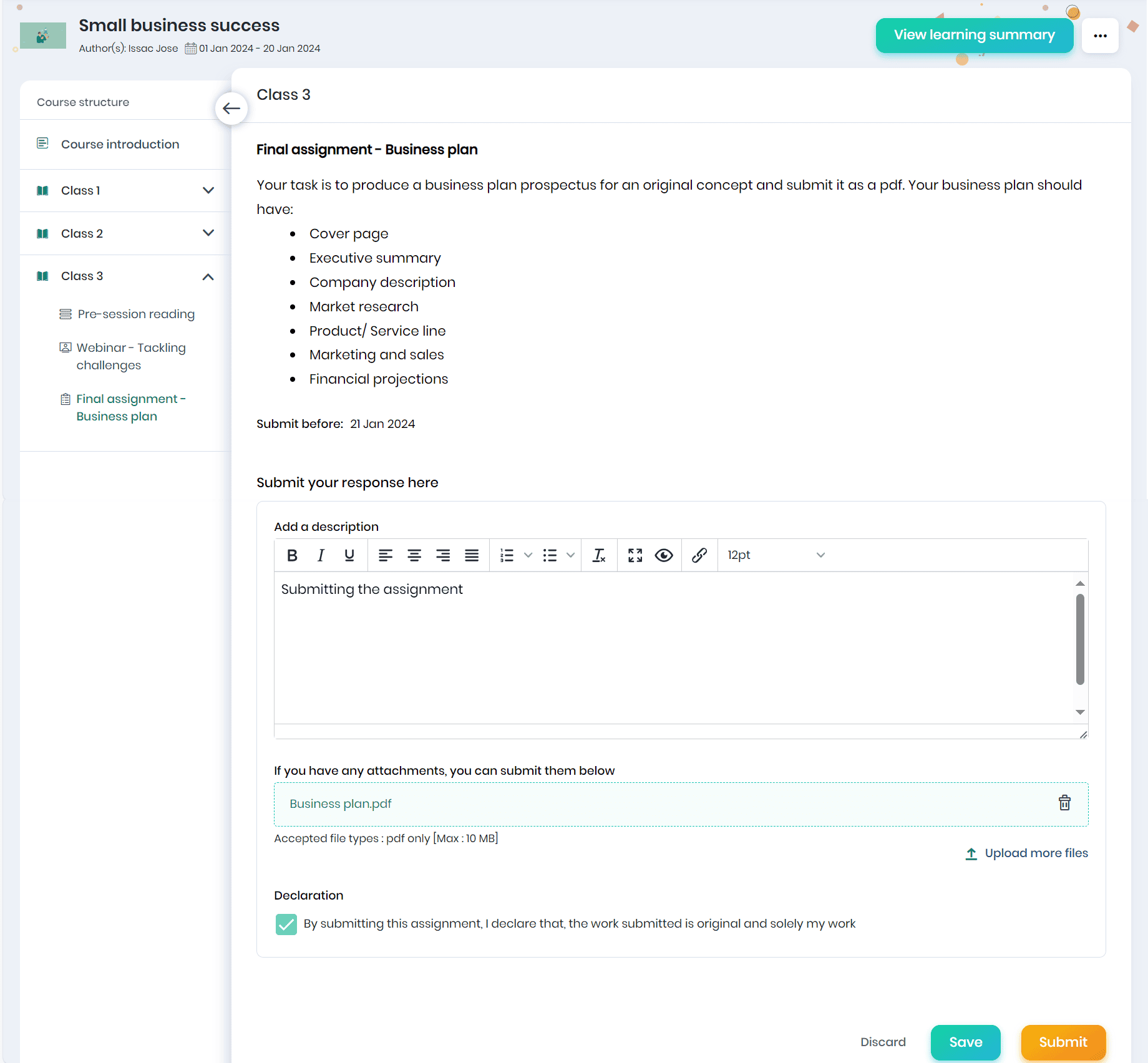
- Click on the unit containing the assignment to be submitted.
- Enter a description, upload the file, tick the declaration and click the Submit button.
Note:
- Only after the learner submits the assignment will it be available for review by the Course Instructor.
- If the Course instructor requests to resubmit the assignment, the learner will receive an email notification and can click the link to navigate to the assignment submission section.
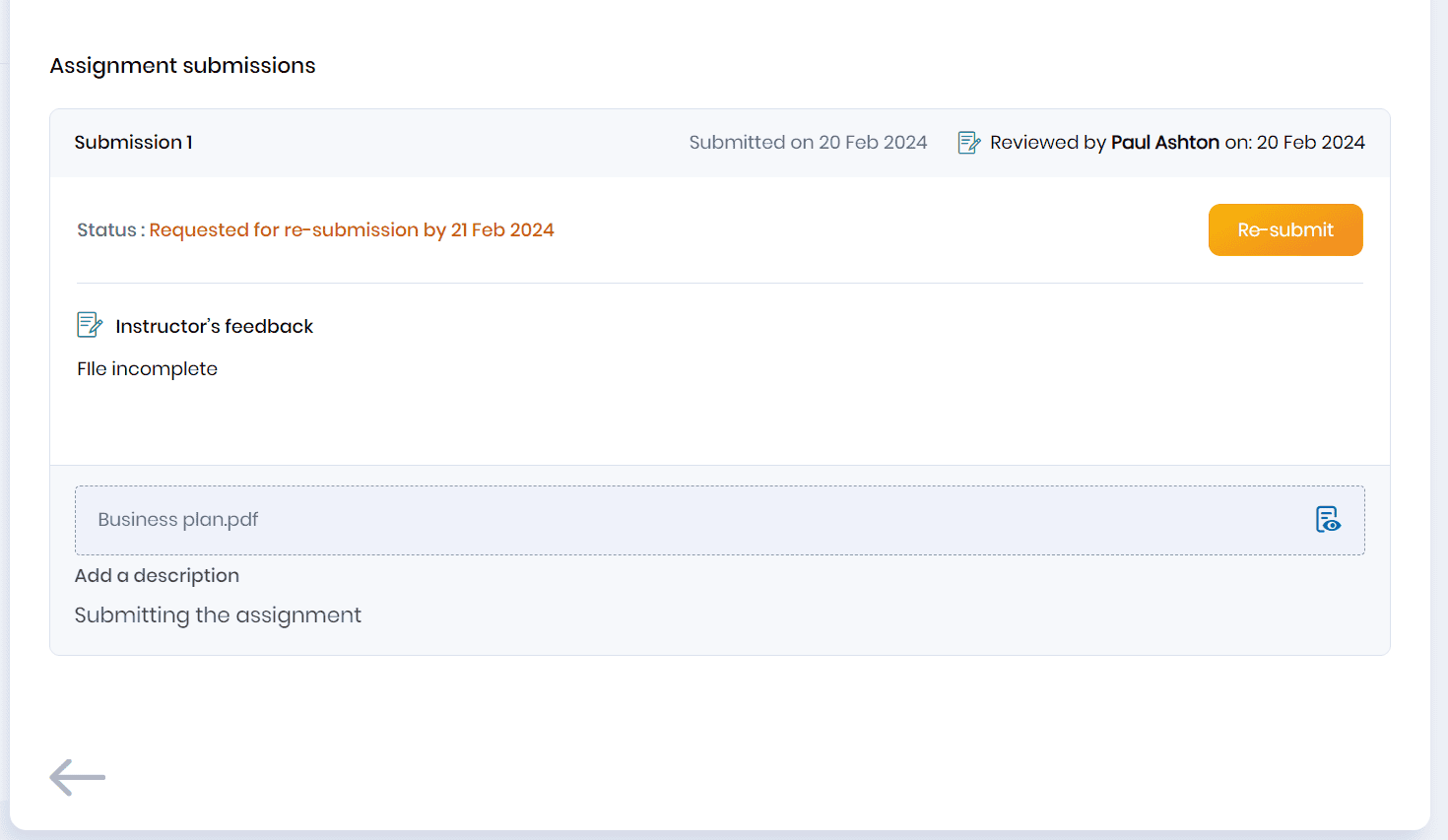
- Click on the Preview icon to preview the submitted assignment.
- Following assignment submission, the course instructor evaluates, assigns a score/request for resubmission, and provides feedback.
- Learners can access the submission date, reviewing instructor, review date, and the uploaded assignment.
- To resubmit the assignment, click on the Re-submit button.
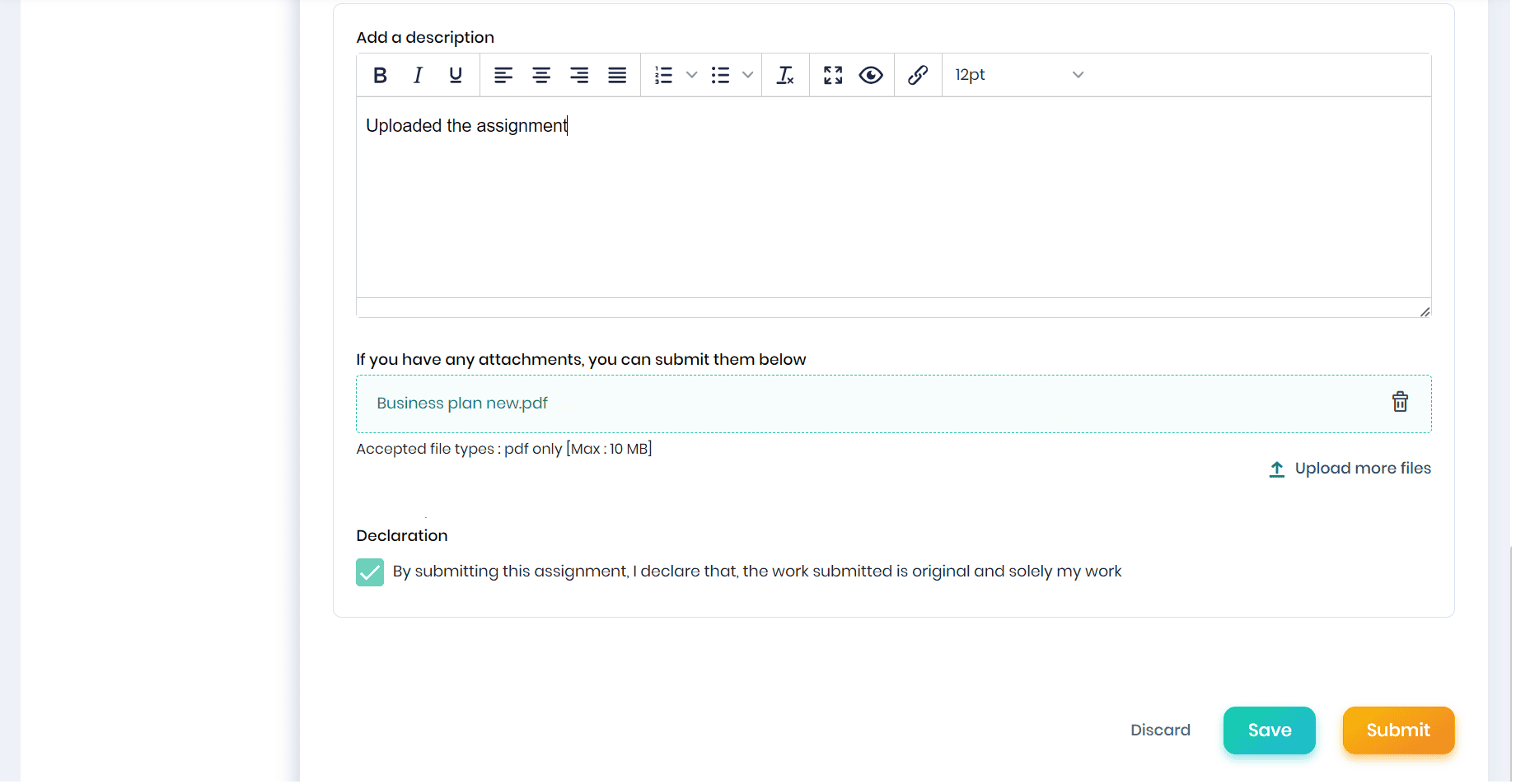
- Enter a description, upload the file, tick the declaration and click on the Submit button.
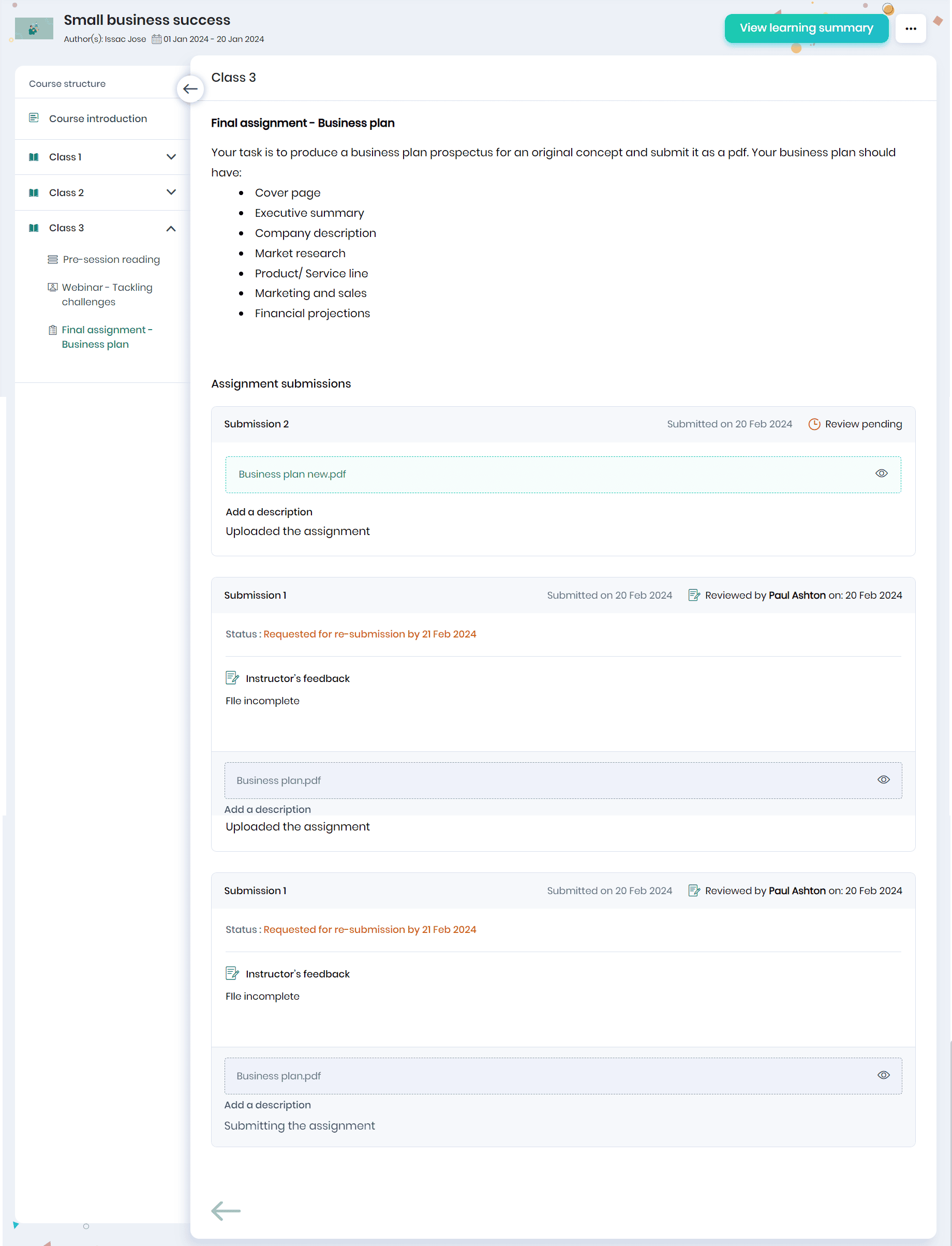
- You can view the instructor review and status of each submission.