Editing, Duplicating and Deleting Courses
A Course Administrator has the authority to make necessary course changes, ensuring smooth functioning and enhancing effectiveness and relevance.
Note: The user can edit/duplicate/delete a self-paced course/instructor-led course/batch provided he has the required roles and permissions.
Editing the course
The Course Administrator (users with Course Management/ Administrative privileges) can edit the course content whenever required. Click on the Manage > Courses and the Self-paced courses tab and click the Edit icon near the self-paced course to be edited.
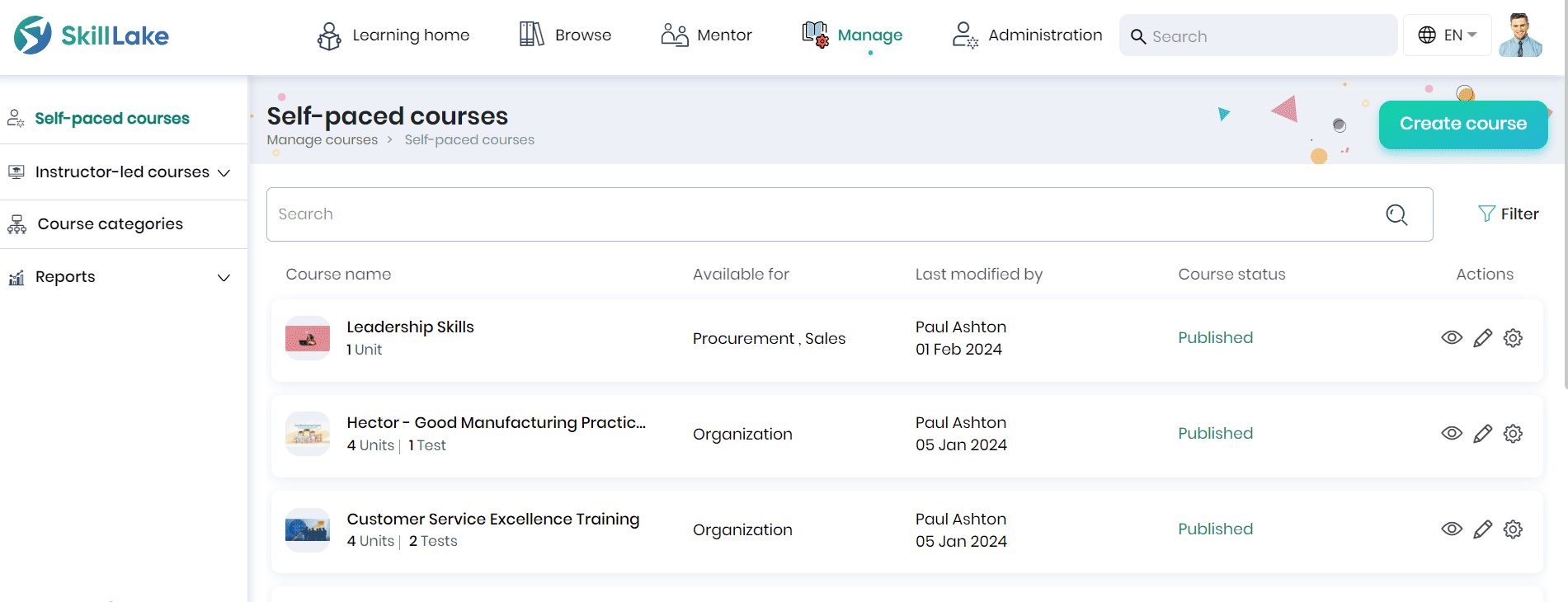
- You can edit the course information, settings, or contents by clicking the Edit button.
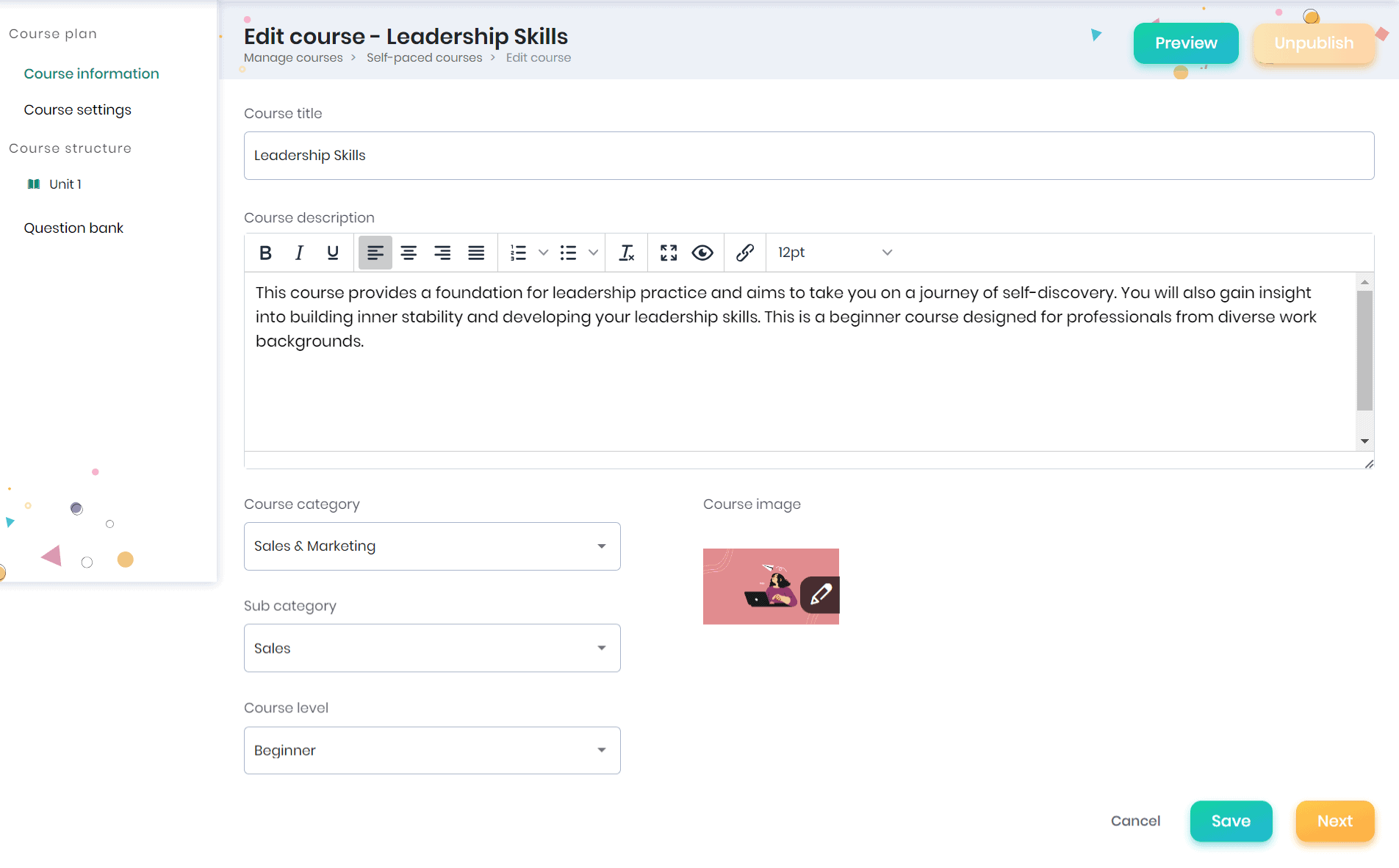
Duplicating the course
Duplicating a course involves creating an identical or similar version of an existing course. This process is helpful for various reasons, such as offering the same content in different sessions, creating a backup, or making updates without affecting the original course. This is beneficial when Course Instructors or Administrators need to reuse or customize course content efficiently.
- If you want to make a duplicate copy of a course, click on the Settings icon and the Duplicate option.
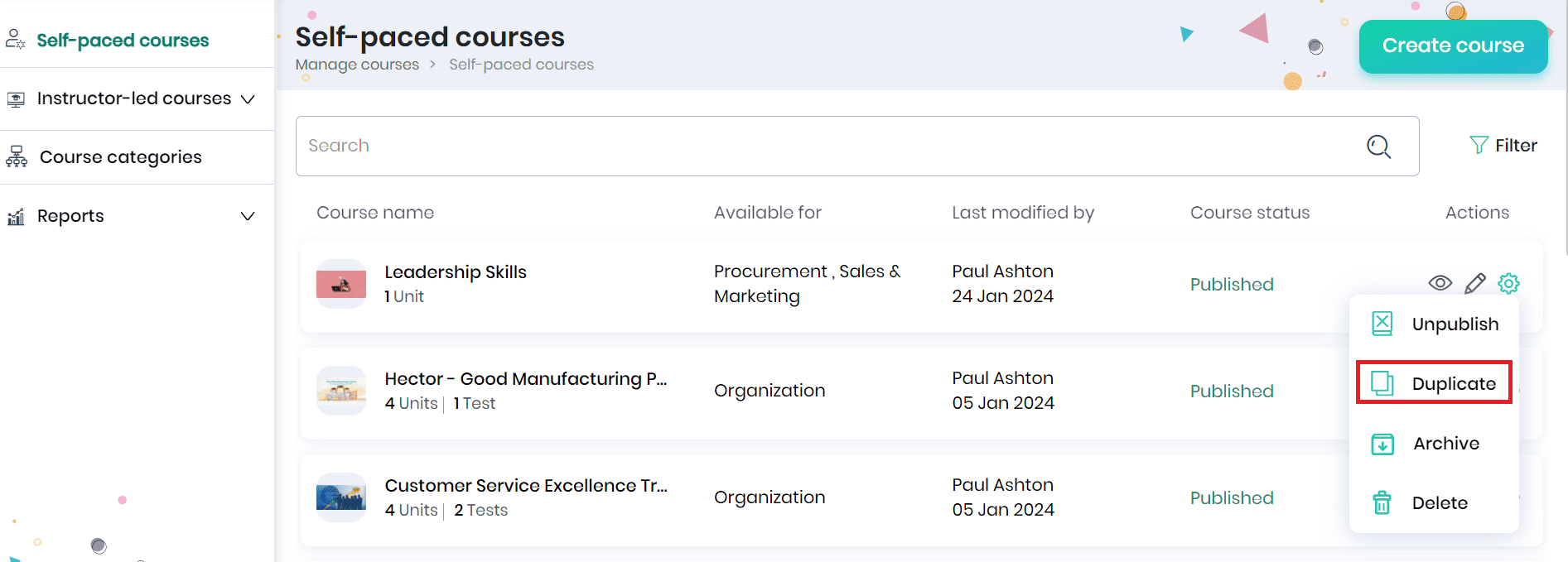
- Click the Confirm button on the pop-up and a confirmation message will appear.
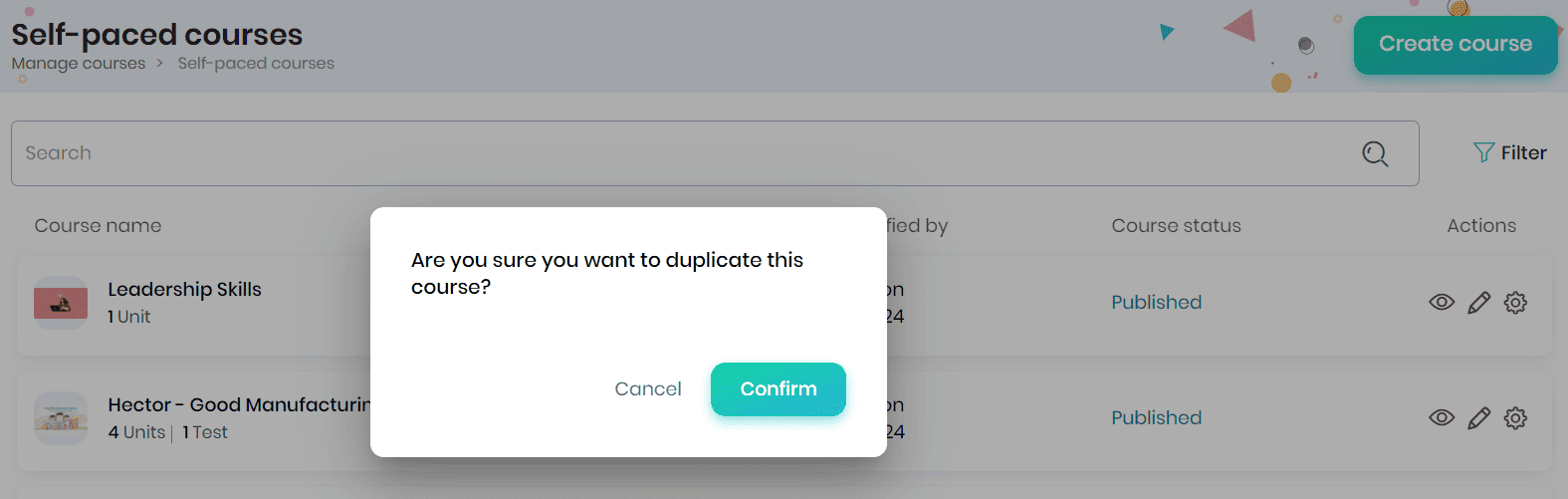
- The duplicate copy of the course will be created and opened for editing. You can edit the course contents and proceed.
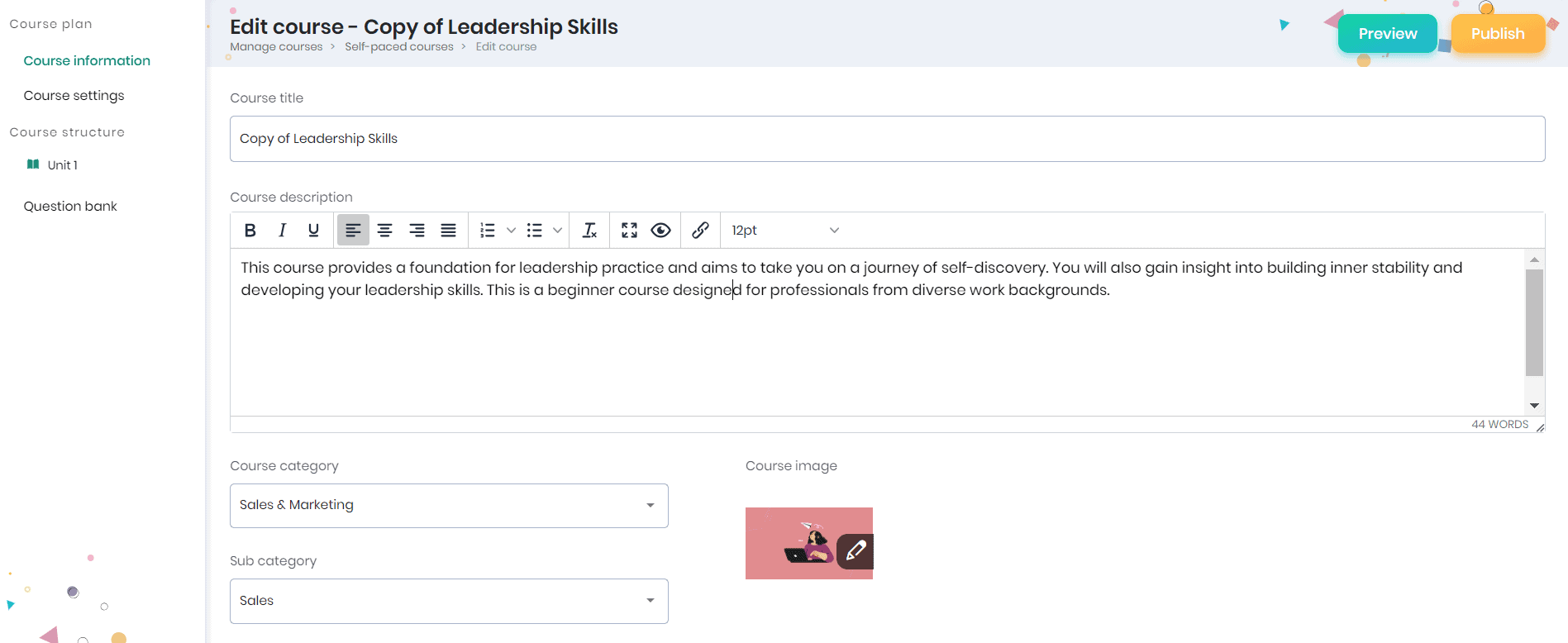
Deletion of courses
Deletion of a course refers to permanently removing a course from the system. This action eliminates all associated content, data, and information related to the course. Deleting a course is typically done when the course is no longer needed or relevant, and it helps maintain a streamlined and organized environment by removing unnecessary or outdated materials. Course Administrators or course creators often have the authority to perform this action, ensuring the effective management of courses within an educational or organizational setting.
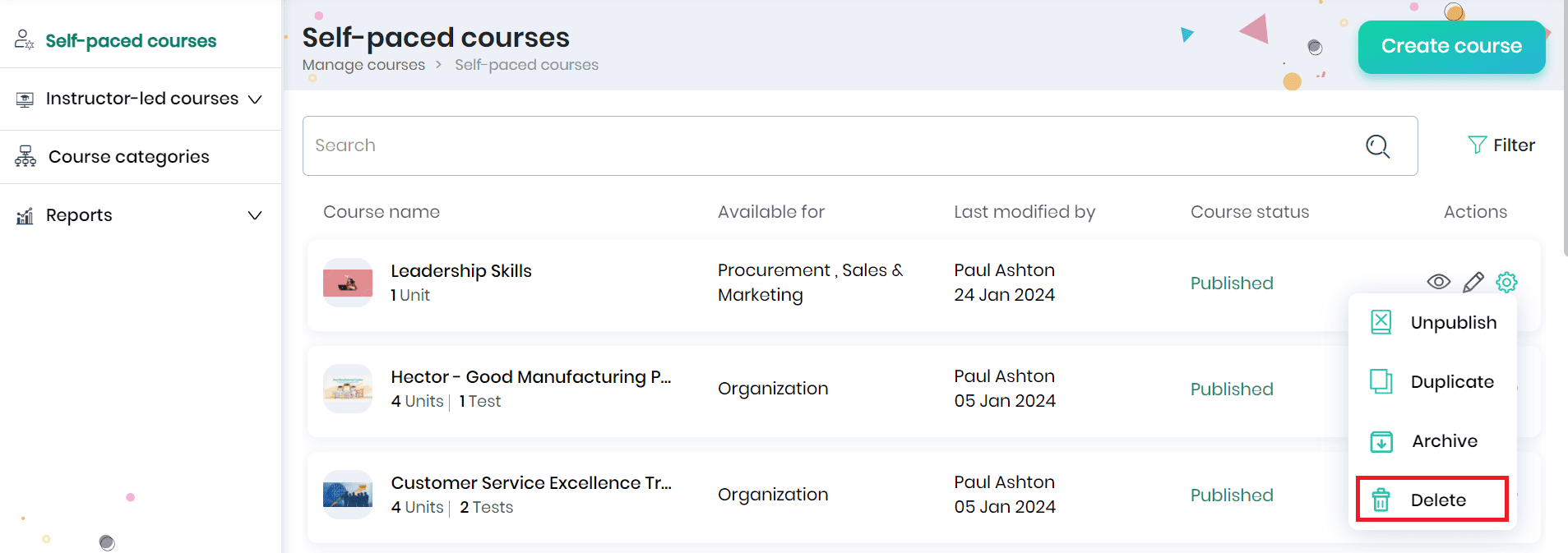
- In the Self-paced courses tab, click on the Delete option from the Settings icon against the course that needs to be deleted.
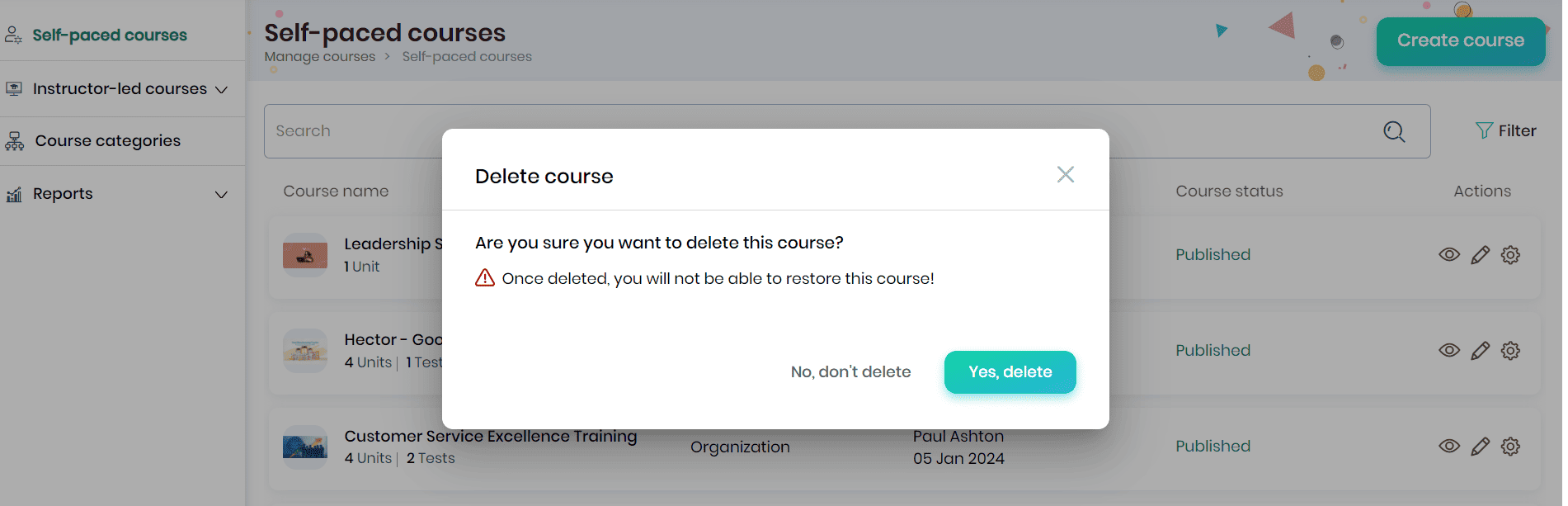
- A confirmation message appears as a pop-up. Click on the Yes, delete button to delete the course.
Note: The deleted course cannot be restored, and all associated records will also be deleted.