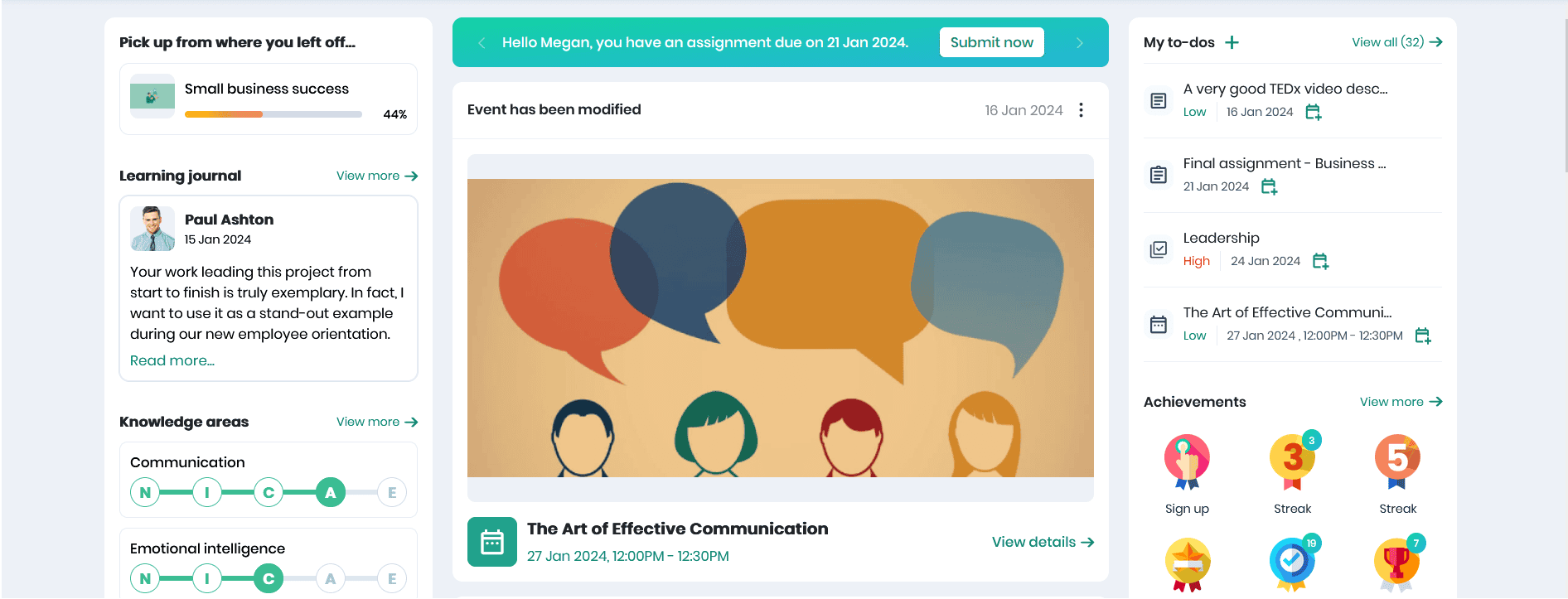Assigning To-Do List for your learners
Mentors can help the learners by prioritizing or organizing their task items as To-dos. They can assign an activity, course, event or snippet as to-dos to his mentees. Click on the Mentor > Learner tab to view the Learners page.
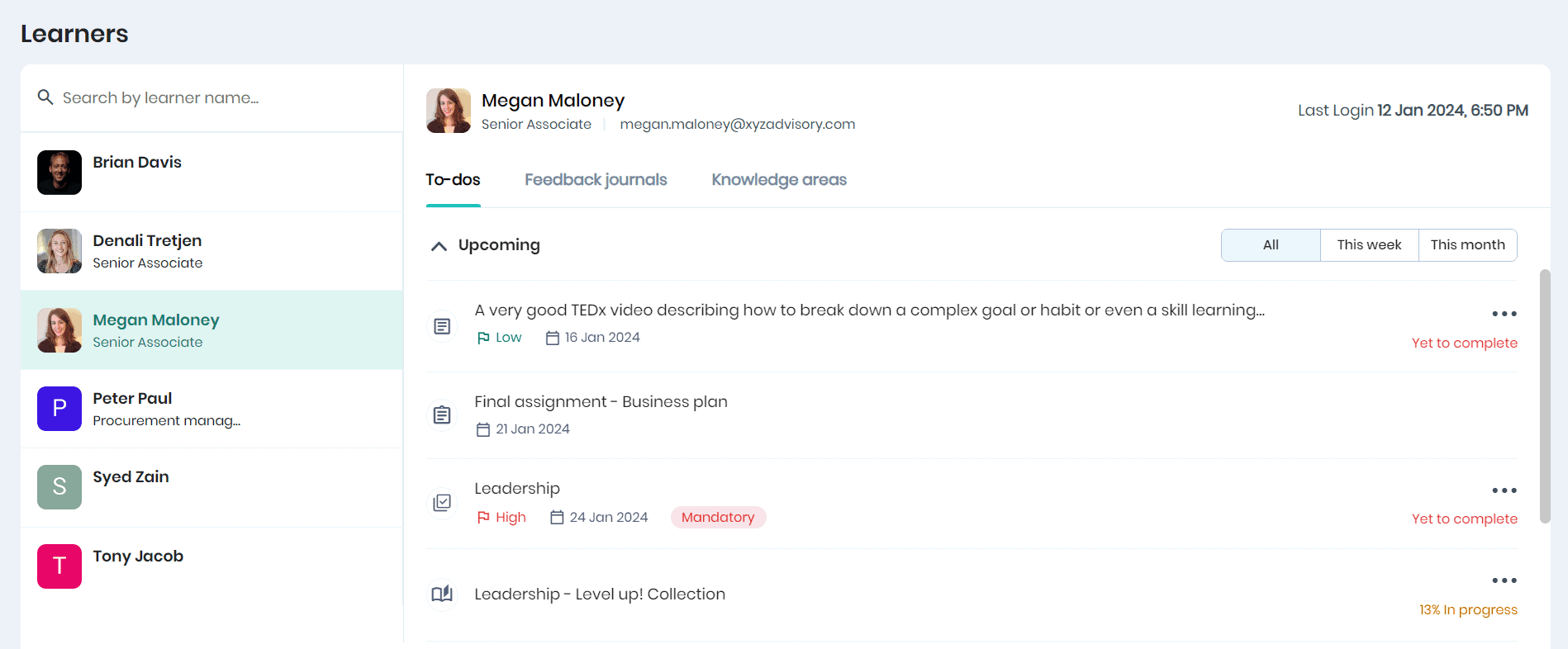
- In the To-dos tab, you can view the upcoming and overdue to-dos for the learner.
- You can view the to-do item name, priority, expected completion date, mandatory or not and the progress percentage of the to-do item.
- You may filter or add a new activity/course/snippet/event as a to-do item for the learner.
- It is also possible to edit or delete the to-do items by clicking the three dots.
- You may also filter the upcoming to-dos for this week/month.
Adding Activity as to-dos
Click on the ‘+’ icon and the ‘Activity’ option in the My to-dos section on the top right corner of the Learning Home page.
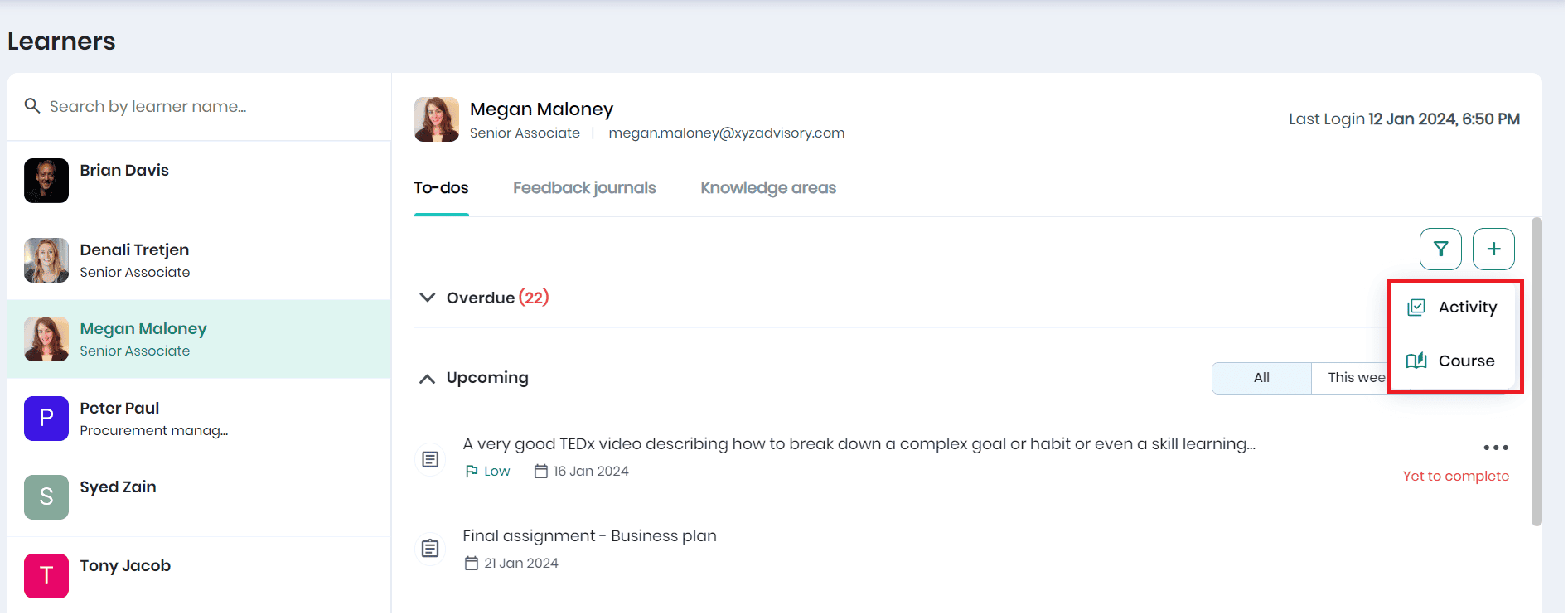
- The Add Activity pop-up appears, where you may enter the learner name to be assigned, activity name, activity description, tick the option for learners to attach proof of completion for this activity in JPG, PNG (5 MB max), MP4(200 MB max), PDF (20 MB max), select the related knowledge area, priority, completion date, tick the mandatory option (if required), and click the Save button.
Note:
- Tick the ‘Set as mandatory’ option to inform the learner that the activity is mandatory.
- If the proof of completion is mandatory, then the learner has to attach atleast one attachment before completing this activity.
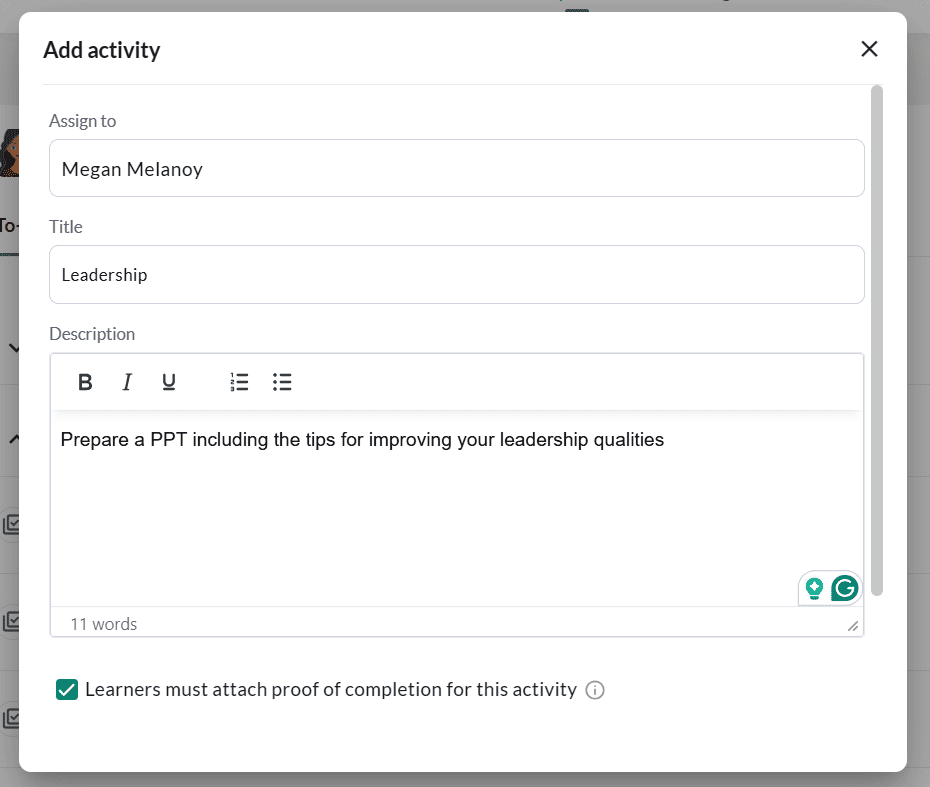
- The activities created will be listed in the learner’s To-do list.
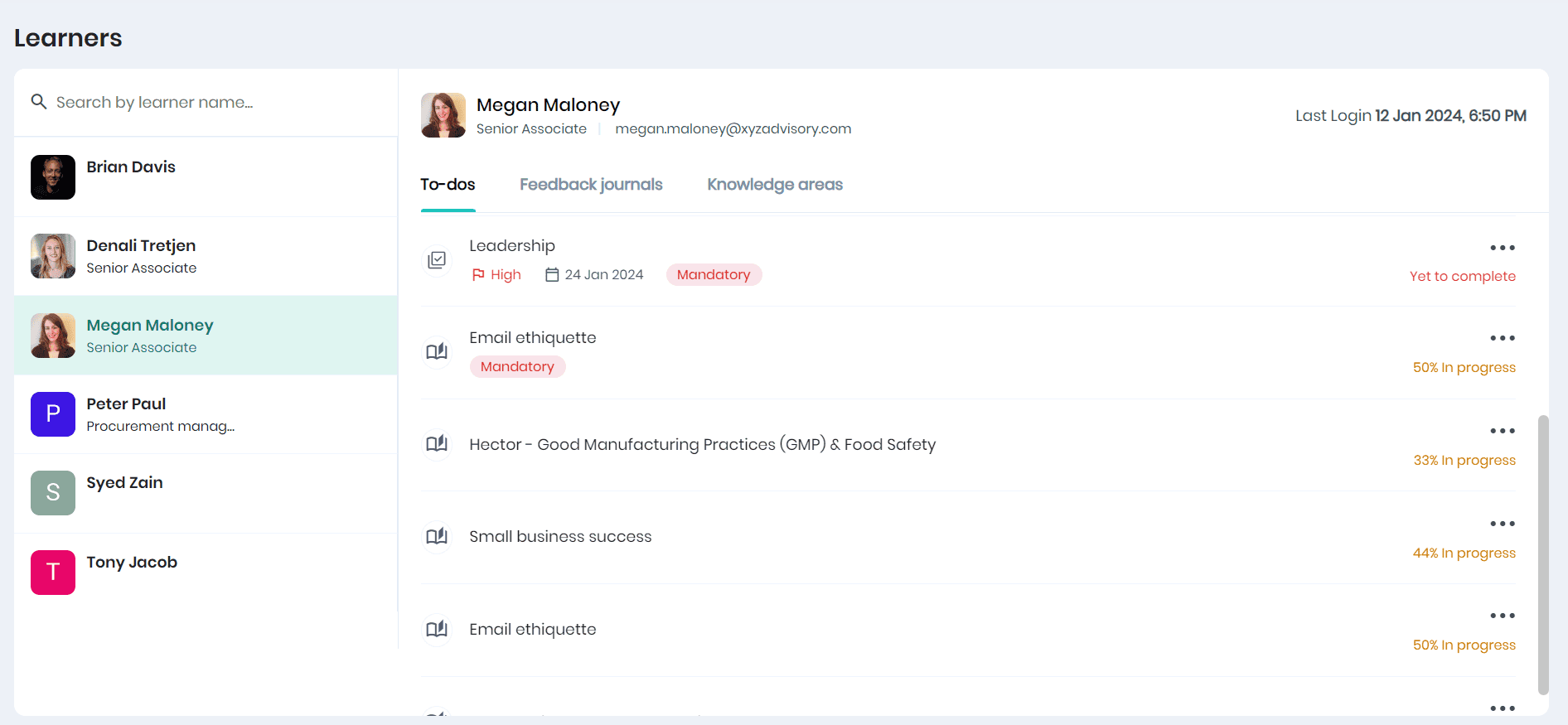
Adding Course as to-dos
Click on the ‘+’ icon and the ‘Course’ option in the My to-dos section on the top right corner of the Learning Home page.
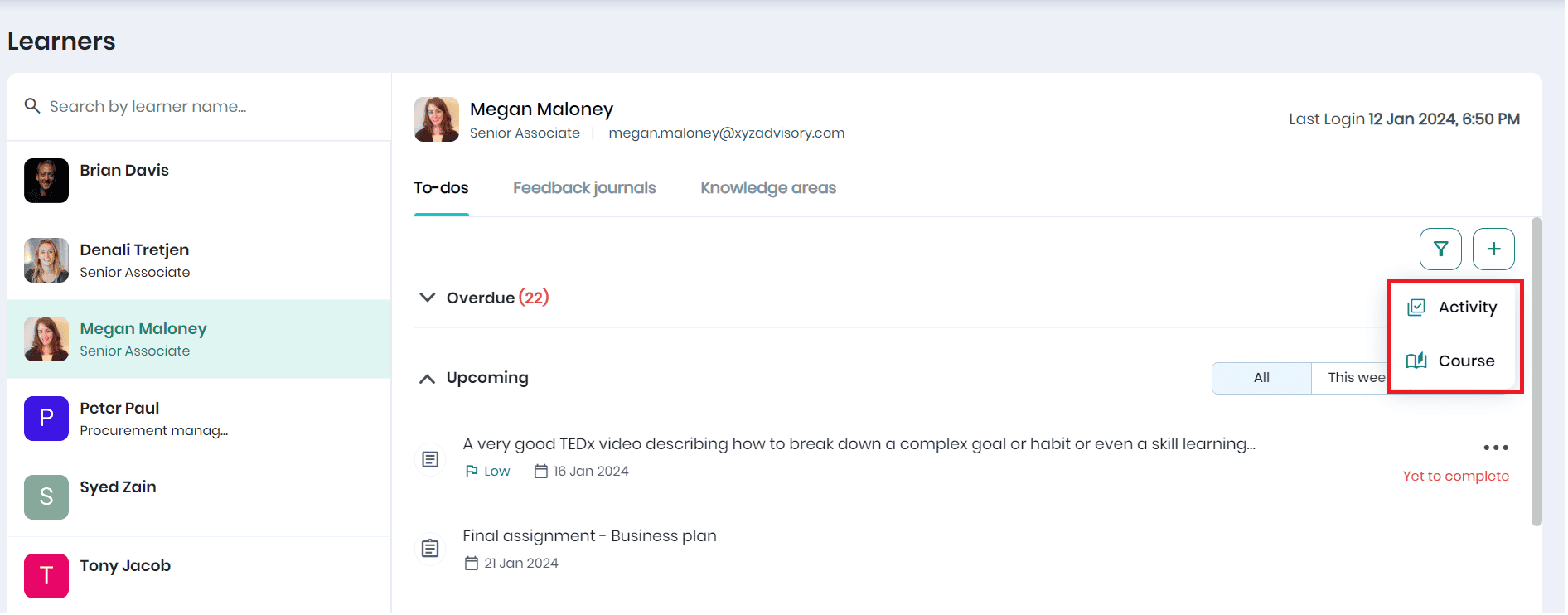
- The Add course pop-up appears, where you may enter the learner name to be assigned, course name, set the course as mandatory option (if required), completion date, and click the Save button.
Note: Tick the ‘Course is mandatory’ option to inform the learner that the activity is mandatory.
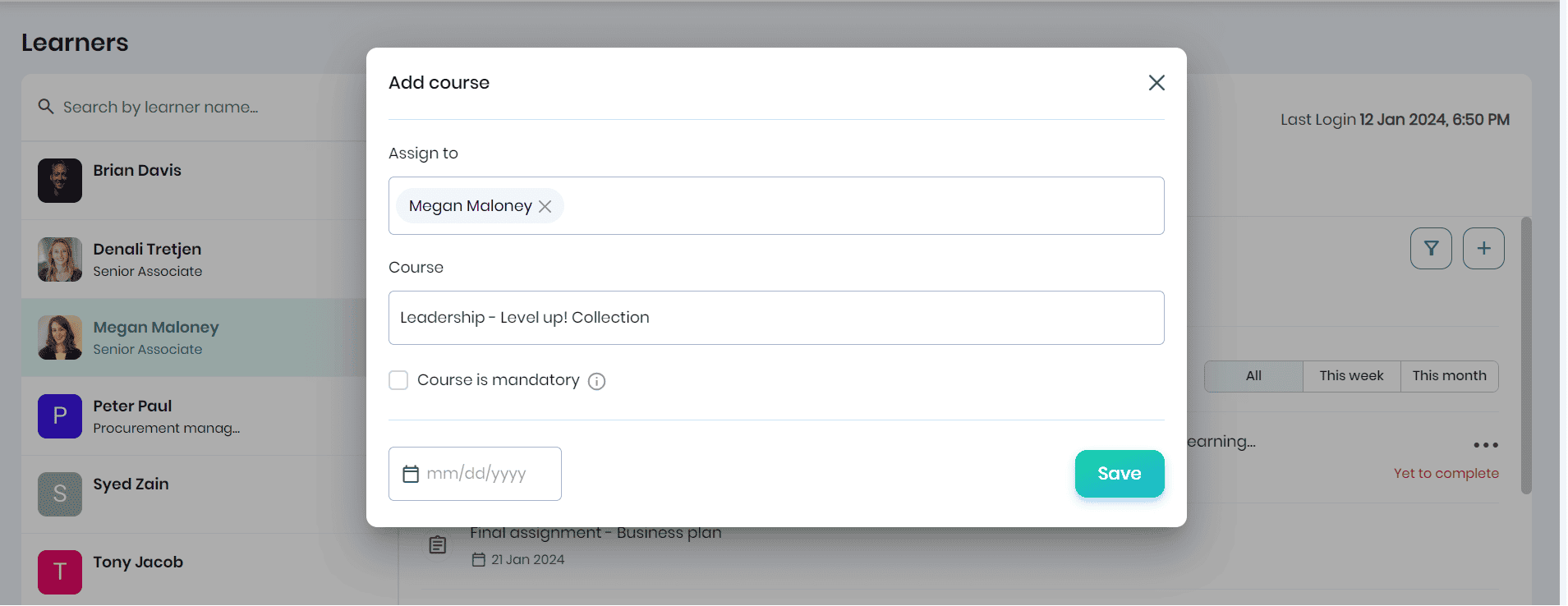
- The courses created will be listed in the learner’s To-do list.
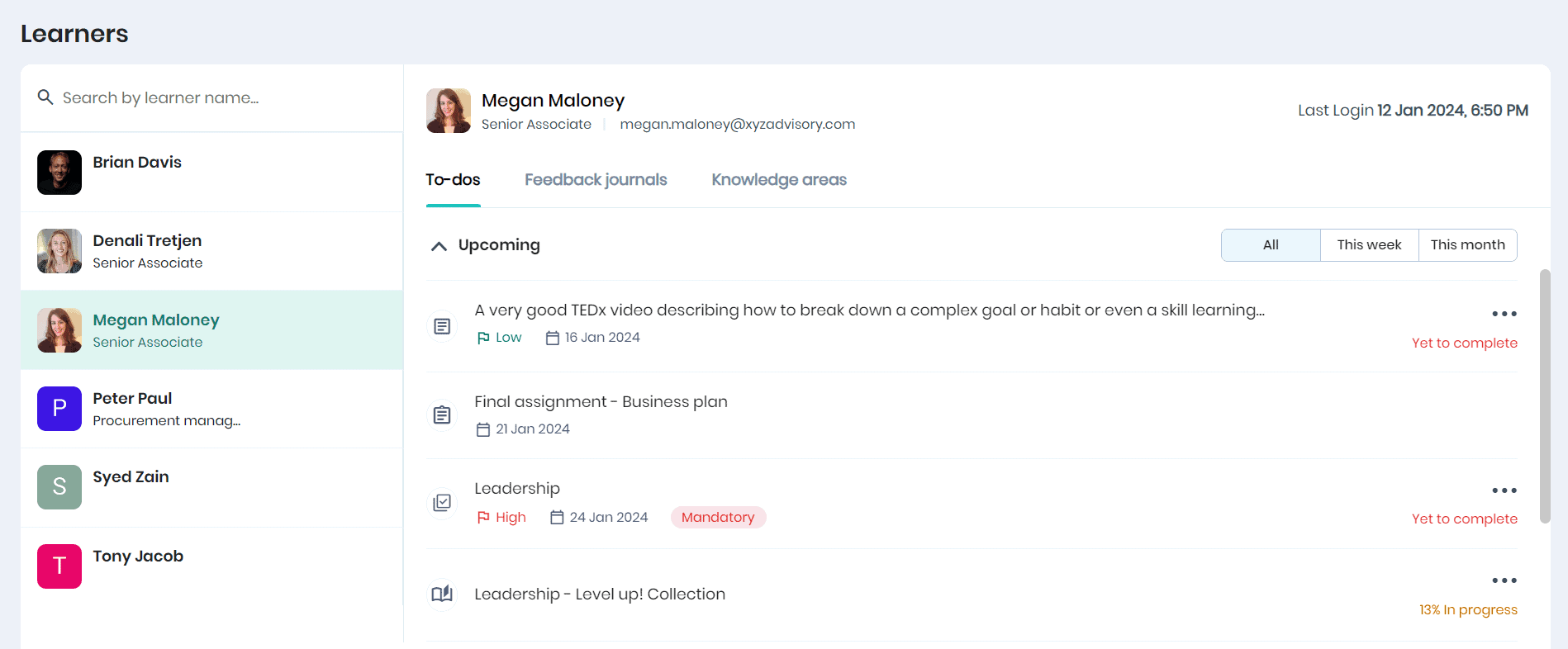
- All activities and courses the learners add to their to-do list will appear in their to-do list.
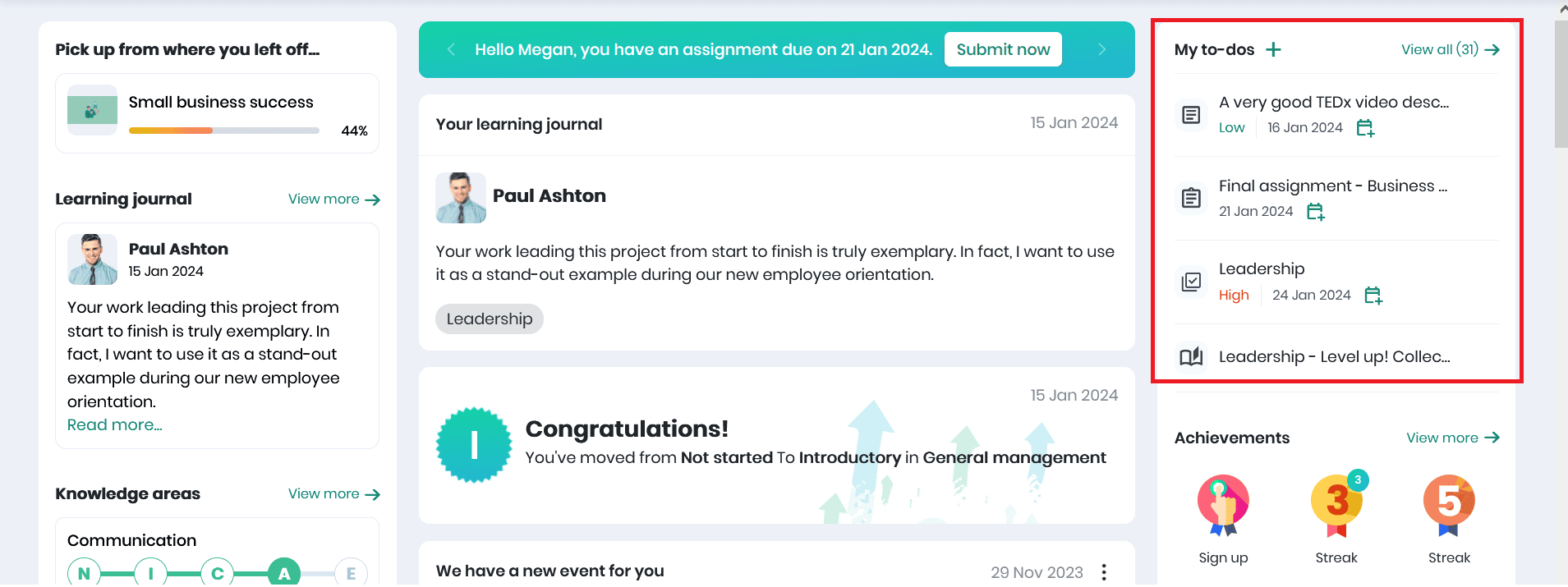
Reopening To-dos
The Mentors can reopen the completed activity from the learner’s to do list by clicking on the Reopen button. The Reopen activity panel appears, where you may enter the due date, reason for reopen and click Confirm reopen button. Also the learner assigned will be notified by email when he completes the activity and they may click the link to access the activity.
Note: The learner will receive an email notification informing them that they need to complete the activity again as it has been reopened.
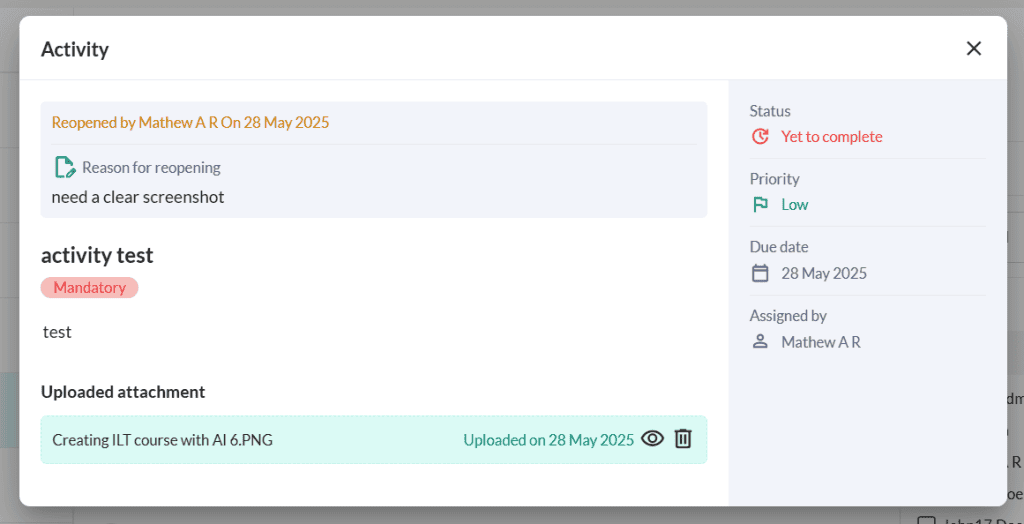
Editing To-dos
Here, you can view the upcoming to-dos and those that are overdue. You can click on the three dots icon to edit or delete the to-do item from the To-do listing page.
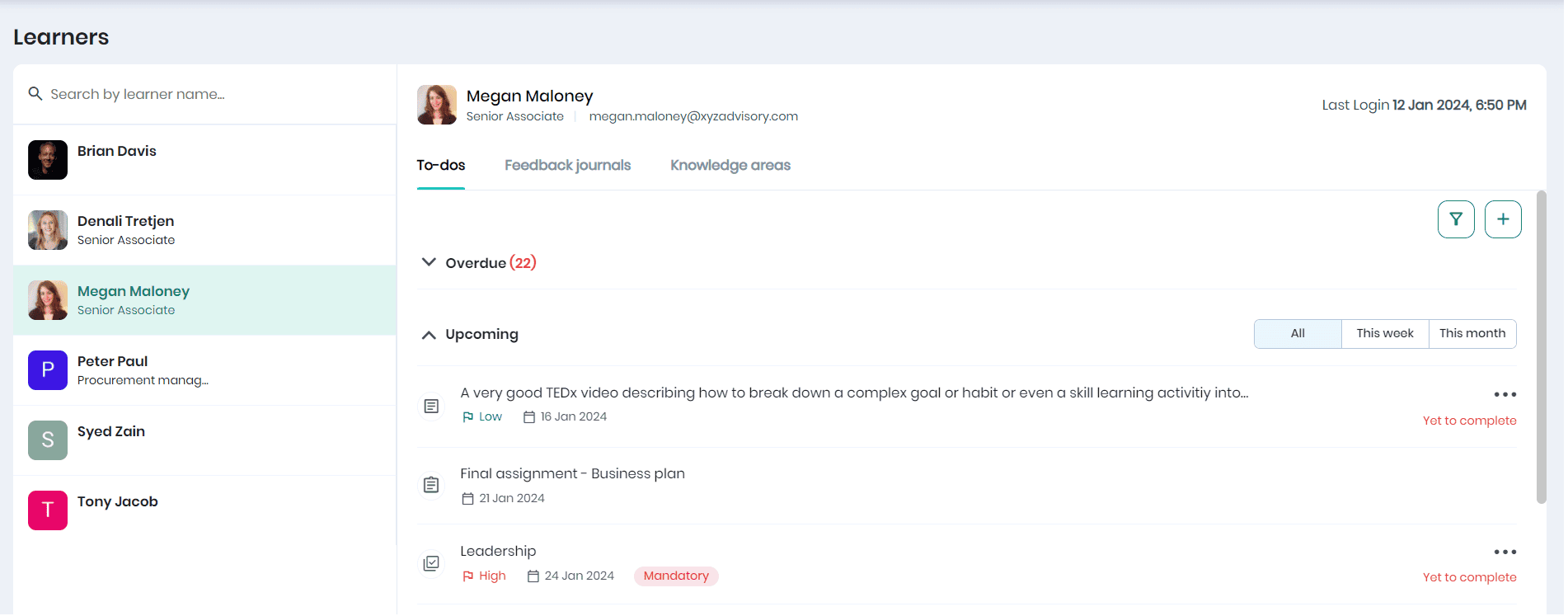
- In the Edit pop-up, edit the details and click the Save button.
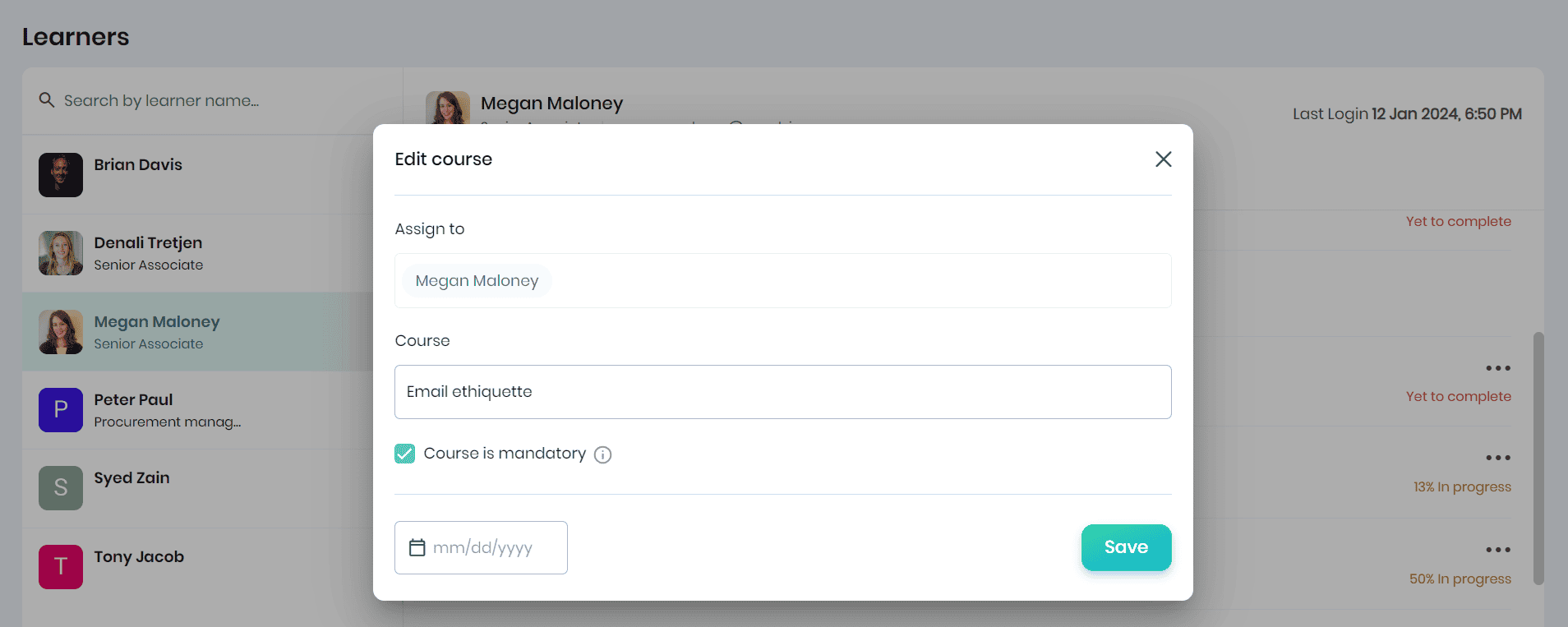
- To delete the to-do item, click on the ‘Delete’ option. A confirmation message will appear. Click on the Yes, delete button to delete the to-do item.
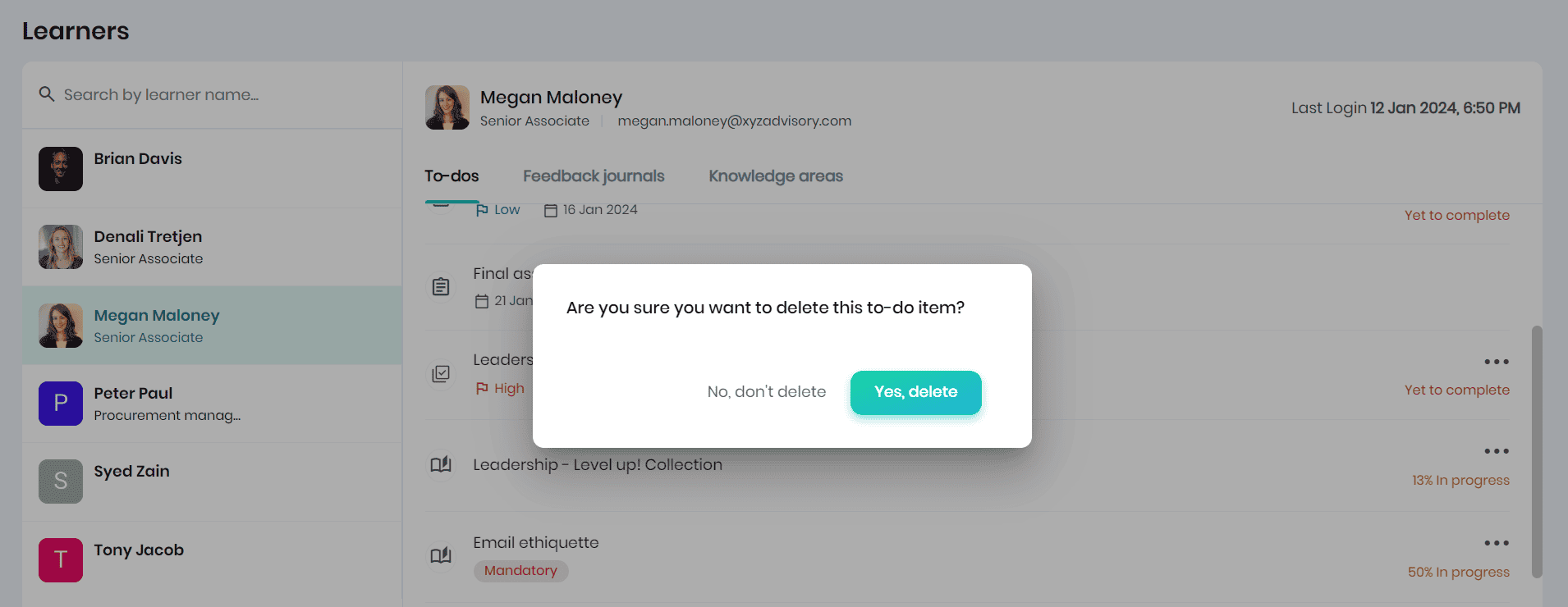
Filtering To-dos
All the to-dos in the Open status will be displayed by default. The to-do items whose deadline occurs in this week/month will be listed on top. You may filter the to-dos that are in completed status. Also, you can filter the to-dos based on the assigner, to-do type (activity, course, snippet, event, session, or assignment), or priority.
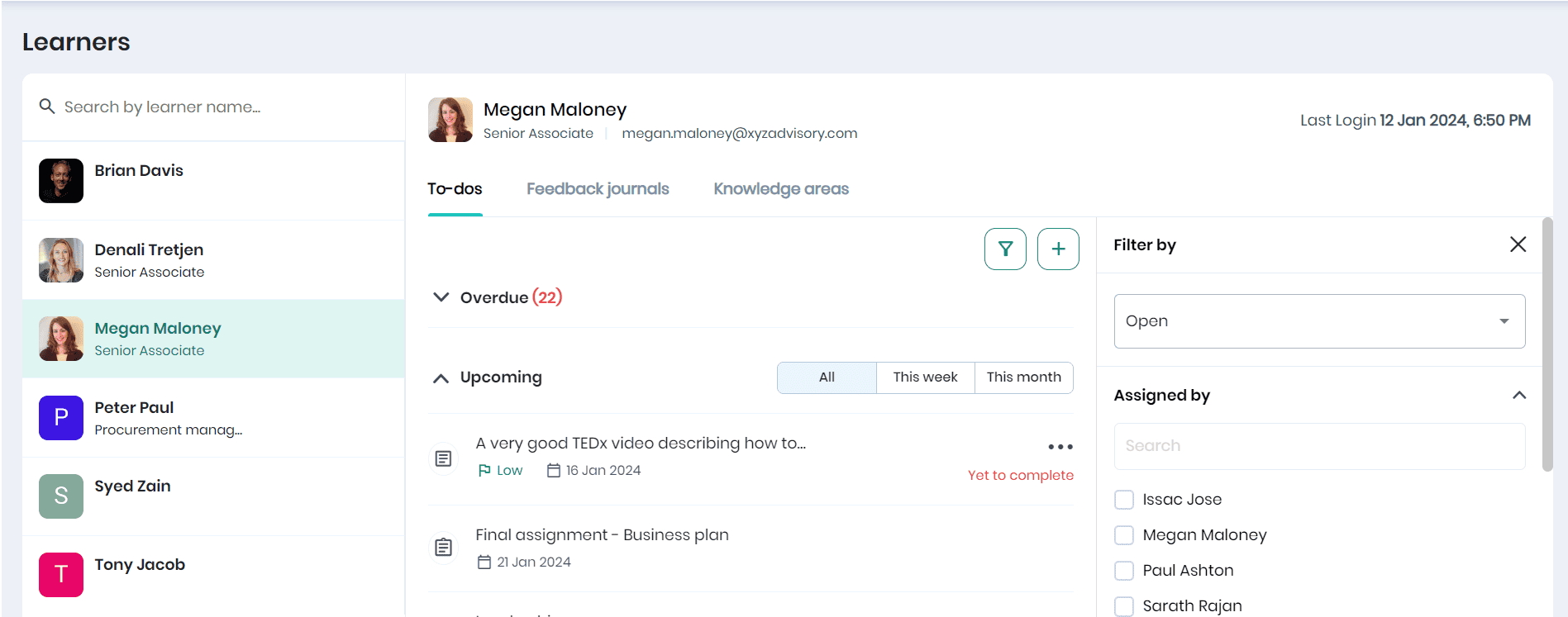
Adding to dos from Learning Journals
- Click on the Feedback Journal tab to view all the journals created for the learner.
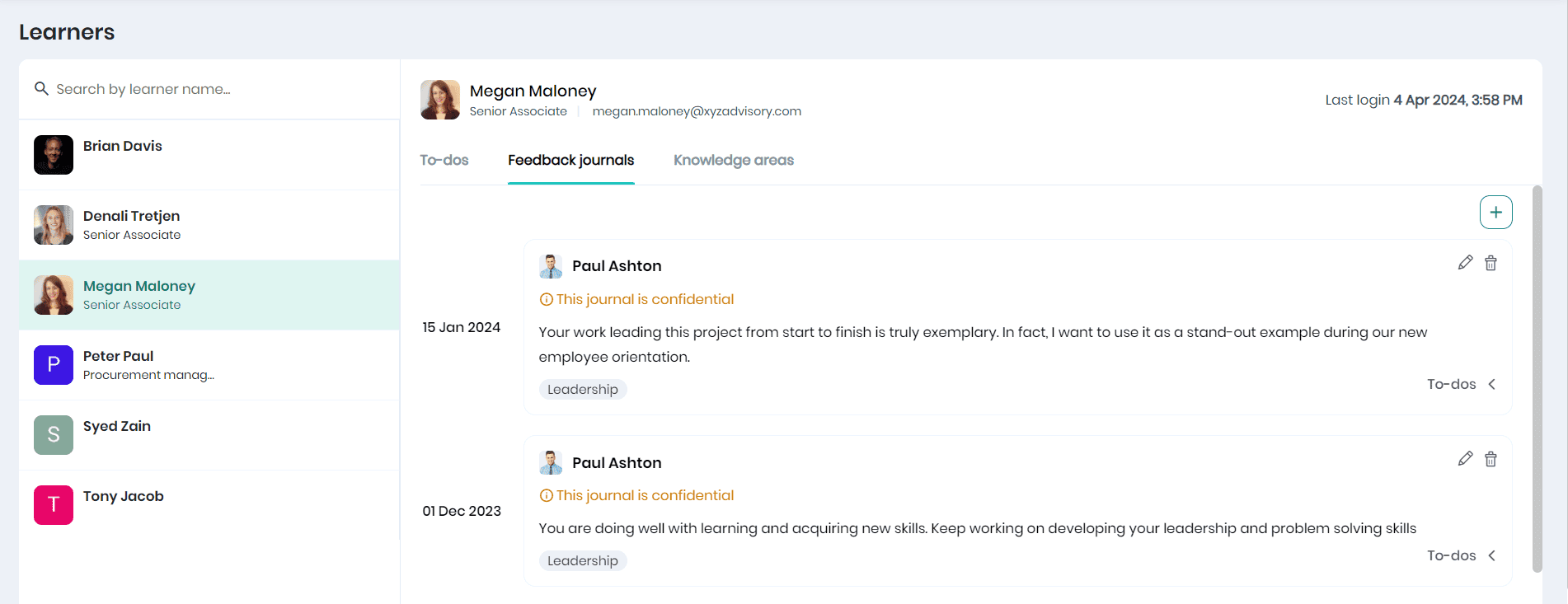
- Click on the To-dos icon to view an activity or course added a to-do relating to this feedback journal. You can also edit or delete the to-do item.
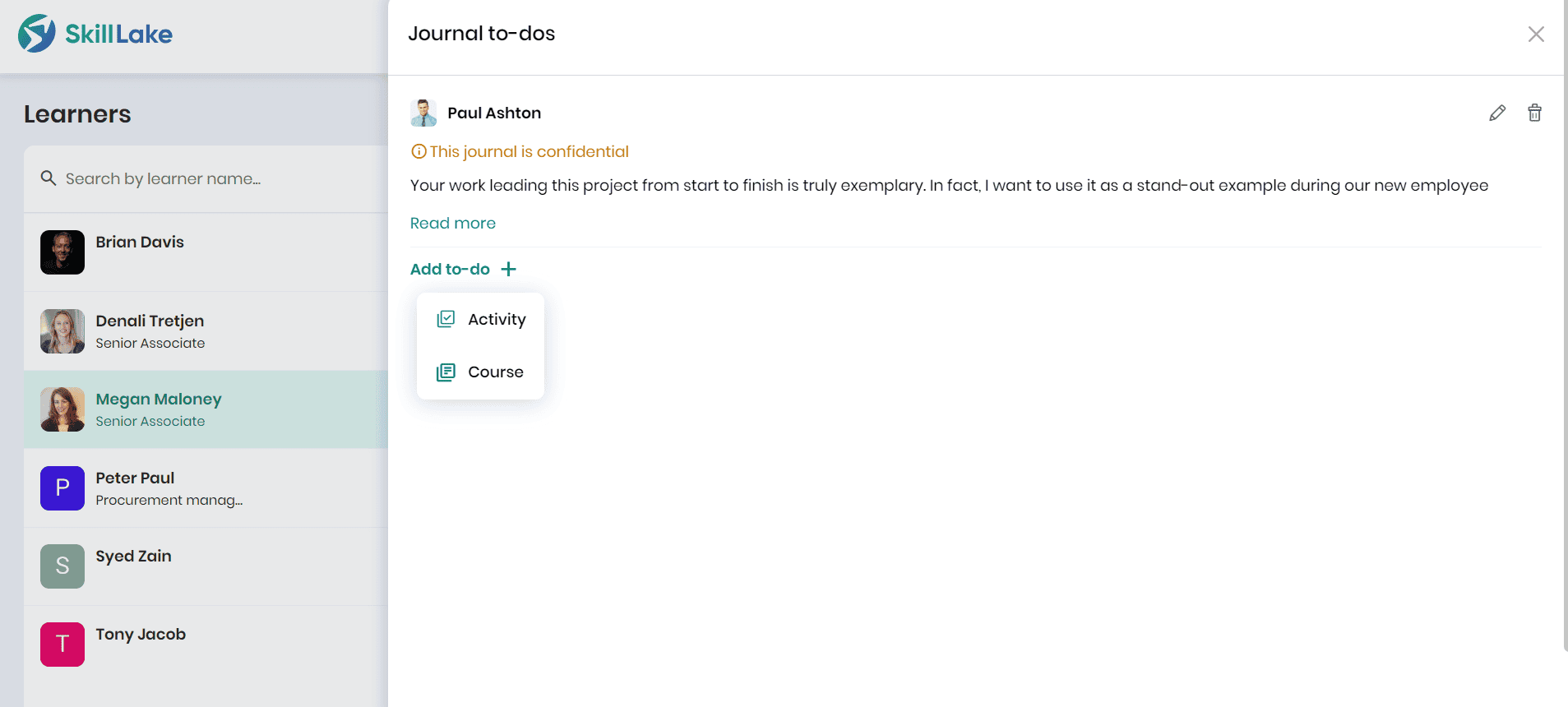
Adding to dos from Quick Action menu
Mentors can quickly assign a course or activity as a to-do item for their mentees by selecting the Quick Actions menu on the Learning Home page. This convenient feature enables mentors to efficiently assign tasks to their mentees.
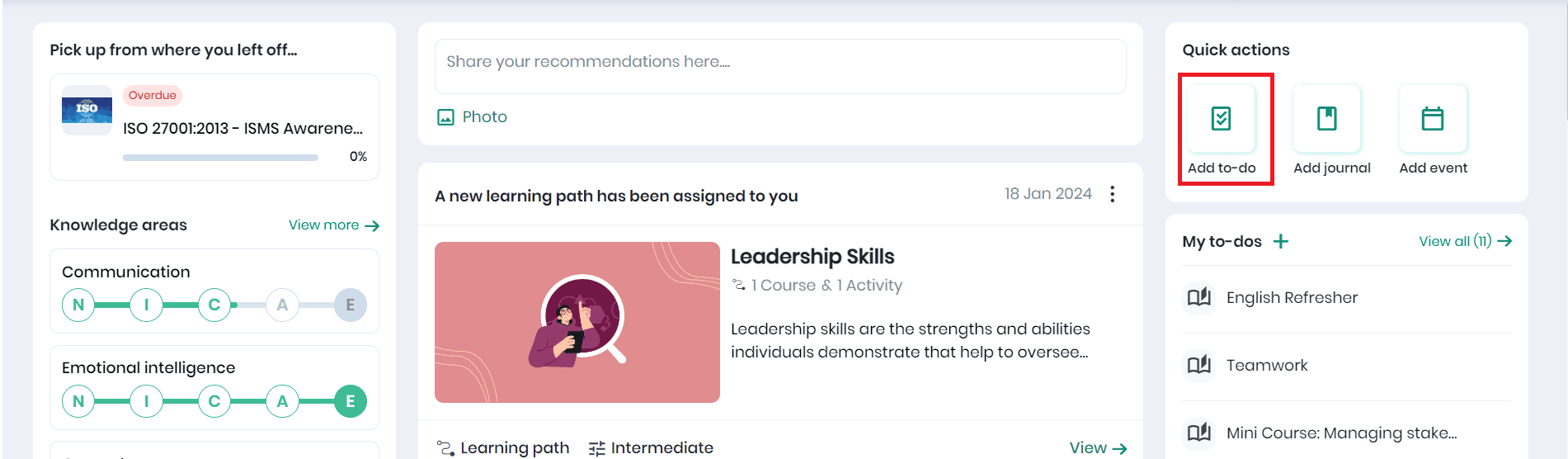
Assigning Snippet as a To-do item
Click on the Browse > Snippets to list all the snippets.
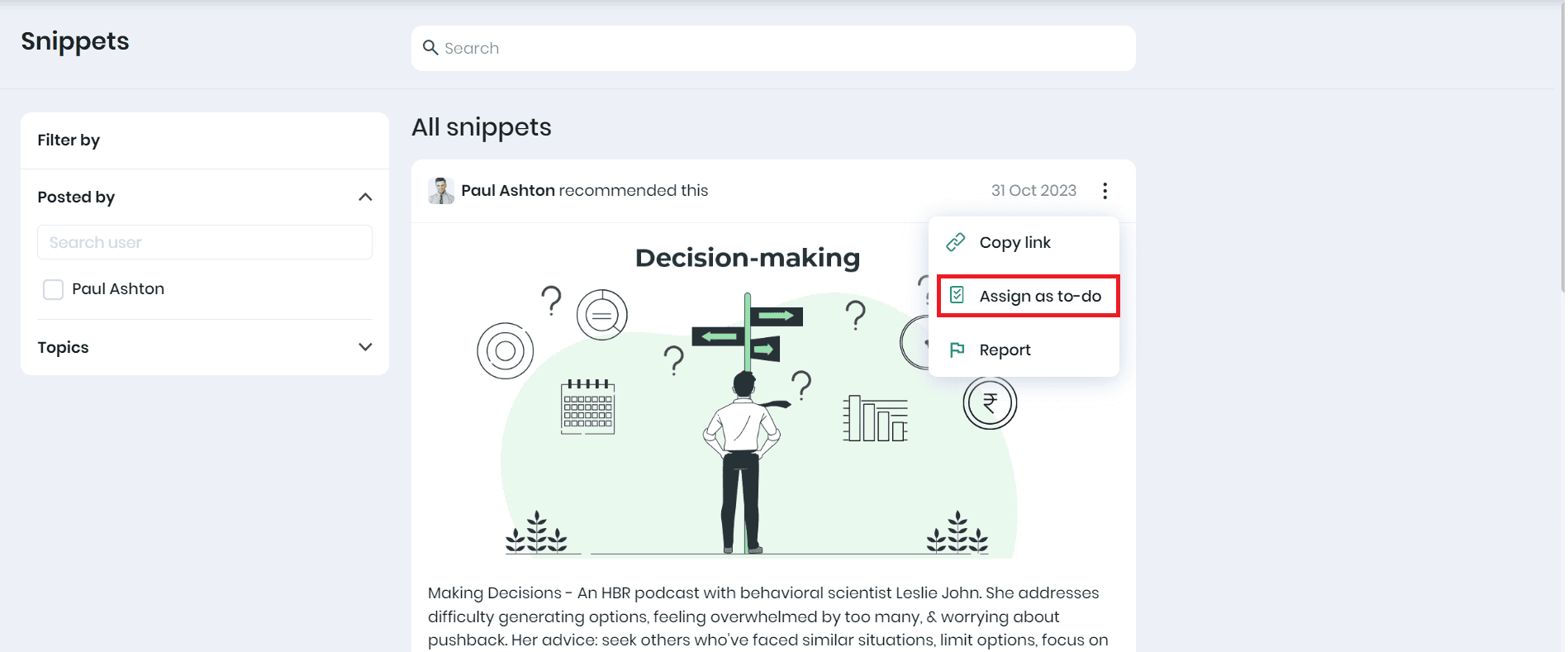
- Click on the three dots and Assign as to-do icon to assign this snippet to a learner as a to-do item.
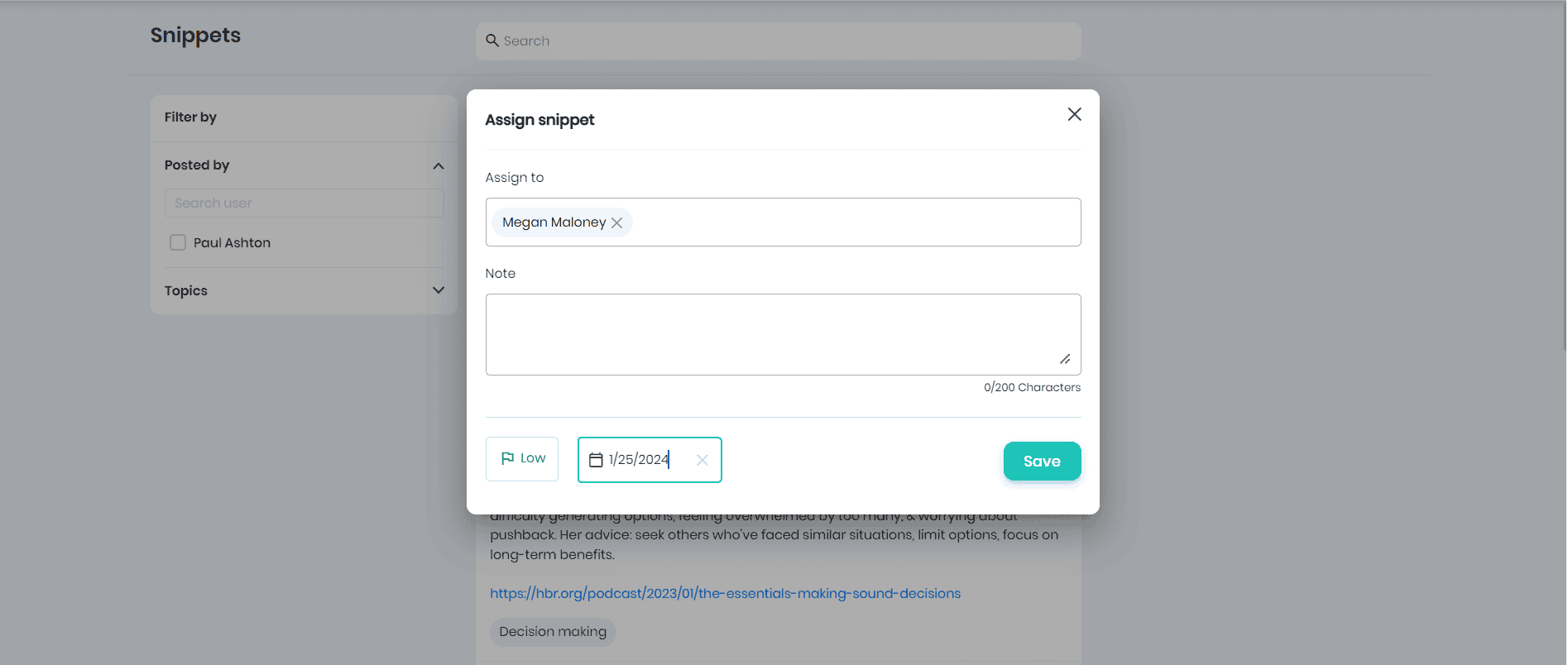
- In the ‘Assign Snippet’ pop-up, select the assignee, notes (if any), priority, completion date and click on the Save button.
Assigning Events as a To-do item
Click on the Browse > Events to list all the events.
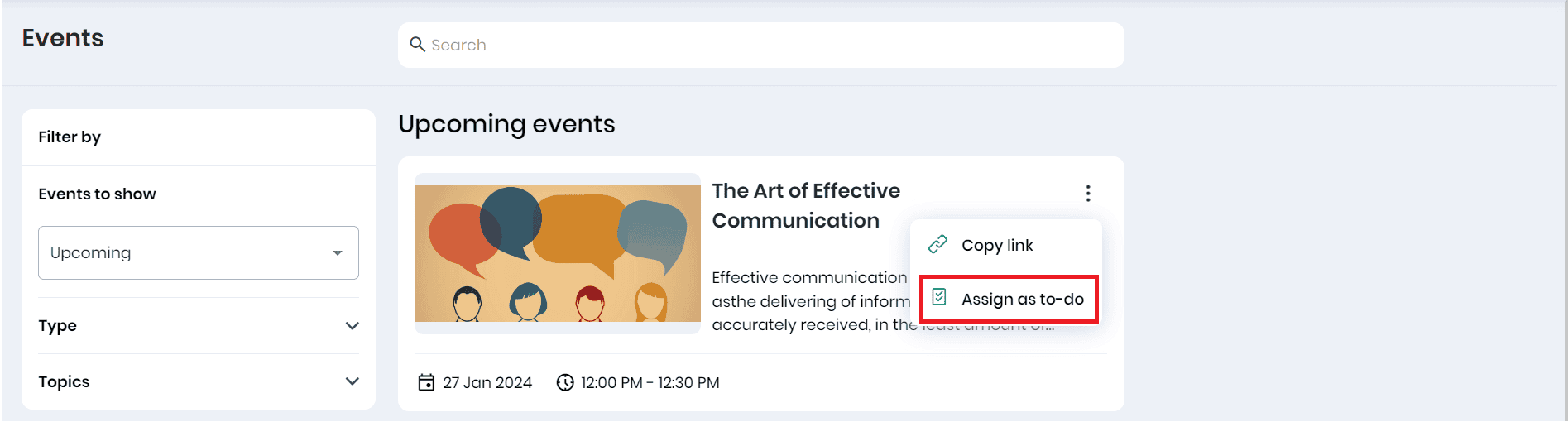
- Click on the three dots and Assign as to-do icon to assign this event as a to-do item. In the ‘Assign event’ pop-up, select the assignee, notes (if any), priority and click on the Save button.
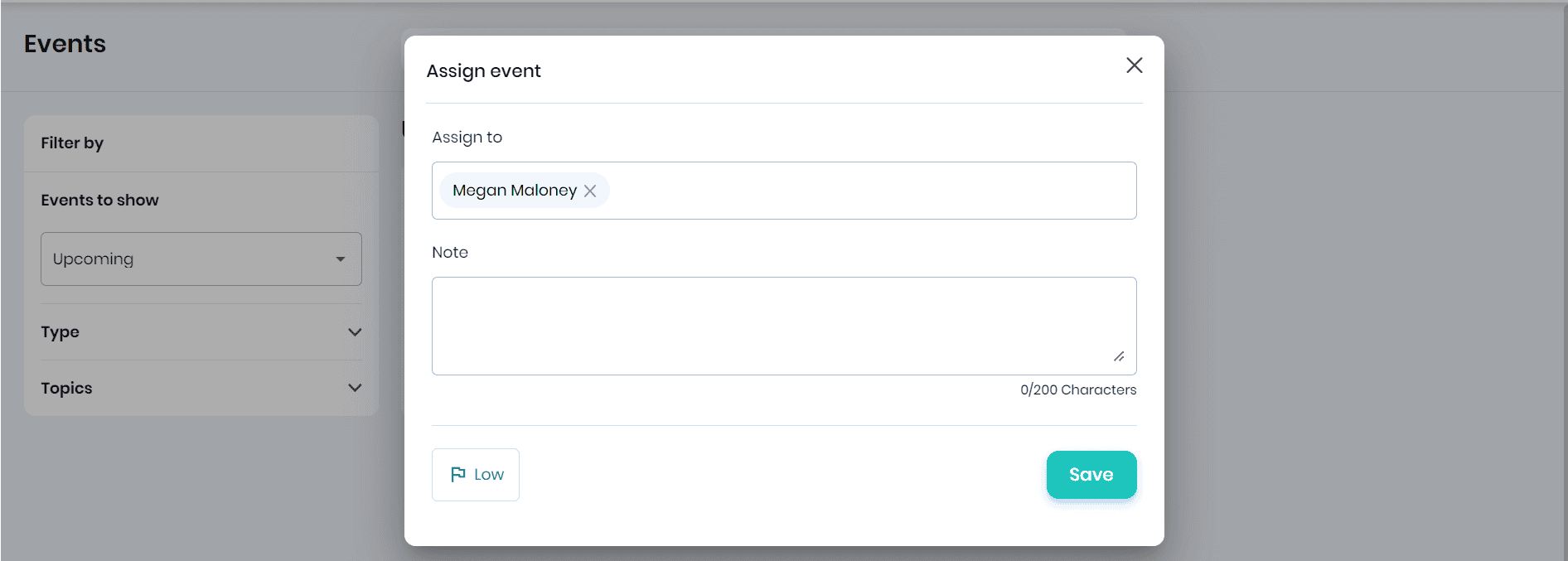
- The snippets and events assigned to the learner will be displayed in the To-do list of the learner.