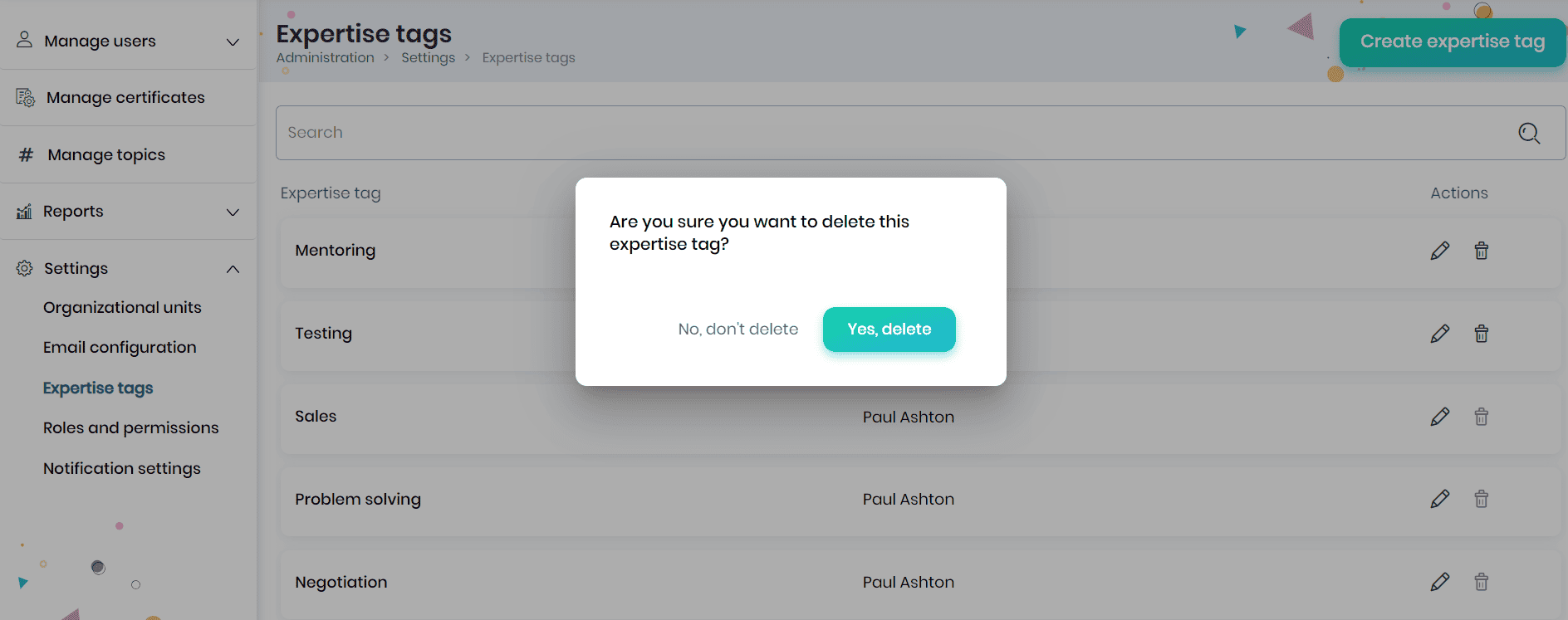Managing Email Configuration & Expertise Tags
Administrators (users with Administrative privileges) can configure the SMTP settings to enable automated system emails. These emails notify users about important events, such as course enrollments, journal entries, password resets, and more.
Note: Configuring SMTP settings is required for SkillLake to send email notifications to users.
Email Configuration
Click the Settings tab and the Email Configuration menu on the left in the Administration tab. Enter the SMTP hostname, SMTP name, SMTP port, SMTP user, and SMTP password, and click the Save button. Click the Send test mail button to trigger a test mail to verify the settings.
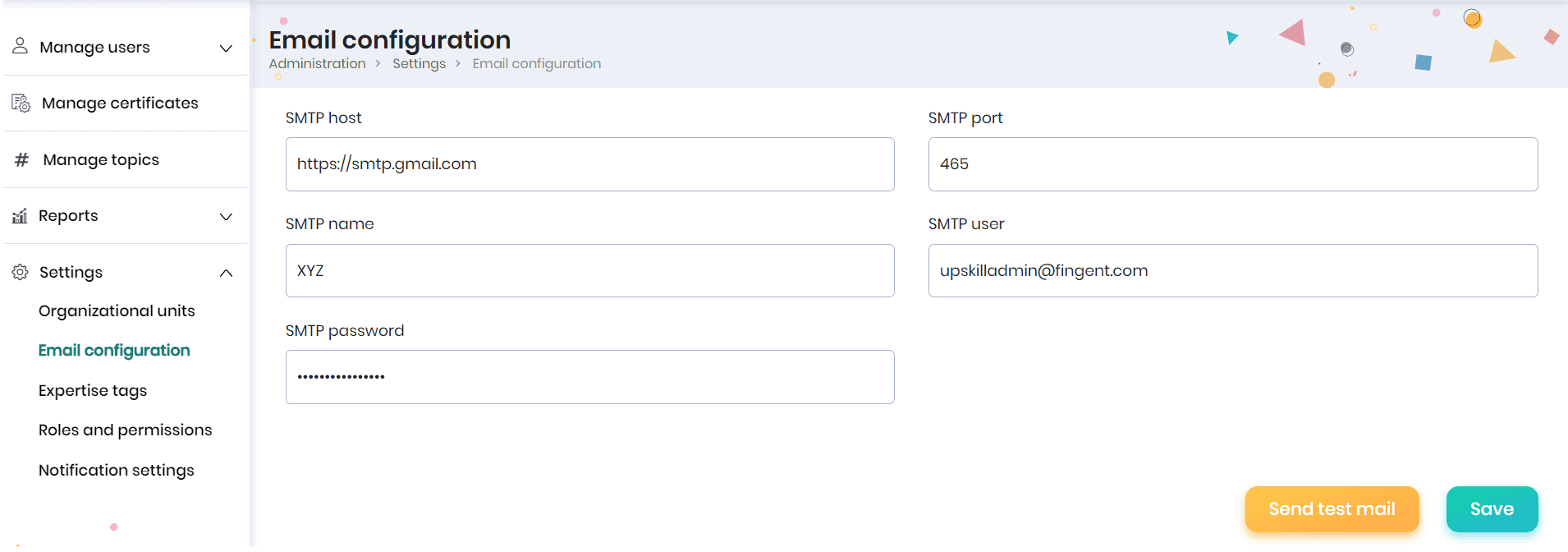
Expertise tags
Expertise tags are labels or keywords that learners use to highlight their skills, knowledge, or proficiency in specific areas. They provide a quick and efficient way to communicate one’s skills and qualifications.
Select the Settings tab and click on the Expertise tags menu on the left side of the Administration tab.
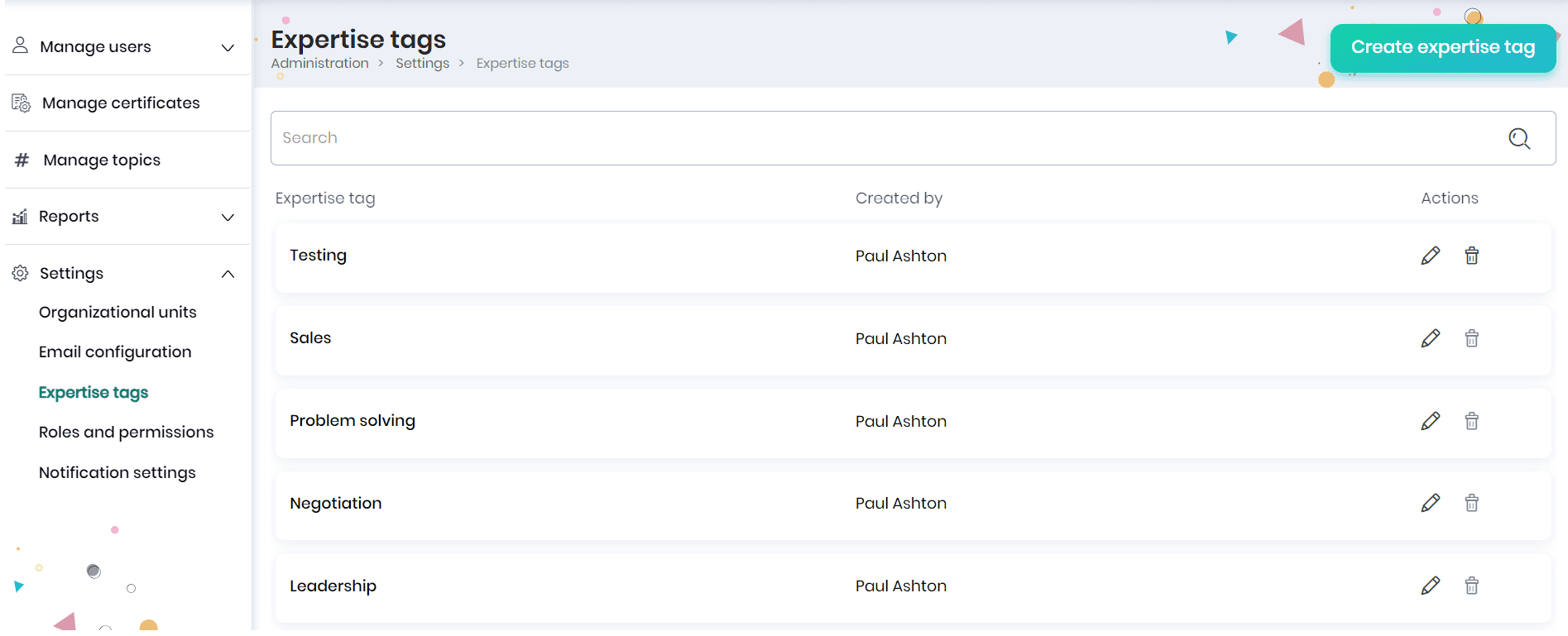
- Click on the Create Expertise tag button to create a new tag.
- In the pop-up, enter the expertise tags separated by commas and click the Save button.
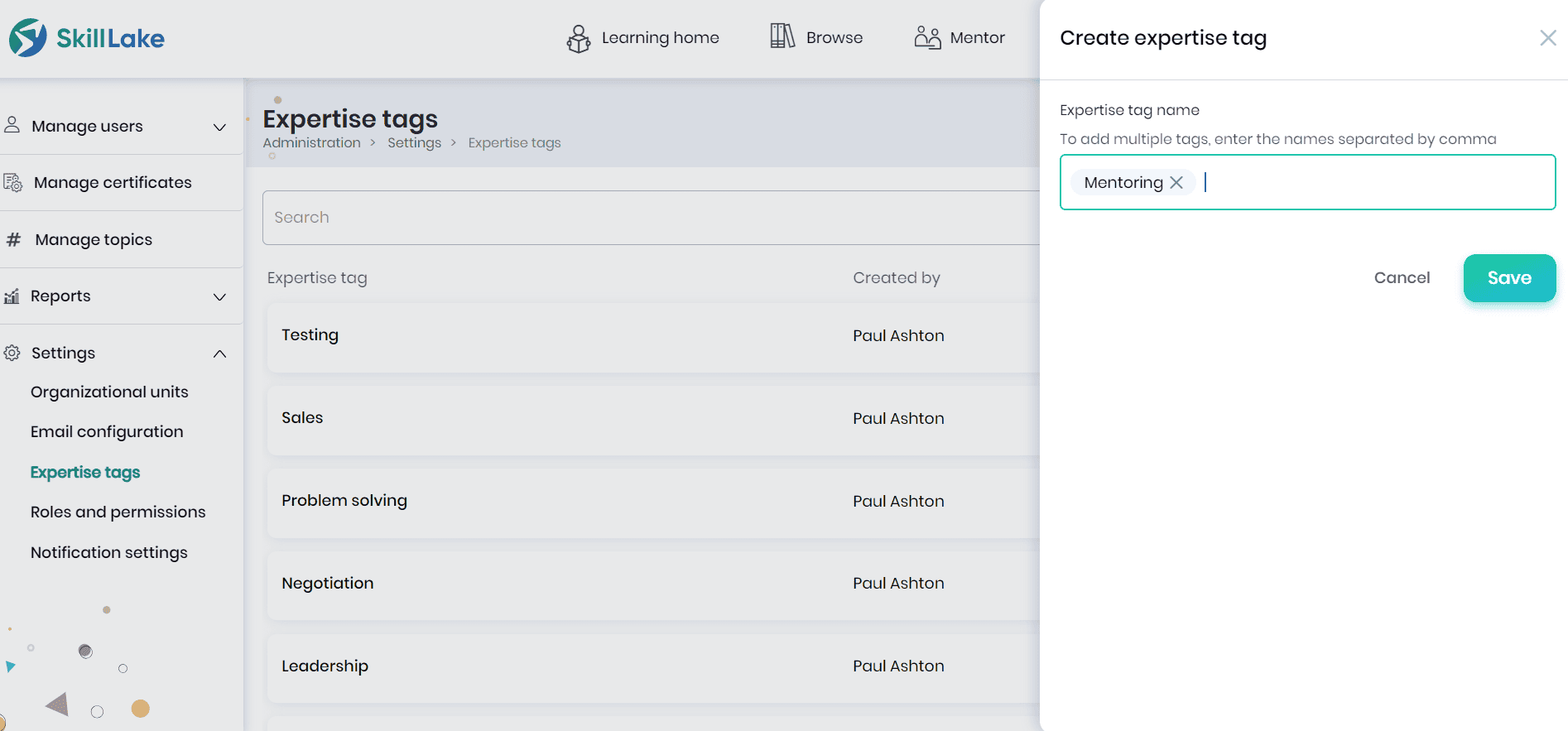
- Click the Edit icon to edit the expertise tags already created and save the changes.
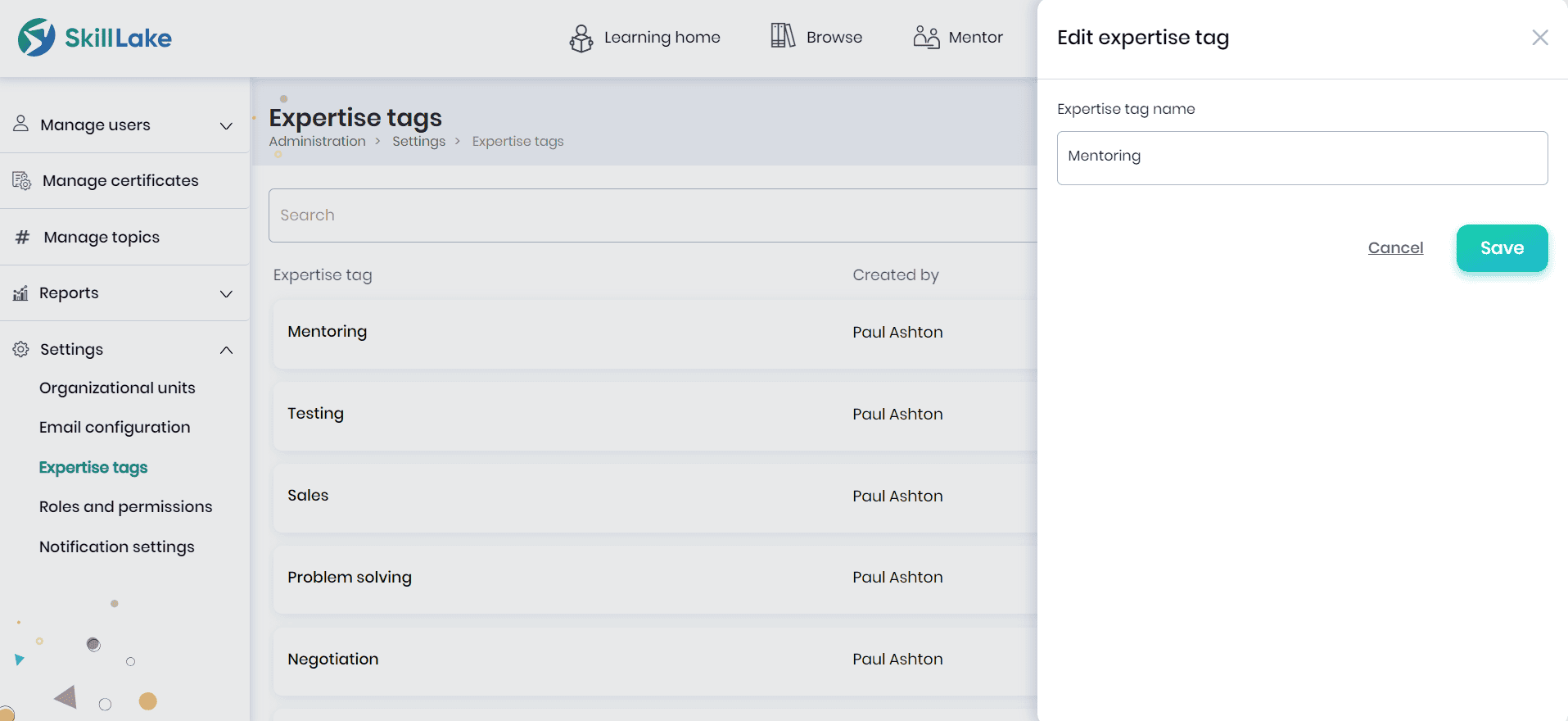
- Click the Delete icon to delete the expertise tags.
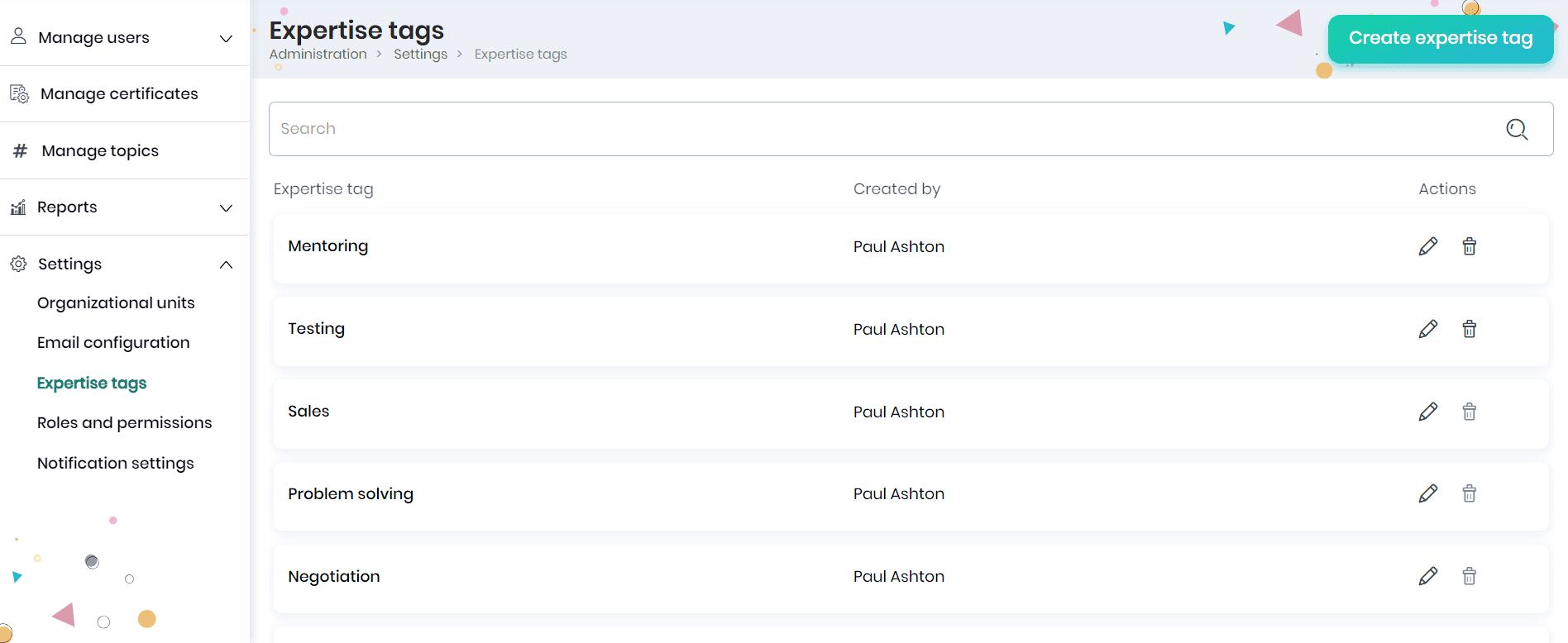
- A confirmation message appears, where you may click on the Yes, delete button.