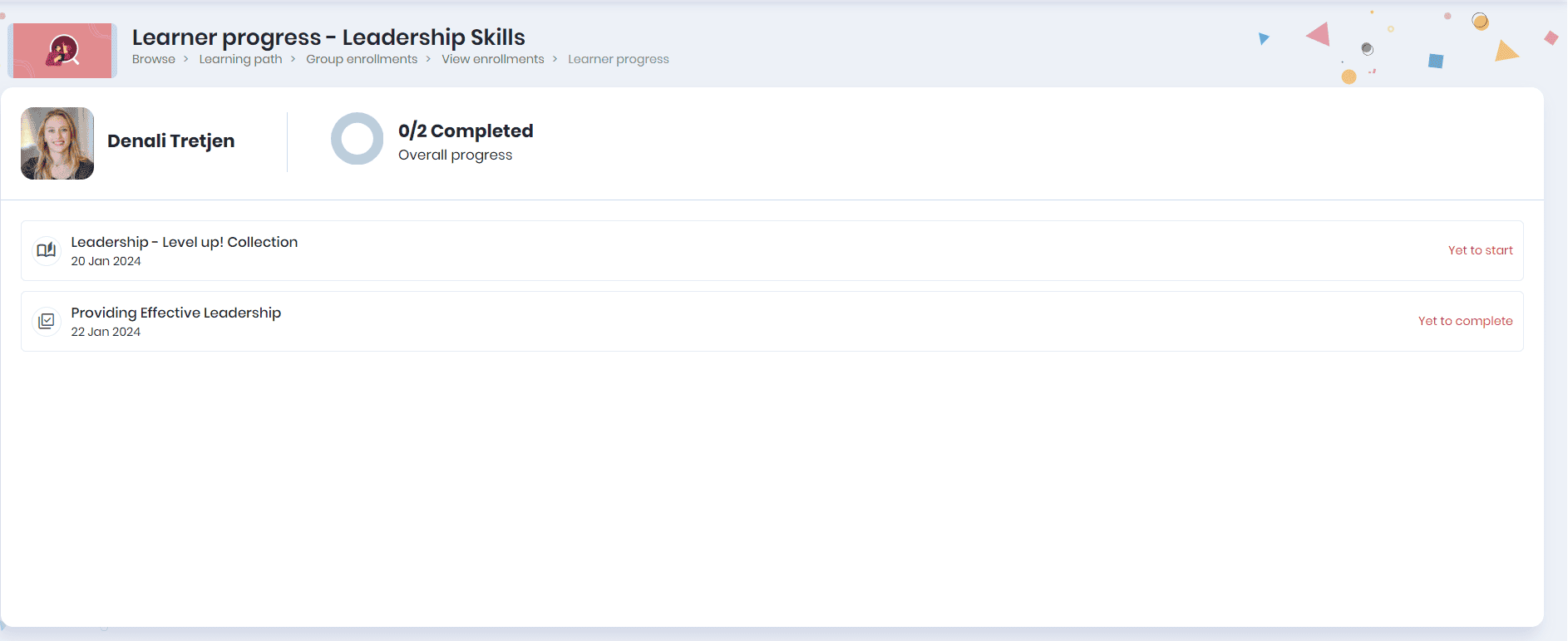Enrolling Learners to the Learning path
Mentors can identify the skill gaps and assign a learning path to their mentees for their overall skill development. Click on the Browse > Learning path to view the learning paths created.
Note: A notification email will be sent to the learners when they are enrolled in a learning path.
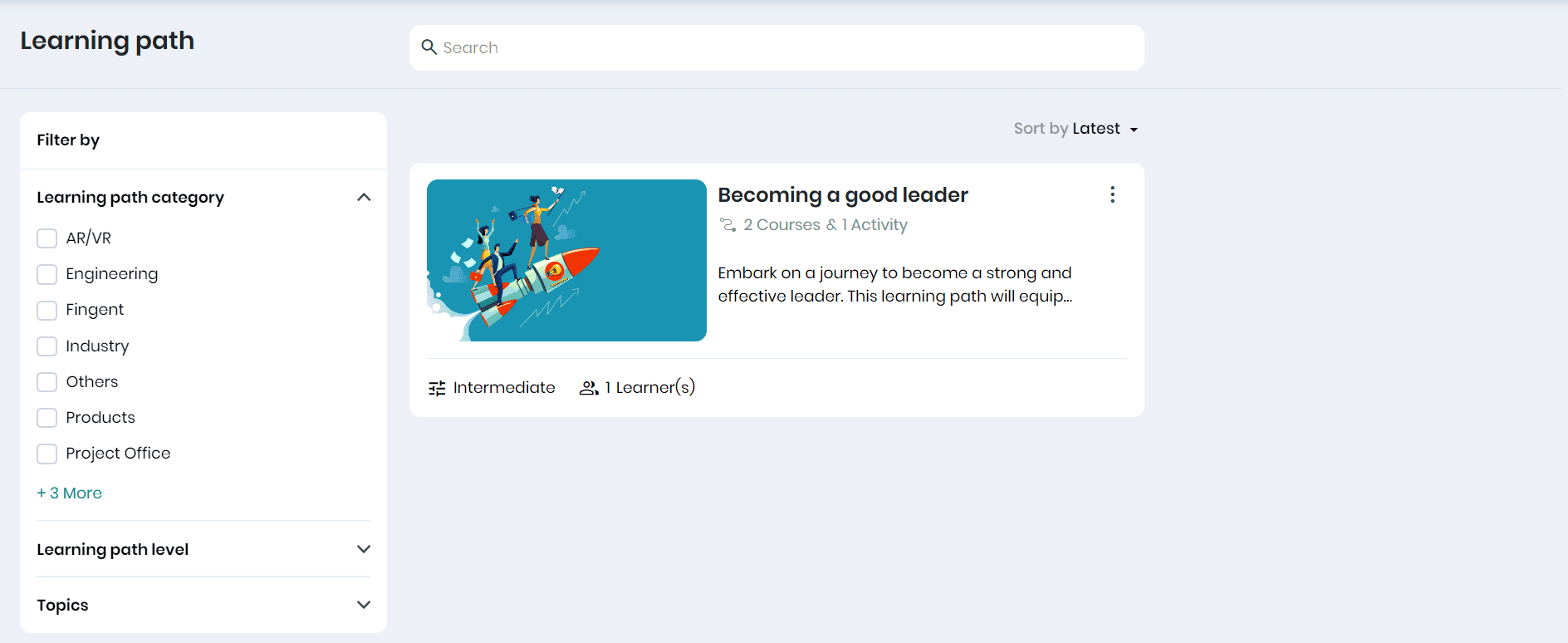
- You can filter the learning paths based on the category, level or topics tagged.
Enrolling learners to the learning path
Click on the three dots and the Manage learners option to enroll learners to the learning path.
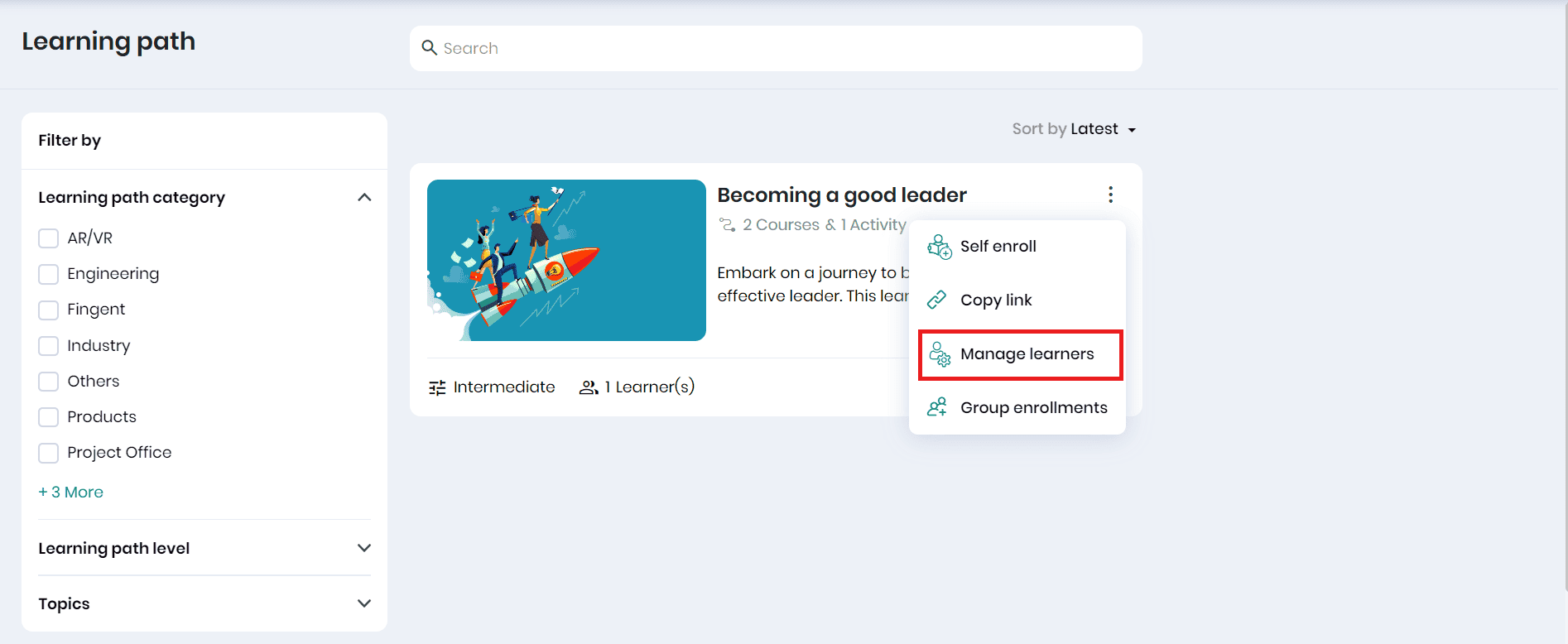
- On the Enrollments page, click the Enroll learners button to add learners to this learning path.
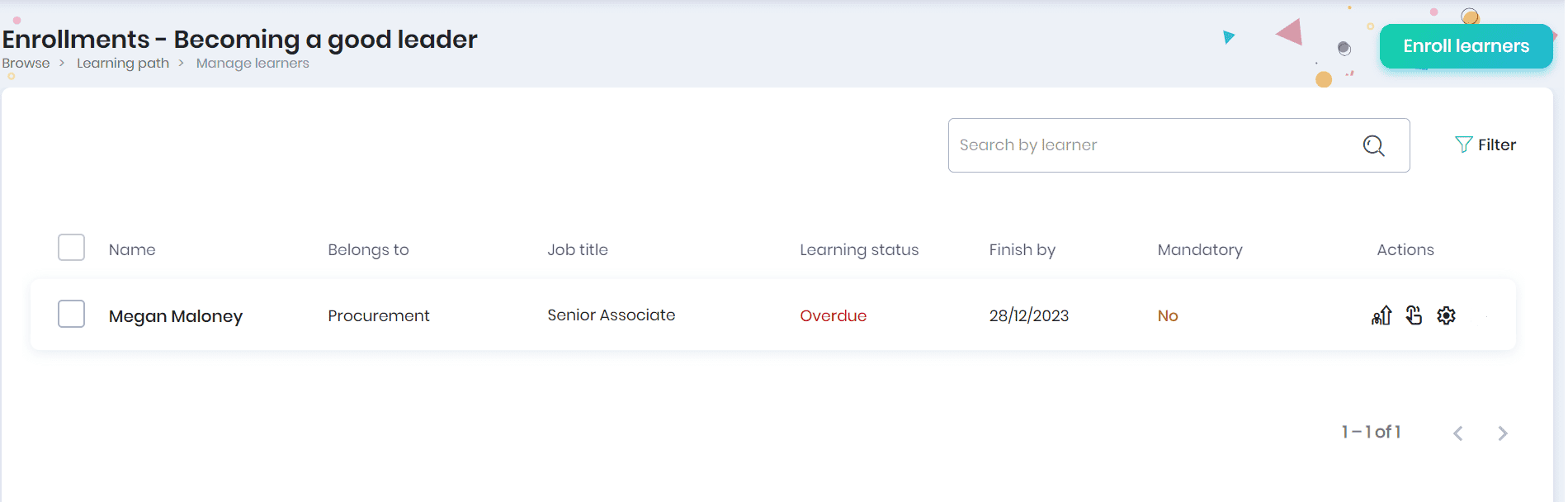
- Click on the learners you want to enroll in this learning path and click on the Done button.
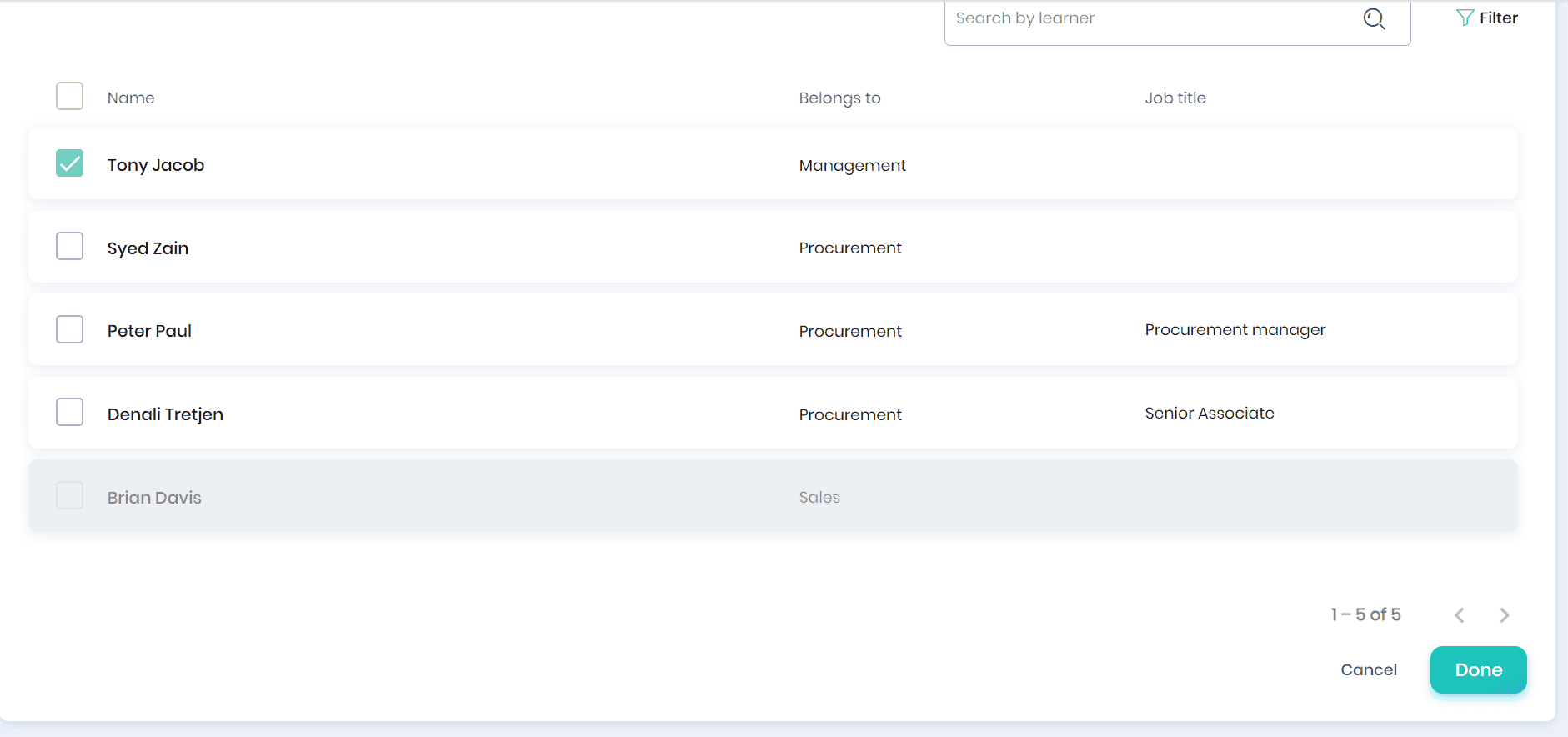
- The ‘Enrollment Settings’ pop-up will display the completion date of the learning path. You may edit, if required. You may edit, if required.
- Set the ‘Learning path as mandatory’ option to indicate that the learner must learn this learning path.
- Click on the Update button to update the learning path enrollment settings.
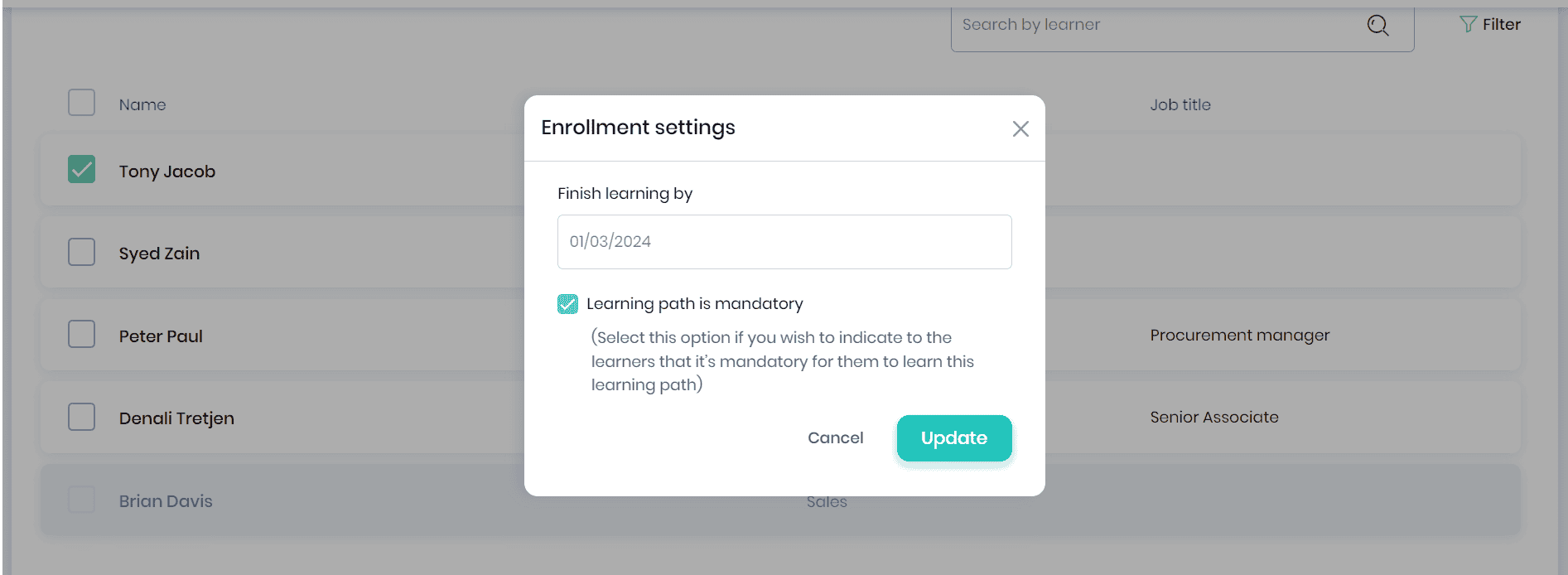
- You can view the learners enrolled in the learning path on the Enrollments page.
- Click the Enroll learners button to enroll more learners in this learning path.
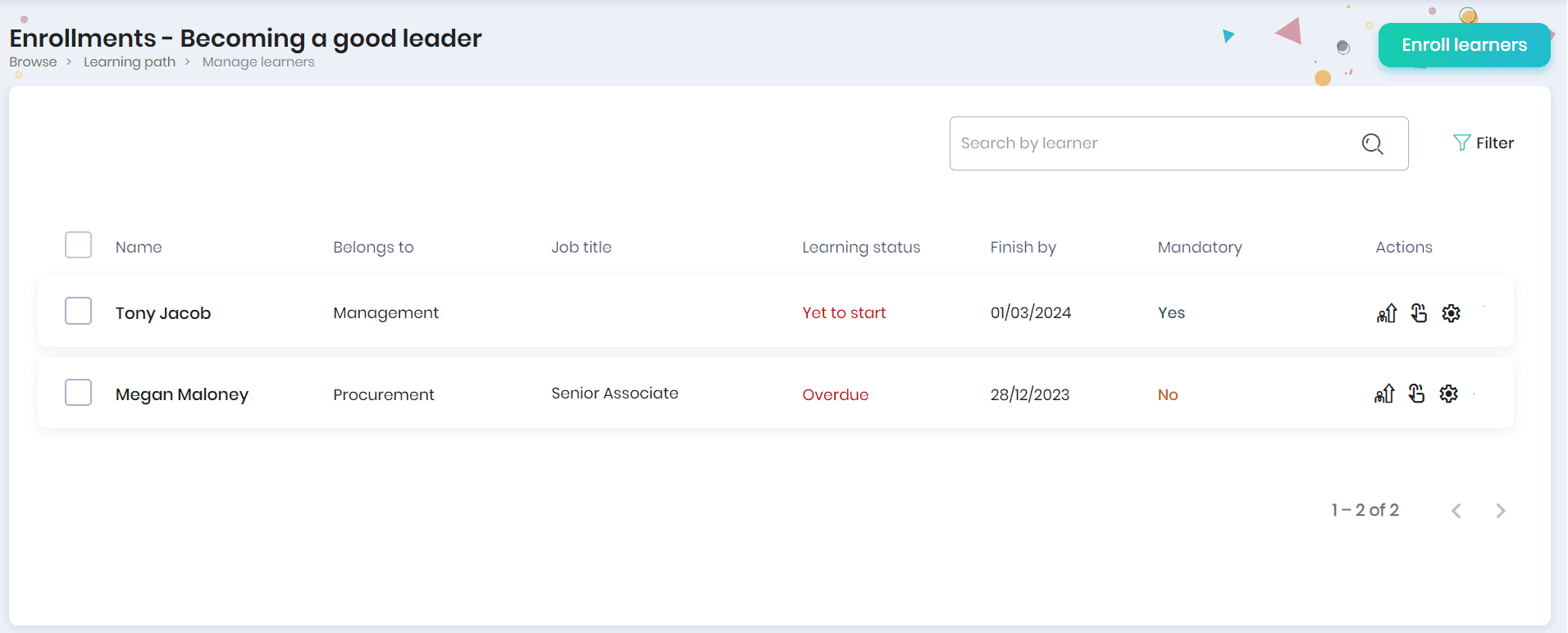
- Click on the Progress icon to view your learner’s progress.
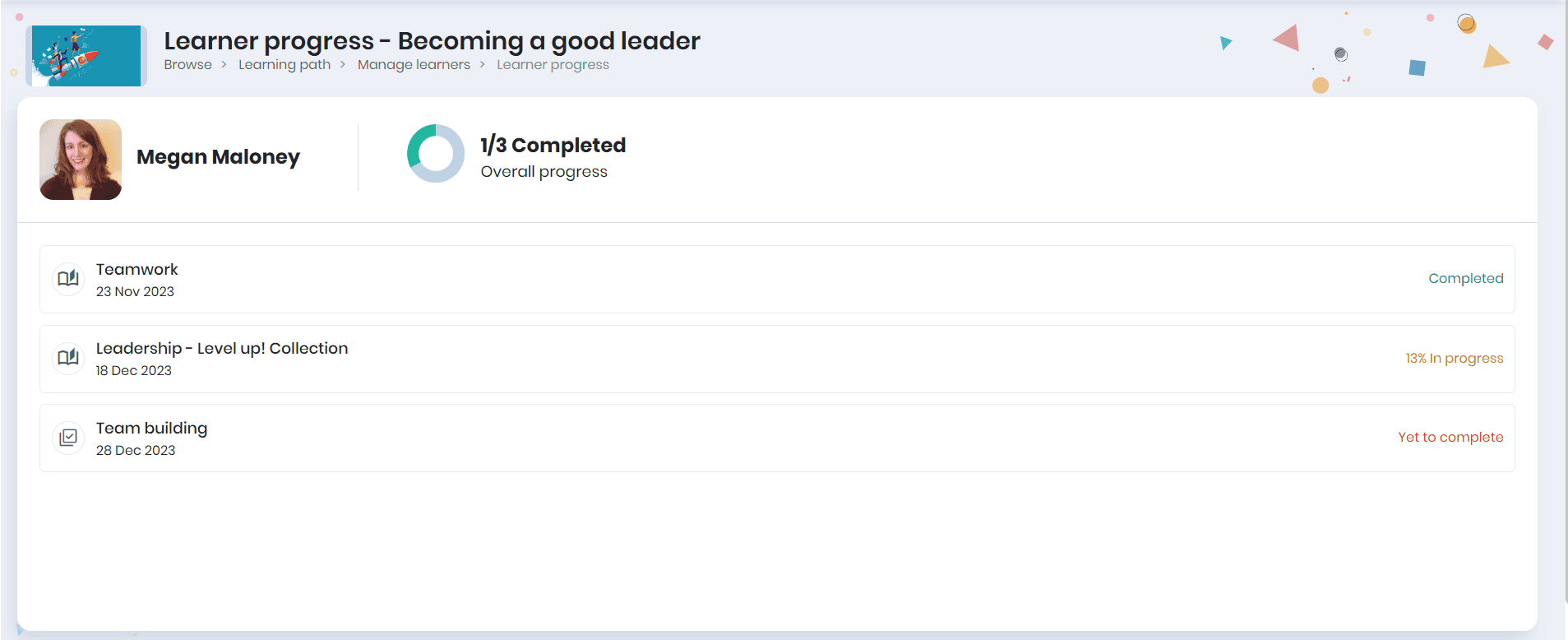
- Click on each learning item to view its progress.
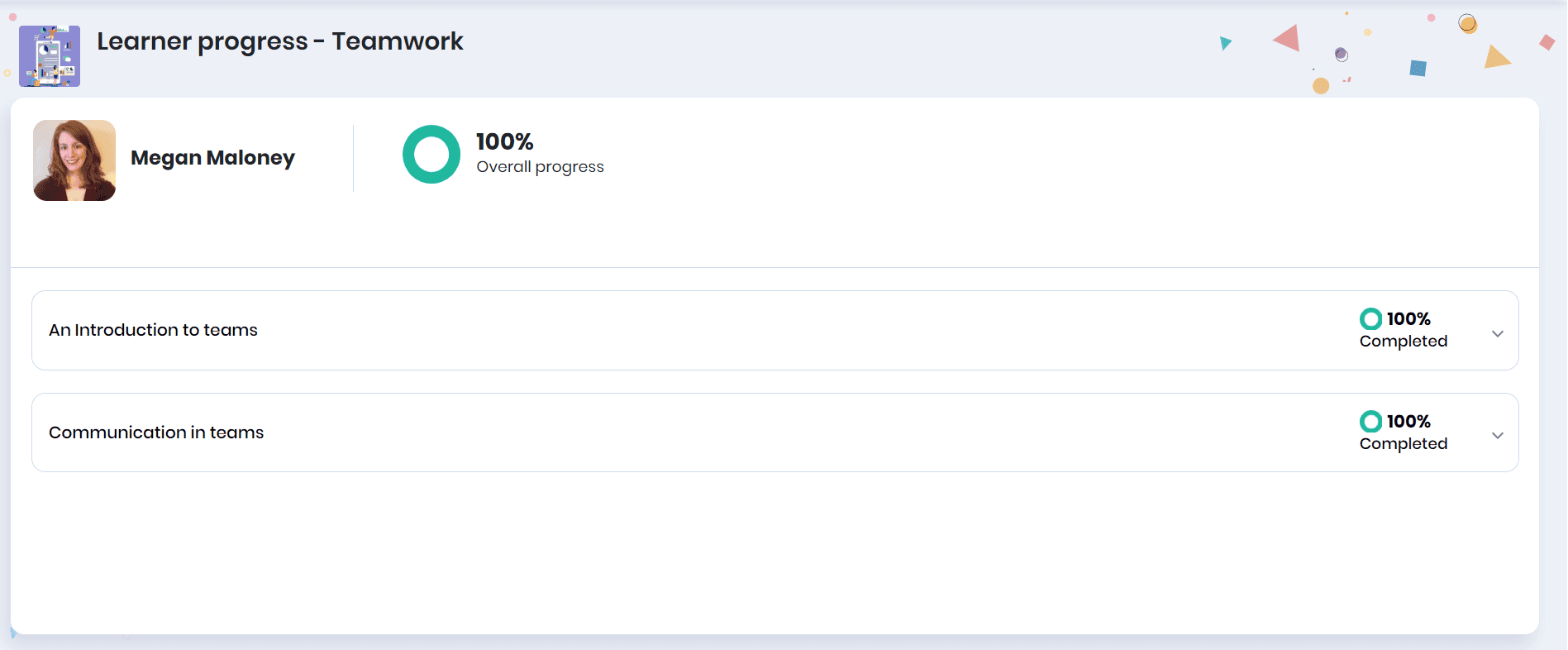
- Click on the Nudge icon to send a nudge email to the learner. On clicking, a confirmation message appears, where you may click the Nudge button.
Note: Click multiple learners and select the Bulk Actions > Nudge to send nudge email to the selected learners.
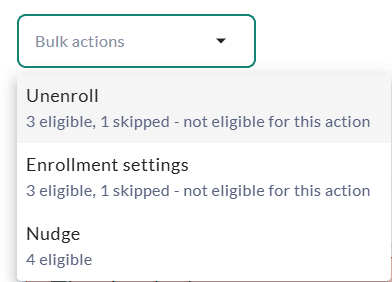
- Click on the Unenroll icon to unenroll the learner from the learning path.
- On clicking, a confirmation message will appear, click the Yes button to unenroll the learner from the learning path.
- Click on the Settings icon to update the enrollment settings.
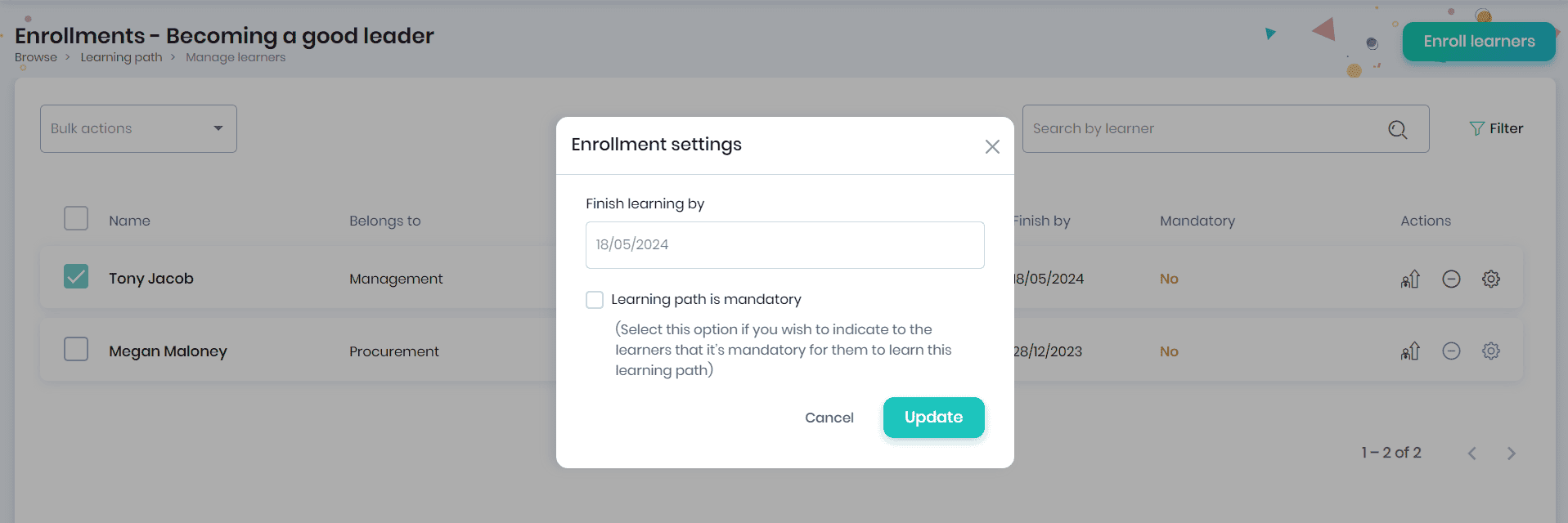
Enrolling Learning path to the Group
Click on the three dots and select the Group enrollments option to enroll all learners of the group to the learning path.
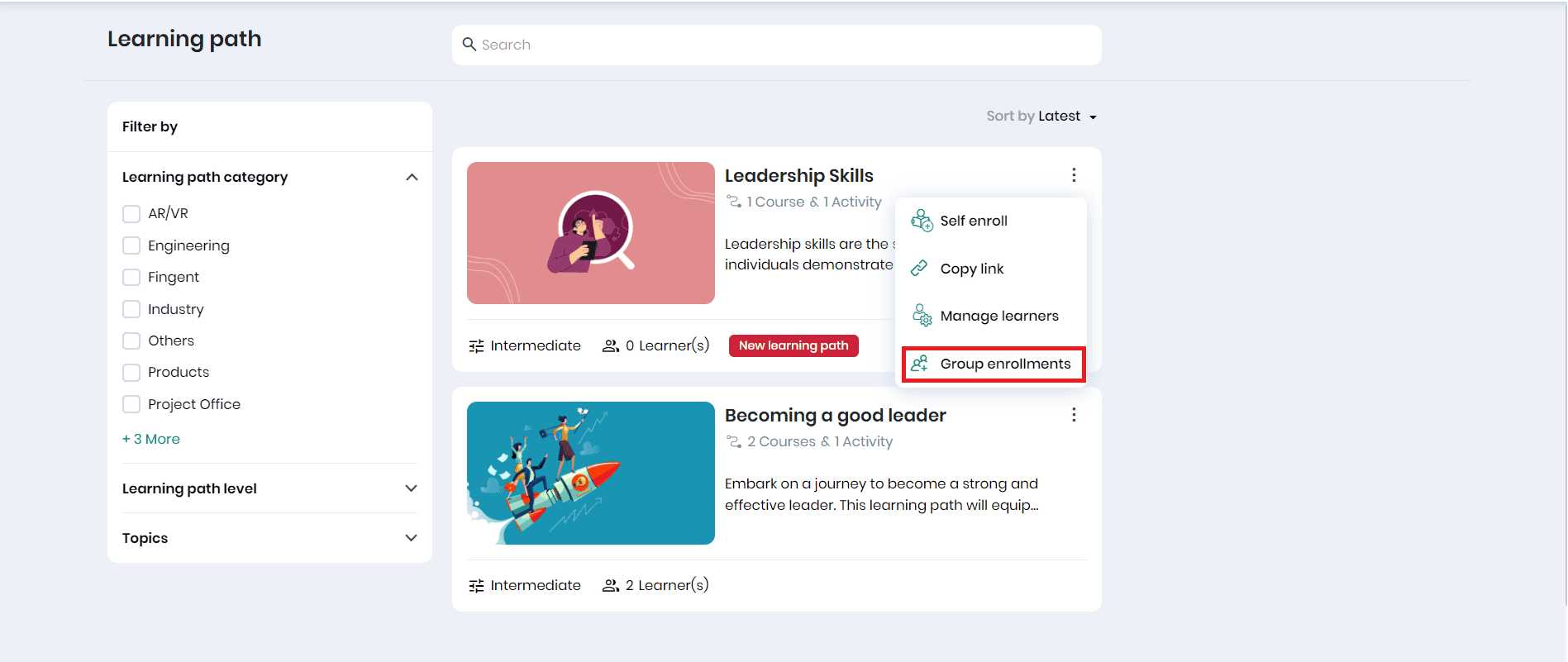
- Click on the Enroll group(s) button to enroll the learning path to a group.
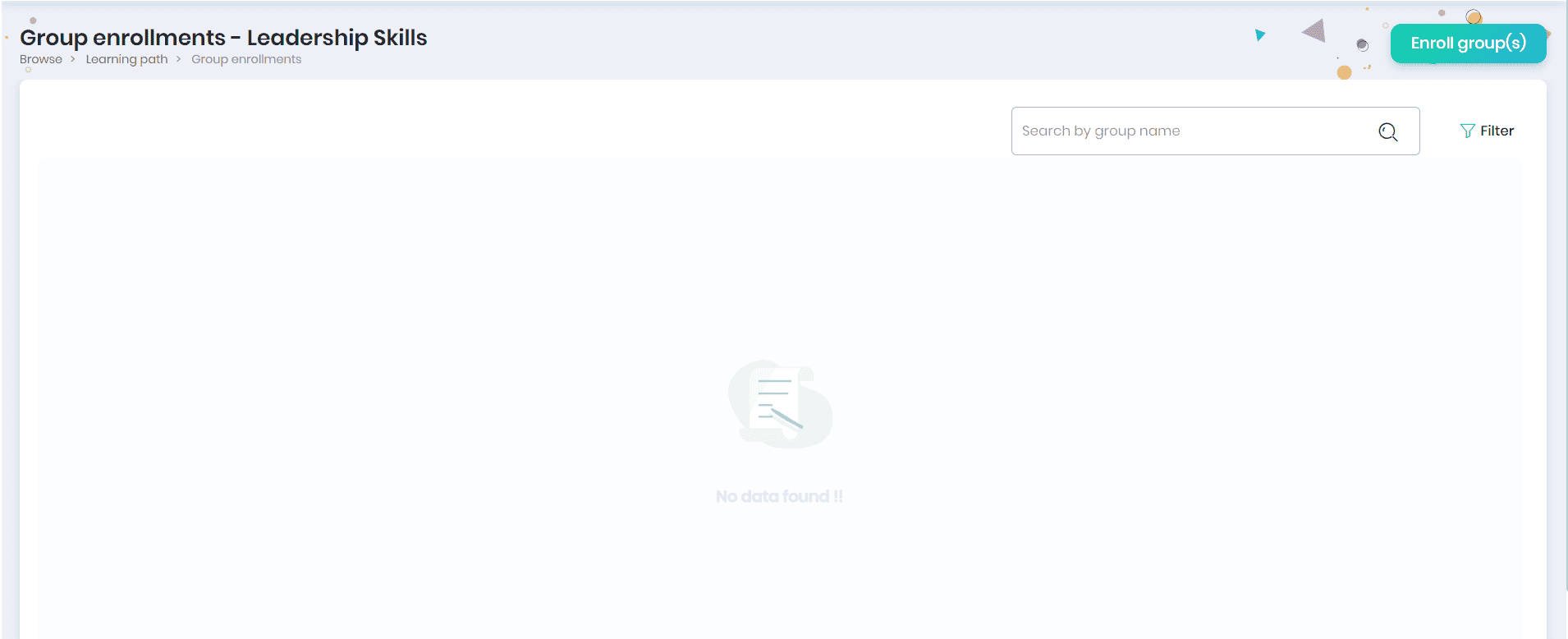
- In the Enroll group(s) pop-up, select the required group(s)(even though users can see all the groups, enrolling a group depends on whether the learning path was made available for those groups during path creation), enroll existing members, auto-enroll future members (so that you need not have to manually assign to new learners joining the group/learning group in the future), or both, expected number of days to finish learning, set the learning path as mandatory (if required) and click on the Enroll button.
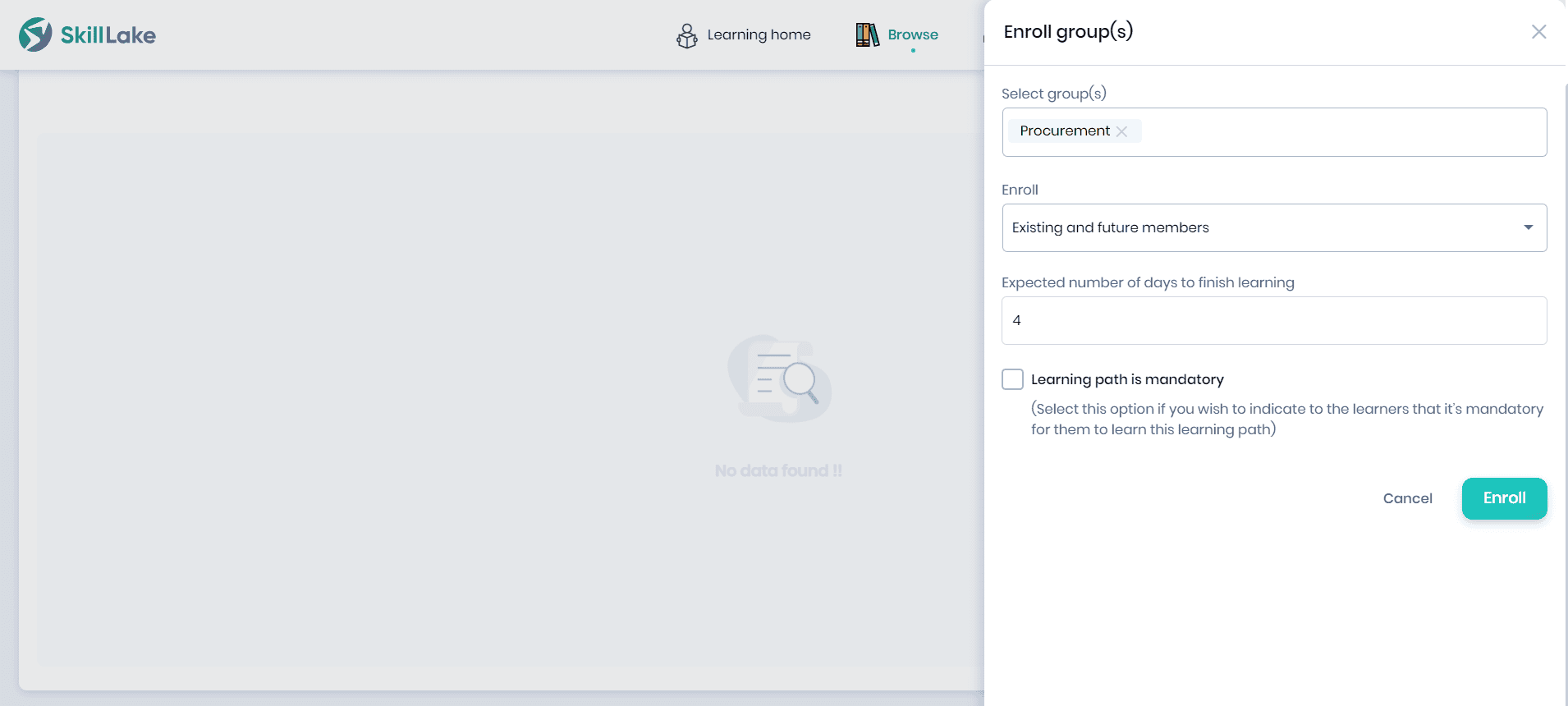
- Click on the Confirm button to confirm the group enrollment.
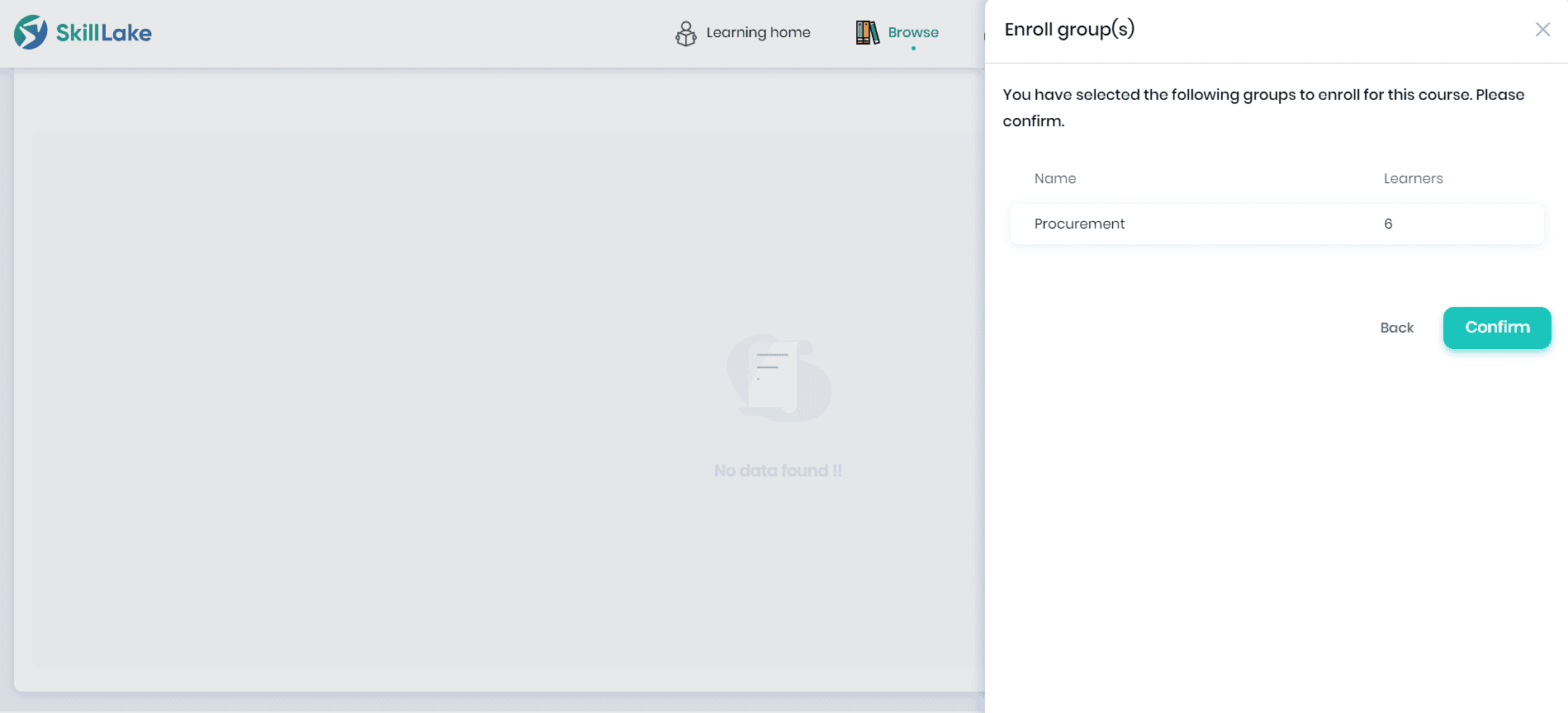
- The group to which the learning path has been enrolled will be displayed on the Group Enrollments page.
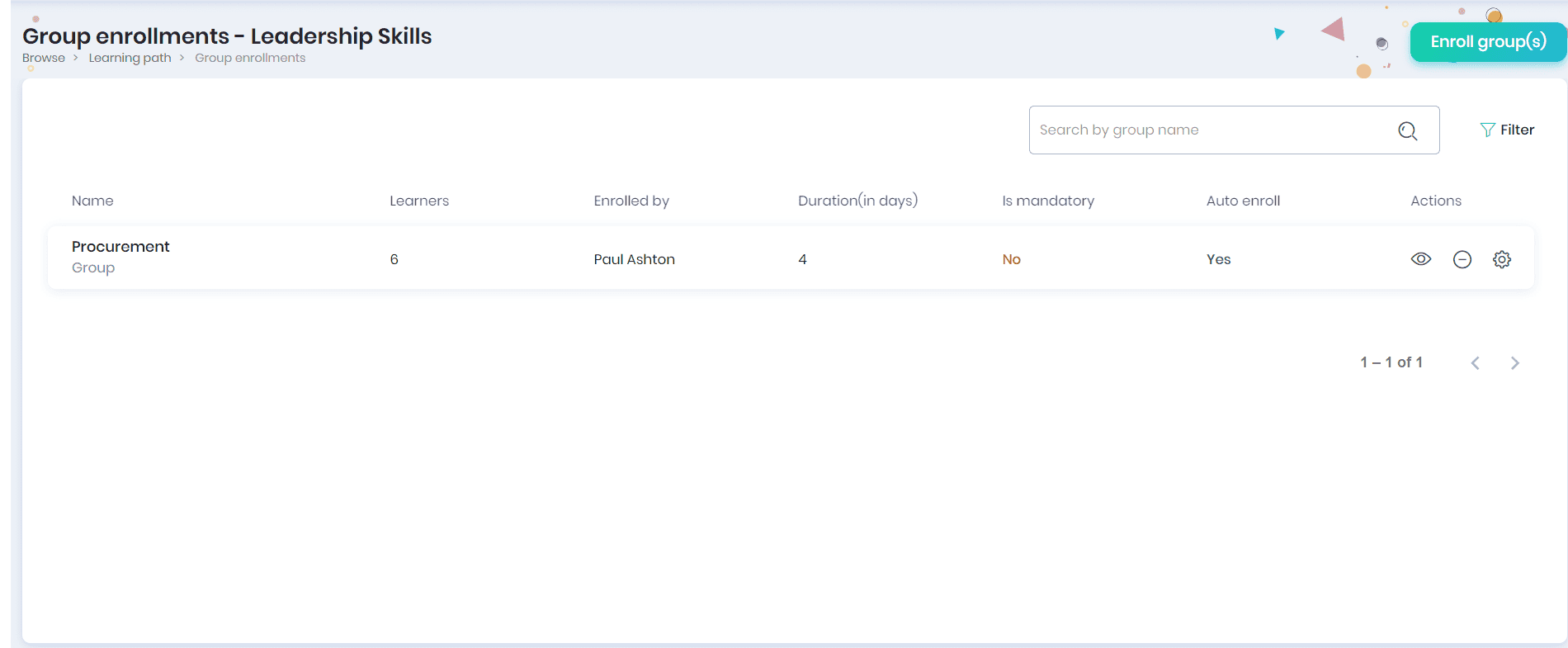
- You can view the group name, number of learners in the group, enrolled by user, duration in days, whether mandatory or not, auto enroll and various actions that can be performed for the group.
- You may filter the group enrollments based on mandatory and auto-enroll options.
- Click on the Unenroll icon to unenroll the group to the learning path.
- Click on the Settings icon to set the learning path as mandatory (if required).
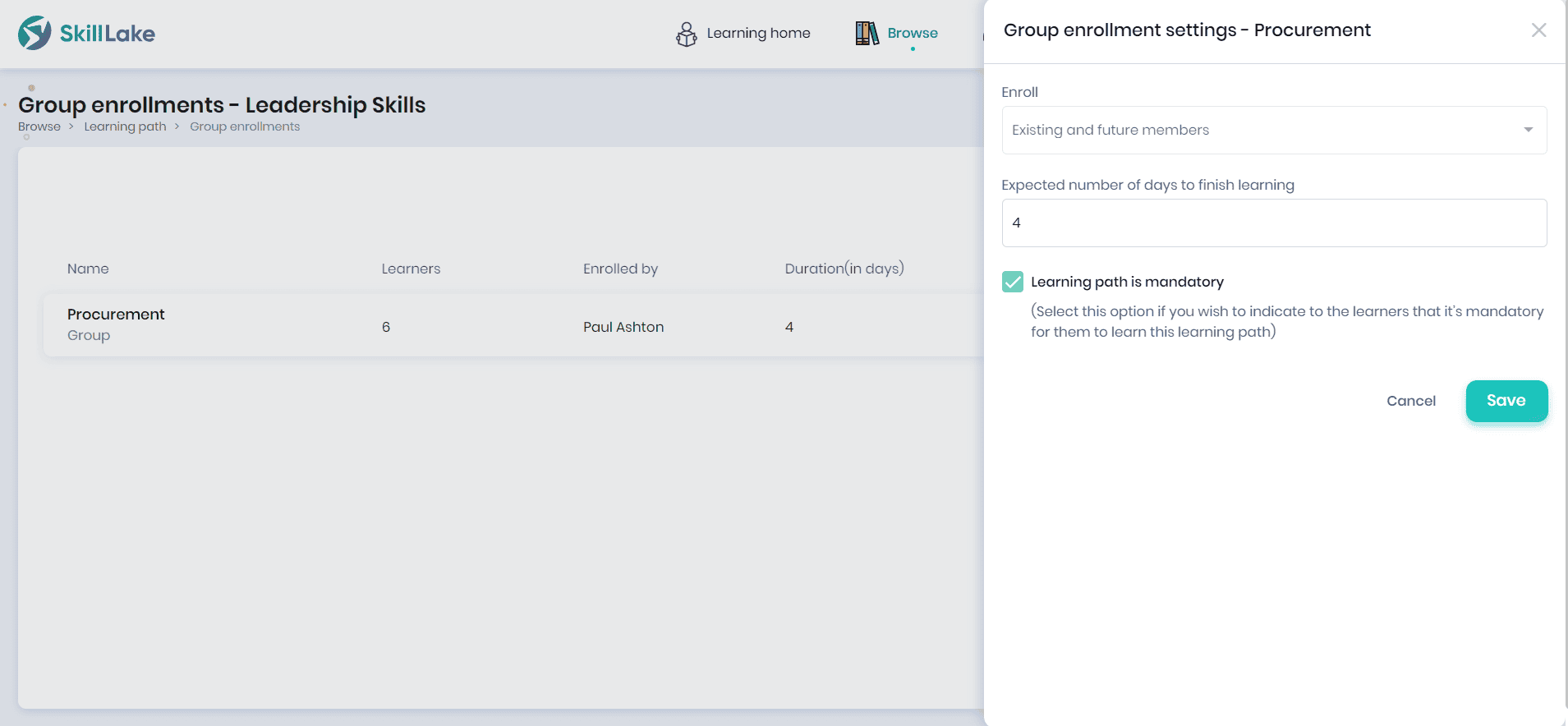
- Click on the Preview icon to view the list of enrollments in the group.
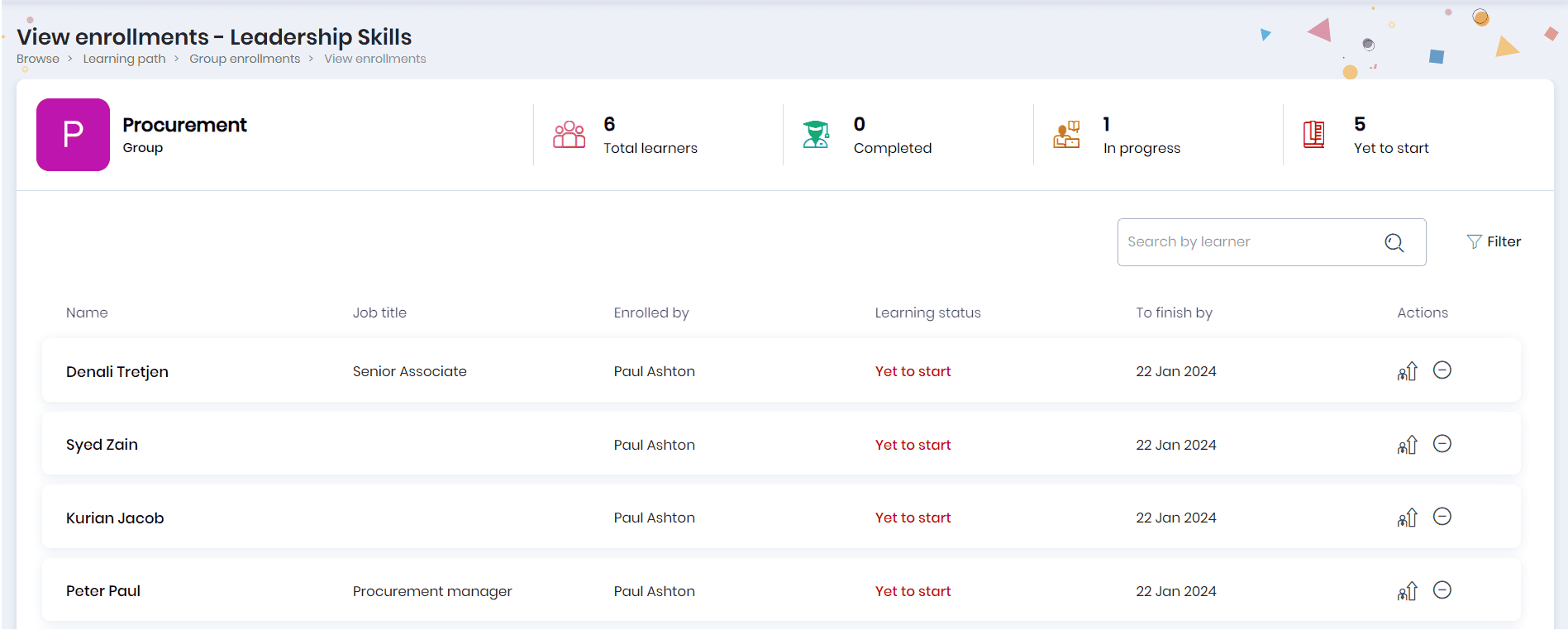
- You can view the group name, count of the total, completed, in progress, and yet-to-start learners.
- You can view the learner’s name, job title, enrolled by, learning status, to finish by, and various actions that can be performed.
- You can filter the learners based on their learning status and job title.
- Click on the Unenroll icon to unenroll the learner from the learning path.
- Click on the Progress icon to view the learner’s progress on the learning path.