Creating Books using AI course generator
The Content Creator (users with Content Creation privileges), Administrator (users with Administrative privileges), or any user with permission to create books can create books with AI course generator.
The AI course generator builds the book based on the book topic, expected outcomes, target audience, and their skill level.
Navigating to Book Creation
- Go to Manage > Books.
- Click Create book > With AI book generator to start creating the book.

Entering Book details
You will be directed to the AI book generator page to enter the basic information about the book.
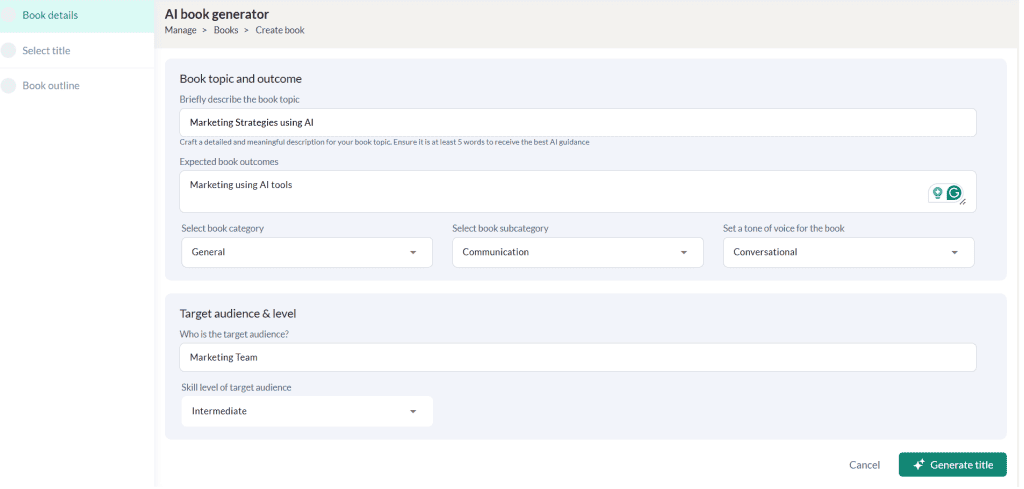
In the Book details section:
- Enter the book topic and expected outcome.
- Select the book category, sub-category, and tone.
- Enter the target audience for the book.
- Select the skill level of the target audience.
- Click the Generate title button to proceed to the Select title section.
Note: The AI will process the data and generate book titles.
Selecting book title
In this section, choose a book title from the AI-generated suggestions and click the Generate outline button.
Note: Click Generate Again to regenerate the titles with refined input.
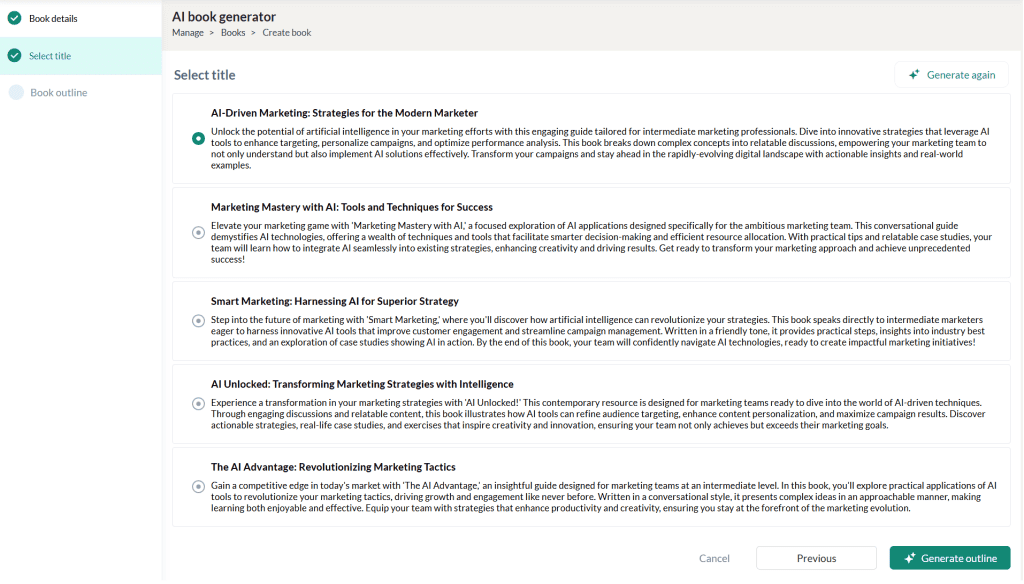
Generating Book Outline
The AI will generate the book outline with five unit titles. You can rearrange these units as needed.

Click Generate book to have the AI generate the book content.
Note: Click Generate Again to regenerate the book content with refined input.
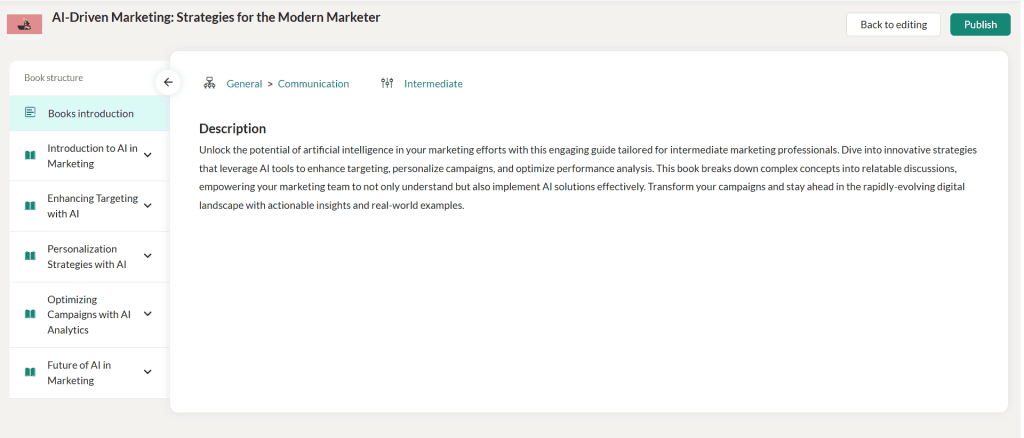
To make changes, click Back to Editing to return to the Book Plan page. Refer Book Information, Book Settings and Book Structure for more details.
Adding units
- Click the Add Unit button on the right side to include more units in the book.
Previewing the book
At any point, you can click the Preview button to view the book as a learner (if you have the required roles and permissions)).
A confirmation message will appear. Click Confirm to continue.

- Click Back to Editing to return to the editing view.
Publishing the book
- Click the Publish button to publish the book when you are done (provided you have the required roles and permissions).
A confirmation message appears, where you have to click on the Publish button.
The book will be listed for the assigned groups/subgroups/learning groups in the Manage Books tab.
Note: Book visibility depends on the roles and permissions set through Administration > Settings > Roles and Permissions.
- Users with “All” permissions can view all books created by their group members.
- Users can always view books they have created under Manage > Books.
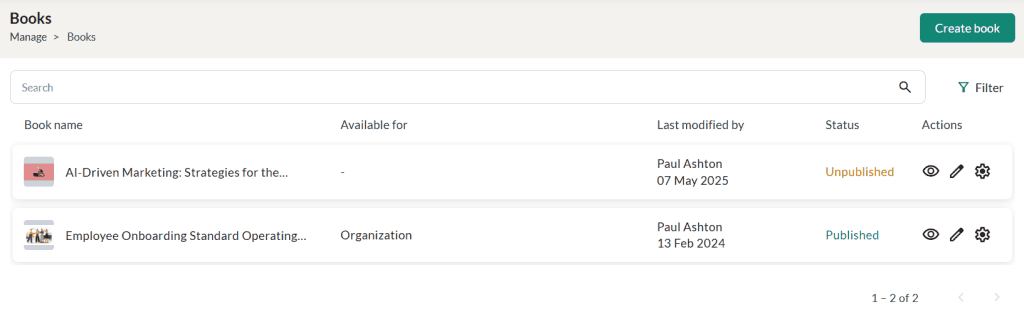
Book Actions
- You can view the book name, available for, last modified by, book status and various actions that can be performed for this book.
- You can search for a particular book and also filter the book based on the category, status, level, and available for group/sub group/learning group.
- Click the Preview icon to get a preview of the book.
- To edit the book details, click on the Edit icon.
- Click on the Settings icon and click:
- ‘Unpublish’ option to unpublish this book.
- ‘Duplicate’ to make a duplicate copy of this book.
- ‘Archive’ option to archive this book.
- ‘Delete’ option to delete this book.
Note: These actions are only available if the user has the necessary roles and permissions.