Managing Organizational Units
In the independent installations of Skill Lake, Administrators (users with Administrative privileges) will have permission to define the structure of an organization based on their requirements.
In the Organizational Units page, Administrators can define the hierarchy and multiple levels to suit the requirements. Example: Organization, Department, Sub Department, or custom levels as required.
At each organizational unit level, Groups are created to organize users effectively. At the Organizational Level, the main entity (e.g., the company) can be set up as a group. At the Department level, functional units such as HR or Sales can be created and linked to a parent group at the Organizational Level. Also, additional levels, such as Sub-Departments, can be added to represent further sub-divisions (e.g., Sales > Regional Teams).
Administrators can assign Group Admins to manage users within these groups. Permissions granted to Group Admins determine their ability to add, remove, or manage users and settings within the assigned groups. You can also assign a user as a group admin from within the user profile by adding the group name in the ‘Manage’ section when adding or modifying the user profile.
However, if you are managing an organization, you can see groups and sub-groups under the organization for each level.
Note: For the Skill Lake installations integrated through a third-party service, the user can view the organizational unit name, parent organizational unit, and number of groups created under the organizational unit.
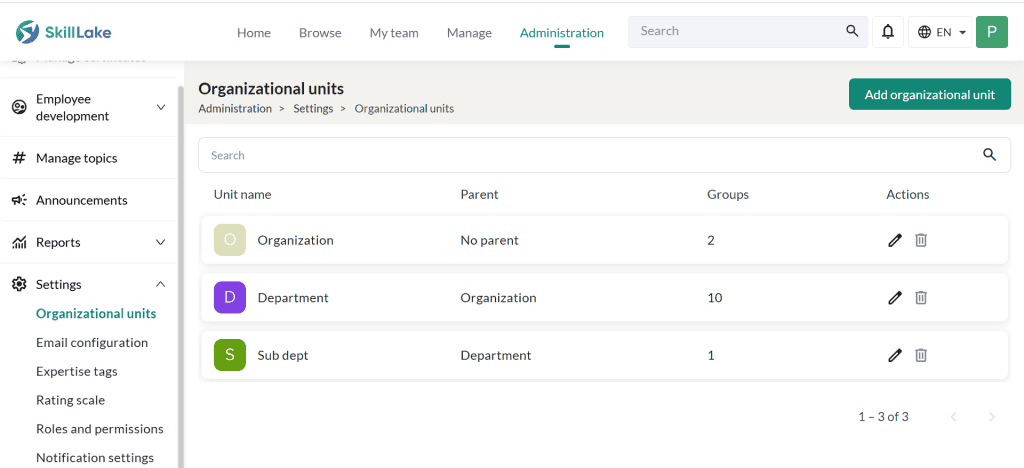
Adding organizational units
To create a new organizational unit, click the Add organizational unit button.
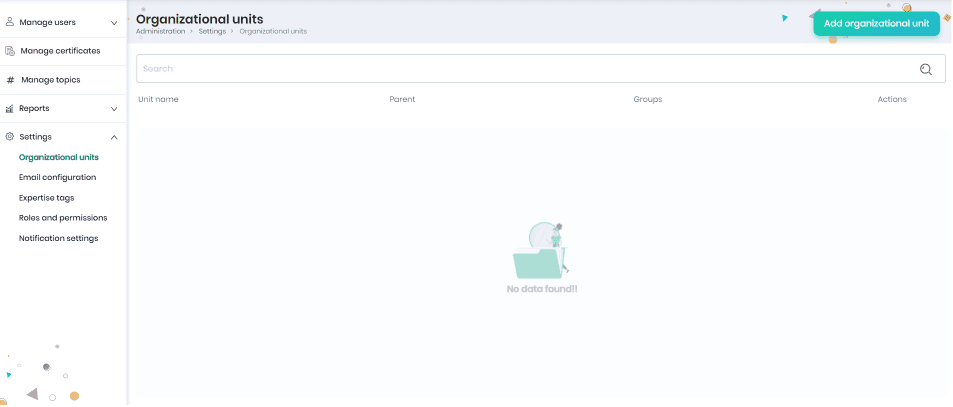
In the Add organizational unit page, enter the unit title, select the parent organizational unit, add organizational unit image and click the Save button.
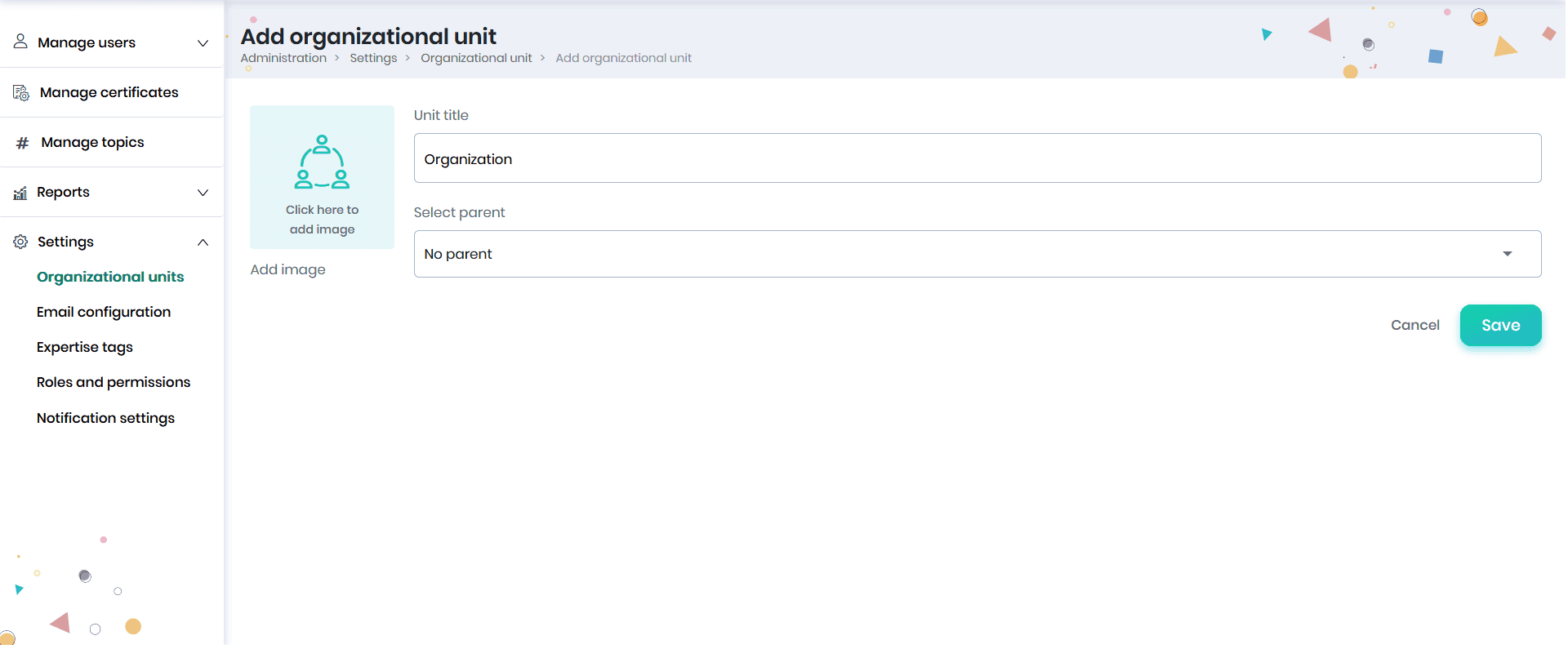
The created organizational unit will be displayed in the Organizational units page. You can view the organizational unit name, parent organizational unit, number of groups created under this organizational unit and various actions that can be performed.
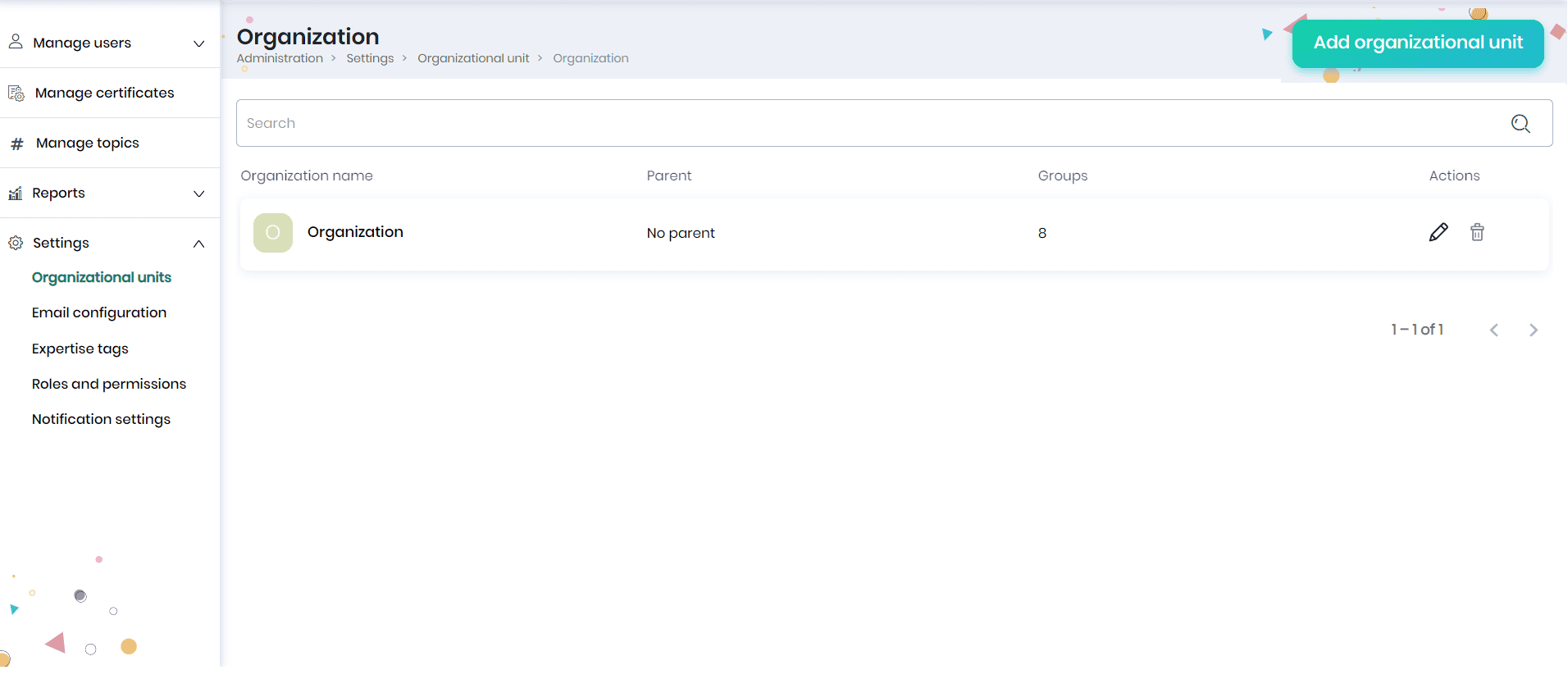
Note:
- To edit the organization unit details, click on the Edit icon.
- To delete the organizational unit, click on the Delete icon. A confirmation message will appear, based on which you can delete the organizational unit. The Delete icon will be enabled if no groups have been created under it.
Adding levels to the organizational unit
Once you have created an organizational unit, you may create the various levels under the organizational unit. From the organizational unit page, click the Add organizational unit button, enter the next level, and select parent as ‘Organization’ (previous organizational unit level).
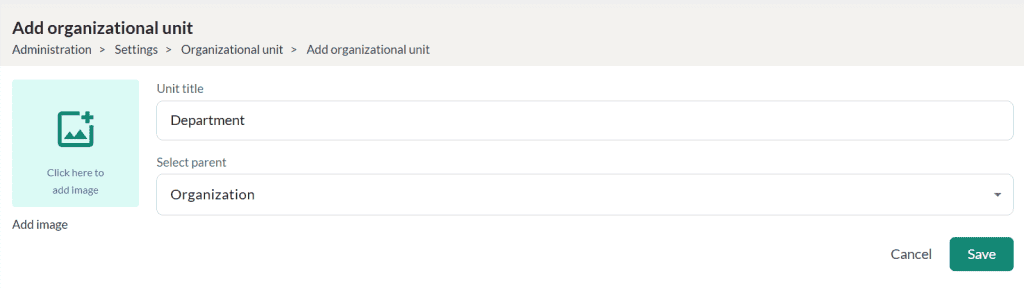
Similarly, you may create the next organizational unit level (here, it is a Sub-Department). Click on the Add organizational unit button, enter the next level, and select the parent as ‘Department’ (previous organizational unit level).
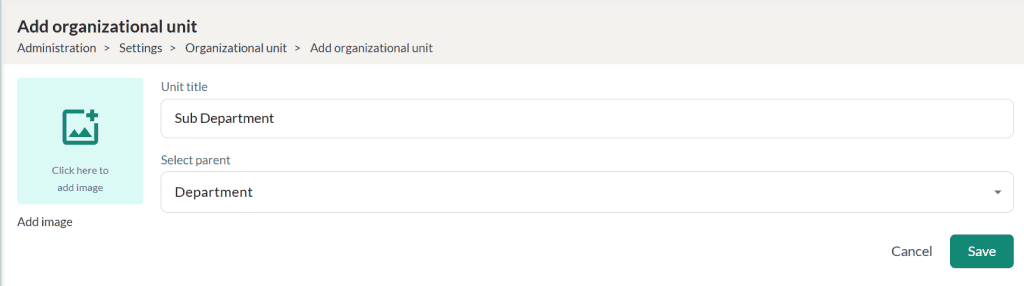
Like this, we may create all the organizational unit levels for the parent organization (e.g., company). These levels will be displayed on the Organizational Units page.
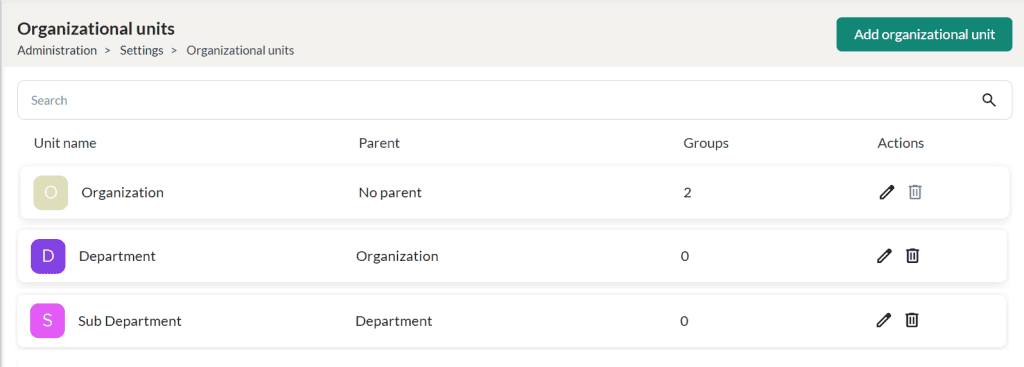
Note:
- Click on the Edit icon against the organizational unit levels (department, sub- department) to edit the respective organizational unit level details.
- In case you want to delete the organizational unit level (department, sub department), click the Delete icon. A confirmation message will appear, based on which you can delete the organizational unit level. The Delete icon will be enabled if no groups have been created under it.
Editing organization entities at the parent organization level
It is not possible to create new organization entities. However, you may edit the organization entity details such as title, admin, and image. To do so, click on the Organization level to redirect to the Organization page, where you may view and click the Edit icon to edit the organization entities.
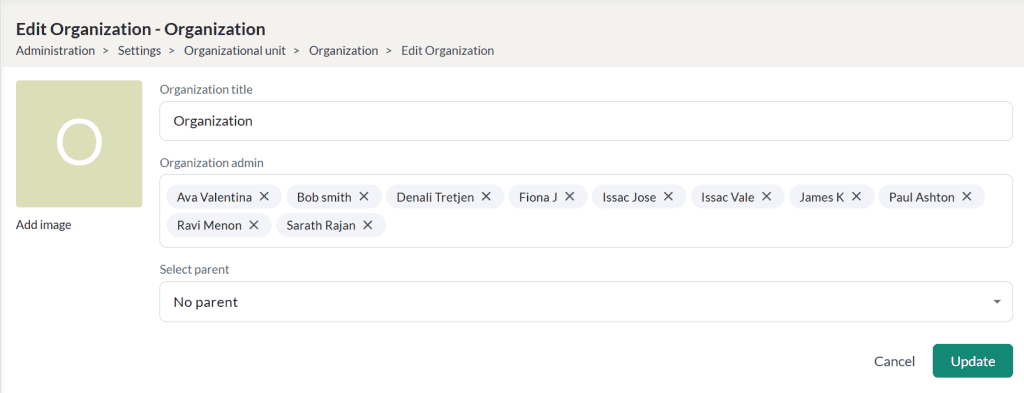
Adding entities to the department level
Once you have created the organization’s hierarchy, you may create entities at the department and sub-department levels. To add entities at the department level, click on the Department level, and you will be navigated to the Department page.
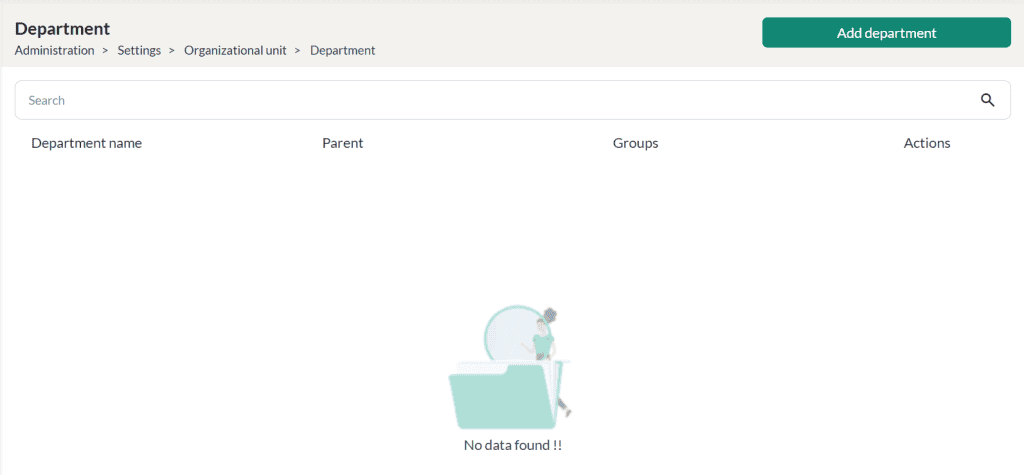
Click on the Add department button to create new department entities as groups. On the Add Department page, enter the title, select the department admin, and set the parent as the Organization entity (previous organization). Then click the Save button.
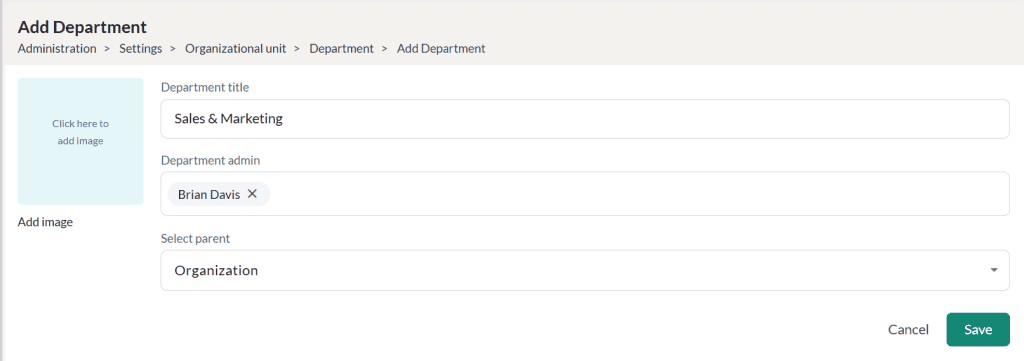
The departments created will be displayed in the Department page.
Note: The groups you can view are based on your permissions. If you are not managing any groups, you cannot see groups at each level.
Example: If you are an ABC Admin and do not manage XYZ, you can only view the departments under ABC company.
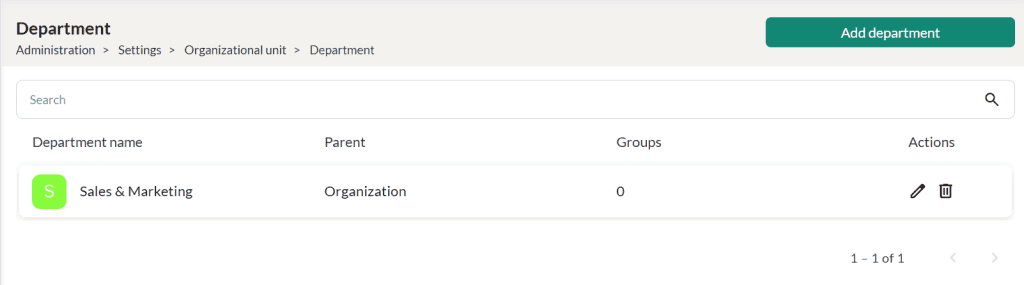
Note:
- Click on the Add department button to add any number of departments as per your requirement.
- Click the Edit icon against the department name to edit the department details.
- If you want to delete a department, click on the Delete icon. A confirmation message will appear, based on which you can delete the department. The Delete icon will be enabled only if no groups (sub-levels) have been created under it.
- You may assign members to the department, enroll courses for the members, and assign learning paths to the department. Refer Groups for more details.
Adding entities to the sub department level
To add entities at the sub-department level, click on the Sub-Department level and then click the Add sub-department button from the Sub-Department page.
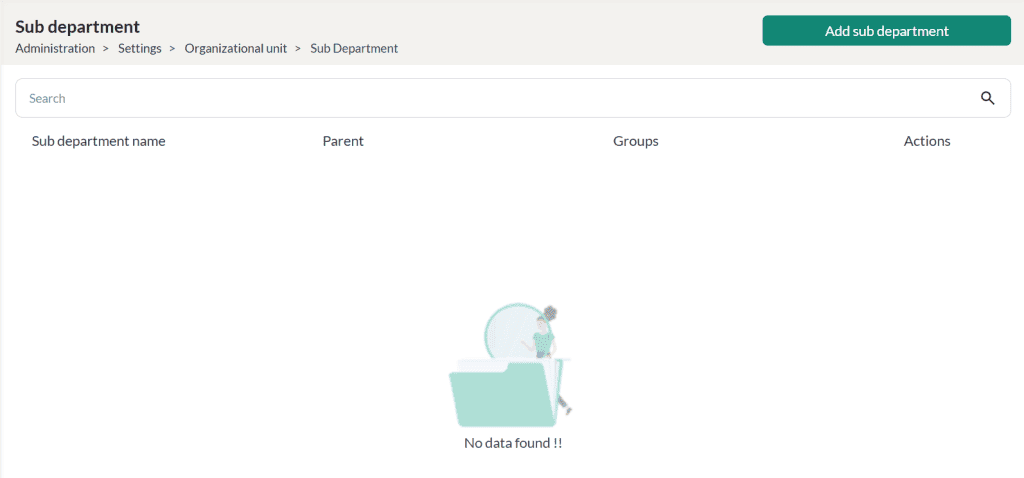
On the Add Sub-department page, enter the title, select the sub-department admin, and select the parent as any entity at the Department level (parent organizational unit level). Then, click the Save button.
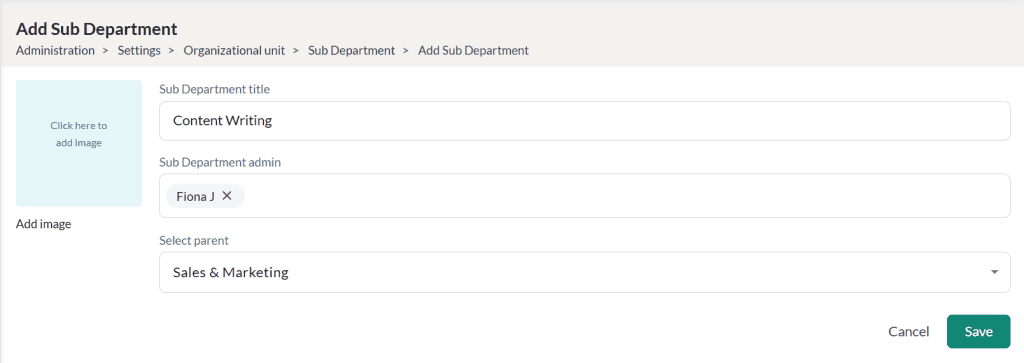
The created sub departments will be displayed in the Sub Department page.
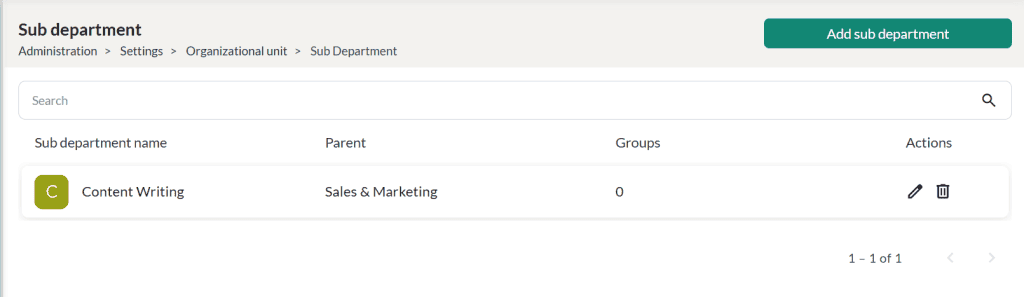
Note:
- Click on the Add sub department button to add any sub-departments as per your requirement.
- Click on the Edit icon against the sub-department name to edit the sub-department details.
- If you want to delete the sub-department, click on the Delete icon. A confirmation message will appear, based on which you can delete the department. The Delete icon will be enabled only if no groups (sub-levels) have been created under it.