Creating and Managing Announcements
Administrators need to communicate important updates or reminders to learners across the platform and track who has viewed the announcements. Administrators will be able to create and manage the Announcements.
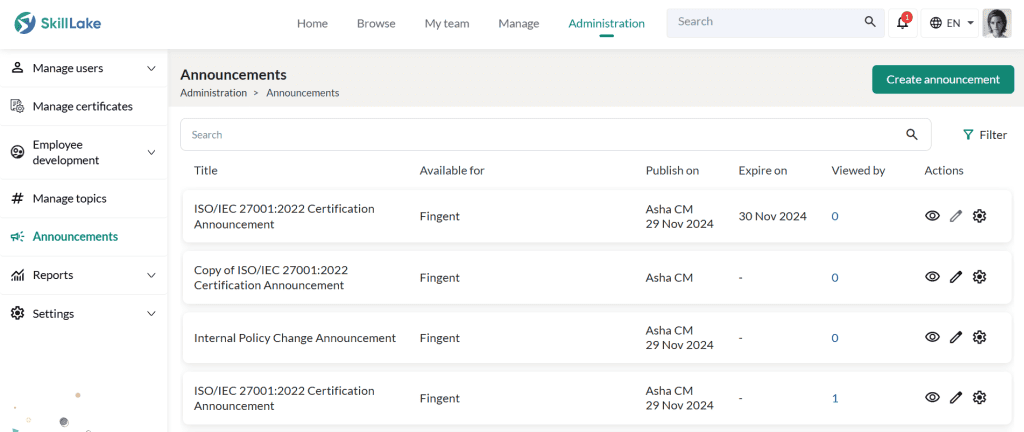
Adding Announcements
Click on the Create announcement button to create a new announcement.
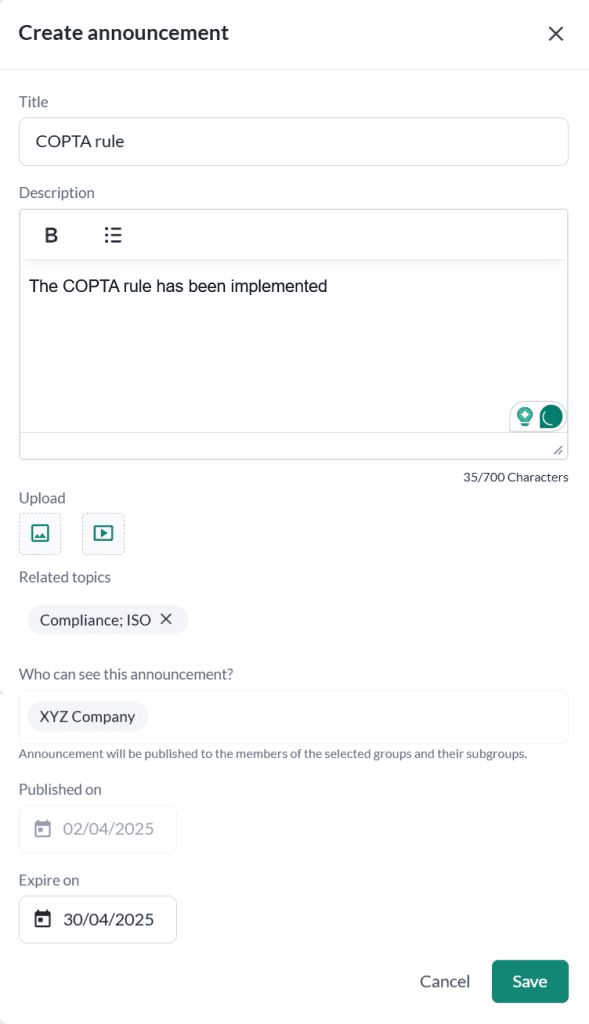
In the Create announcement page, enter the title, description, upload image/video, related topics, groups/subgroups/learning groups who can see the announcement, and the expiration date of the announcement. Click on the Publish button to publish the announcement.
Note:
- Announcements can be published immediately or scheduled for a future date.
- If an expiration date is set, the announcement will automatically disappear from the learners’ announcements list after that date, and learners will no longer have access to it.
- If no expiration date is set, the announcement will remain accessible to learners indefinitely. New team members added to the selected groups will also be able to view it, as long as it remains active.
Once published, announcements will appear in the Announcements section of the Learning Home. They will also be visible in the feed, and learners will receive an email notification immediately. The announcement will be accessible to all members of the selected groups/subgroups/learning groups.
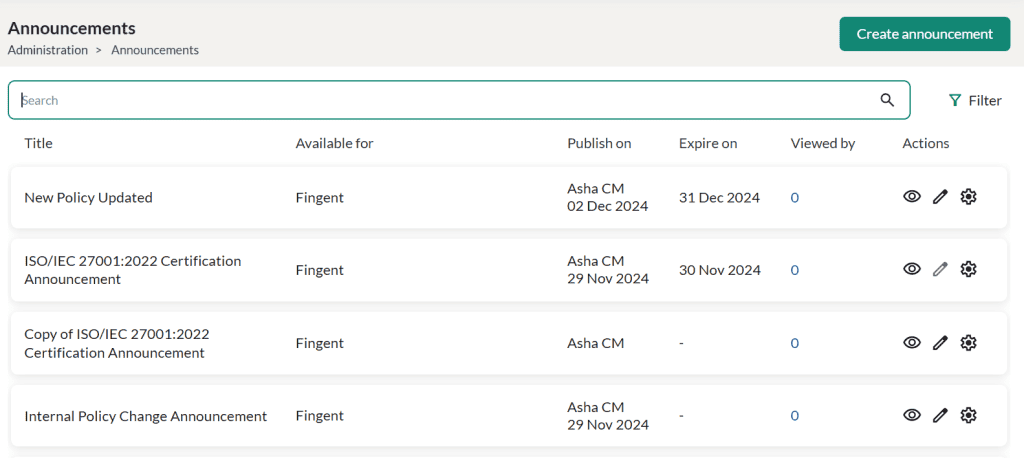
Click the Preview icon to see how the announcement will appear to learners. To edit an announcement, click the Edit icon and make the necessary changes.
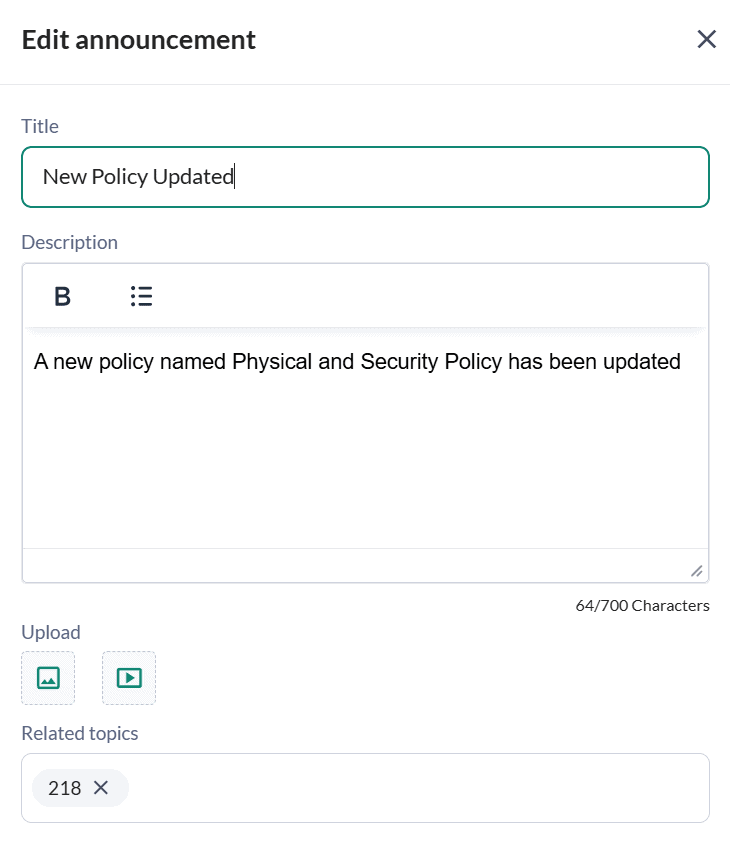
Click on the Settings icon and
- Delete icon to permanently remove the announcement
- Duplicate icon to create a duplicate announcement